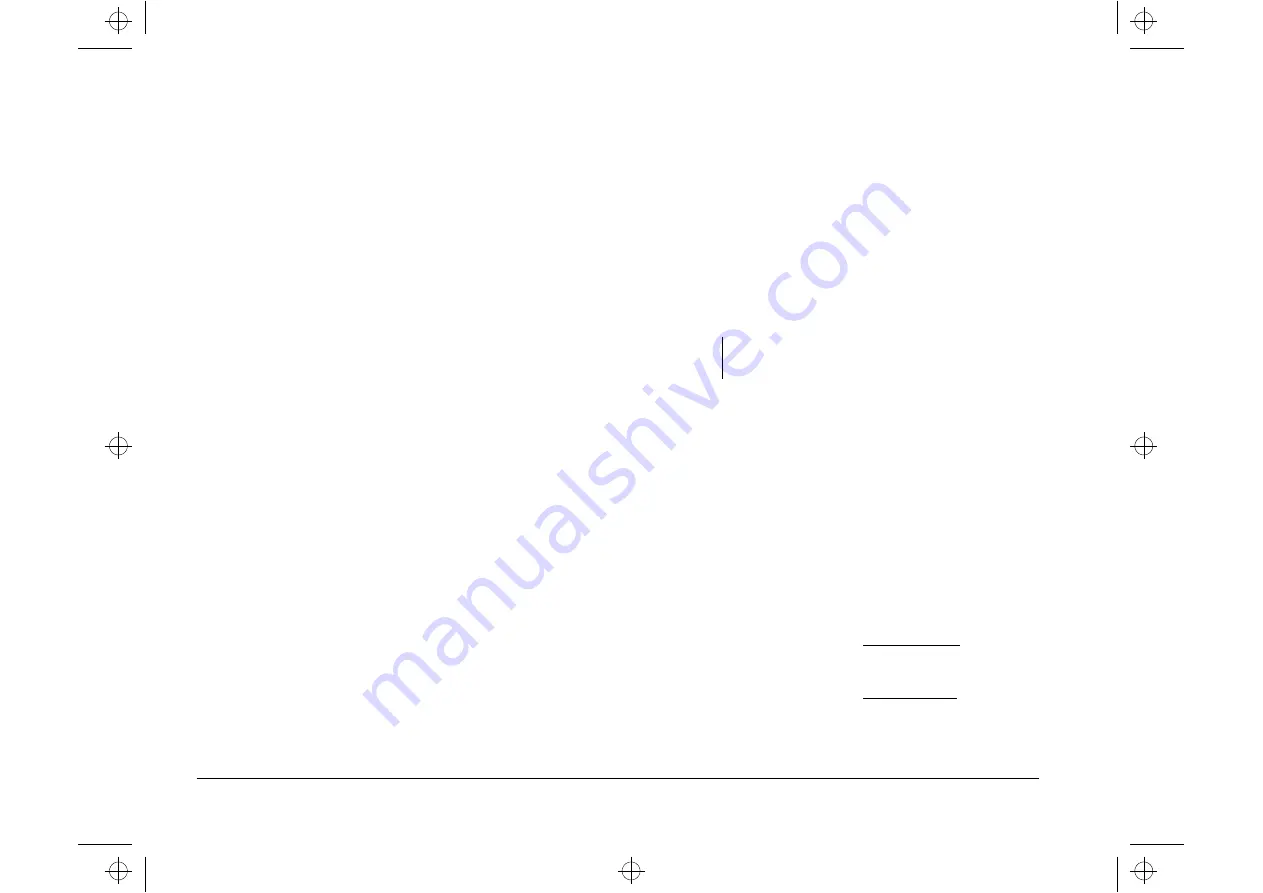
4-2
Chapter 4: Power management features
System suspend
Your computer supports the system suspend feature. This
feature lets the computer enter a low power state. You can
put the system in suspend mode in two ways:
using the Windows 95 Start menu
using the power button
Under suspend mode, programs that are running will go to a
suspended state but will not shut down. The power indicator
light will flash approximately once per second.
Using the Windows 95
Start menu
Follow these steps to bring the system into suspend mode
using Windows 95:
1.
From your Windows 95 desktop, click on the
Start
button.
2.
Click on
Suspend
.
To bring your system out of suspend mode, press the
shift
key on the keyboard or move the mouse.
Your computer’s BIOS includes another level of power
management that you can set under Setup. For more
information, see “Power management” on page 5-11.
Using the power button
By default, the power button simply turns the system on or
off. However, setting the Power switch < 4 sec. parameter to
Suspend allows you to use the power button to put the
system in suspend mode. Refer to the section “Power switch
< 4 sec.” on page 5-12 for the setting instructions.
After making the necessary setting change in Setup, you
can use the power button to enter system suspend mode by
pressing the button for less than four seconds while the
computer is on.
To bring the system out of suspend mode, press any key on
the keyboard or move the mouse.
The system will wake up if a call comes into the modem
while the system is in suspend mode. Refer to the section
“Modem Wake-Up on Ring” on page 4-3 for more
information on this feature.
Take note of the following when using the power button for
the system suspend feature.
When the system is in “normal on” state
Pressing the power button for more than four seconds
turns off the system power.
Pressing the power button for less than four seconds
brings the system into suspend mode.
Note:
The above step works only when the system is
already on.
v65xahb.book : chap-4.fm Page 2 Friday, January 16, 1998 4:27 PM
Содержание Aptiva Series
Страница 1: ...v65xahb book title fm Page 1 Friday January 16 1998 4 27 PM...
Страница 10: ...v65xahb book v65xahbTOC fm Page x Friday January 16 1998 4 27 PM...
Страница 20: ...xx Notices v65xahb book notices fm Page xx Friday January 16 1998 4 27 PM...
Страница 22: ...v65xahb book part1 fm Page 2 Friday January 16 1998 4 27 PM...
Страница 28: ...v65xahb book part2 fm Page 6 Friday January 16 1998 4 27 PM...
Страница 38: ...2 10 Chapter 2 HelpWare support and services v65xahb book chap 2 fm Page 10 Friday January 16 1998 4 27 PM...
Страница 40: ...v65xahb book part3 fm Page 12 Friday January 16 1998 4 27 PM...
Страница 56: ...4 4 Chapter 4 Power management features v65xahb book chap 4 fm Page 4 Friday January 16 1998 4 27 PM...
Страница 76: ...v65xahb book part4 fm Page 20 Friday January 16 1998 4 27 PM...
Страница 84: ...6 8 Chapter 6 Preparing to upgrade v65xahb book chap 6 fm Page 8 Friday January 16 1998 4 27 PM...
Страница 108: ...8 8 Chapter 8 Adding and replacing system board components v65xahb book chap 8 fm Page 8 Friday January 16 1998 4 27 PM...
Страница 110: ...v65xahb book part5 fm Page 10 Friday January 16 1998 4 27 PM...
Страница 134: ...9 24 Chapter 9 Diagnosing and recovering from problems v65xahb book chap 9 fm Page 24 Friday January 16 1998 4 27 PM...
Страница 136: ...v65xahb book part6 fm Page 26 Friday January 16 1998 4 27 PM...
Страница 158: ...B 16 Appendix B Modem information v65xahb book app b fm Page 16 Friday January 16 1998 4 27 PM...
Страница 160: ...C 2 Appendix C Monitor terminology v65xahb book app c fm Page 2 Friday January 16 1998 4 27 PM...
Страница 164: ...3 v65xahb book v65xahbIX fm Page 4 Friday January 16 1998 4 27 PM...






























