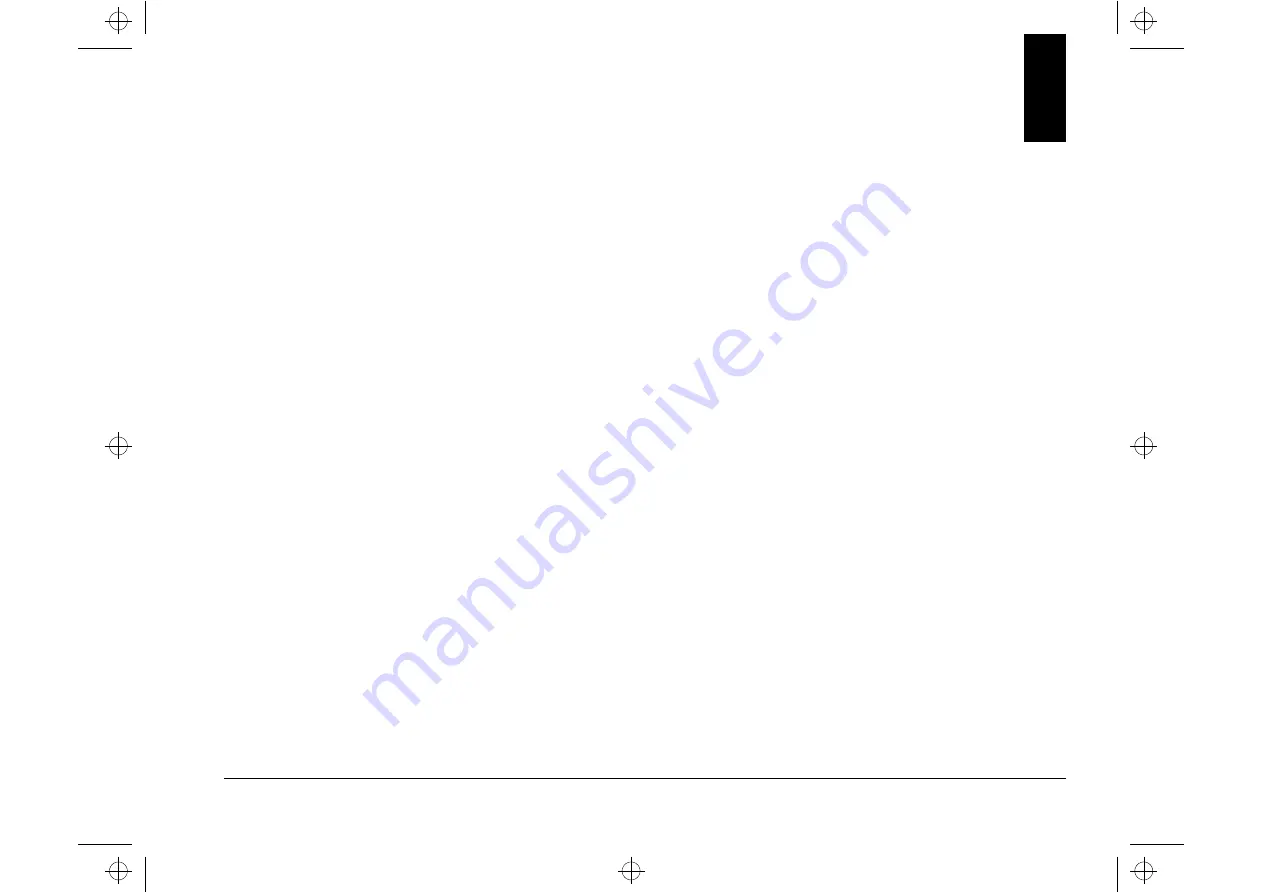
2-1
HelpWare support and services
What do I do first?
What is IBM HelpWare?
IBM HelpWare is a comprehensive set of technical support
and service options. These include:
24-hour help, 365 days a year
information by Internet, Bulletin Board System (BBS),
fax, and phone
From 30 day “Up and Running” support to help with popular
programs, IBM HelpWare has a variety of services and
solutions for you. These options are available from IBM
whenever you need help for as long as you own your IBM
Aptiva Personal Computer. Even when your warranty period
expires, HelpWare will still be there to support you with
services available for purchase.
Read on to find out what methods of support are available at
no additional charge and when charges will apply.
Need quick help?
There are two ways to get help quickly from IBM:
Internet
http://www.us.pc.ibm.com/aptiva/help/
Telephone
Please refer to the section titled “How and
when do I contact the IBM PC
HelpCenter?” on page 2-5 for information
about the telephone services of
HelpWare.
What can I do on my own?
Sometimes you can quickly solve problems that you may
have with your computer. We have given you several
different methods you can use to solve problems on your
own. If you need to, you can still contact IBM for support.
There is more information about telephone support in “How
and when do I contact the IBM PC HelpCenter?” on
page 2-5.
v65xahb.book : chap-2.fm Page 1 Friday, January 16, 1998 4:27 PM
Содержание Aptiva Series
Страница 1: ...v65xahb book title fm Page 1 Friday January 16 1998 4 27 PM...
Страница 10: ...v65xahb book v65xahbTOC fm Page x Friday January 16 1998 4 27 PM...
Страница 20: ...xx Notices v65xahb book notices fm Page xx Friday January 16 1998 4 27 PM...
Страница 22: ...v65xahb book part1 fm Page 2 Friday January 16 1998 4 27 PM...
Страница 28: ...v65xahb book part2 fm Page 6 Friday January 16 1998 4 27 PM...
Страница 38: ...2 10 Chapter 2 HelpWare support and services v65xahb book chap 2 fm Page 10 Friday January 16 1998 4 27 PM...
Страница 40: ...v65xahb book part3 fm Page 12 Friday January 16 1998 4 27 PM...
Страница 56: ...4 4 Chapter 4 Power management features v65xahb book chap 4 fm Page 4 Friday January 16 1998 4 27 PM...
Страница 76: ...v65xahb book part4 fm Page 20 Friday January 16 1998 4 27 PM...
Страница 84: ...6 8 Chapter 6 Preparing to upgrade v65xahb book chap 6 fm Page 8 Friday January 16 1998 4 27 PM...
Страница 108: ...8 8 Chapter 8 Adding and replacing system board components v65xahb book chap 8 fm Page 8 Friday January 16 1998 4 27 PM...
Страница 110: ...v65xahb book part5 fm Page 10 Friday January 16 1998 4 27 PM...
Страница 134: ...9 24 Chapter 9 Diagnosing and recovering from problems v65xahb book chap 9 fm Page 24 Friday January 16 1998 4 27 PM...
Страница 136: ...v65xahb book part6 fm Page 26 Friday January 16 1998 4 27 PM...
Страница 158: ...B 16 Appendix B Modem information v65xahb book app b fm Page 16 Friday January 16 1998 4 27 PM...
Страница 160: ...C 2 Appendix C Monitor terminology v65xahb book app c fm Page 2 Friday January 16 1998 4 27 PM...
Страница 164: ...3 v65xahb book v65xahbIX fm Page 4 Friday January 16 1998 4 27 PM...
















































