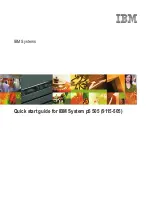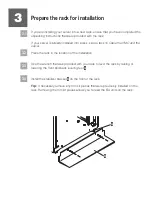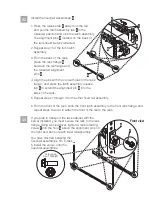2.1
2.2
Inventory
Locate the kitting report (inventory list) in the bag that contains the information
center CD (SK3T-8159). Make sure you received all of the parts that you ordered.
Your order information should be located in an envelope adhered to the outside of
your system box. You can also obtain order information from your marketing
representative or IBM Business Partner.
To install your server into a rack, you will need the following parts:
Your IBM reseller
IBM Rochester manufacturing automated information
line at 1-800-300-8751 (United States only)
Directory of worldwide contacts at www.ibm.com/planetwide.
Select your location to view the service and support contact information.
2
If you have incorrect, missing, or damaged parts, contact any of the following
resources:
Complete an inventory of the external parts.
System rail assemblies
Cable-management arm
Rack-mounting hardware kit
Retaining screws
8
Latch strike (slide rail assemblies only)
8
2
Clips (fixed rail assemblies only)
Fixed rail assemblies
Slide rail assemblies
Fixed rail assembly
Slide rail assembly
or
or