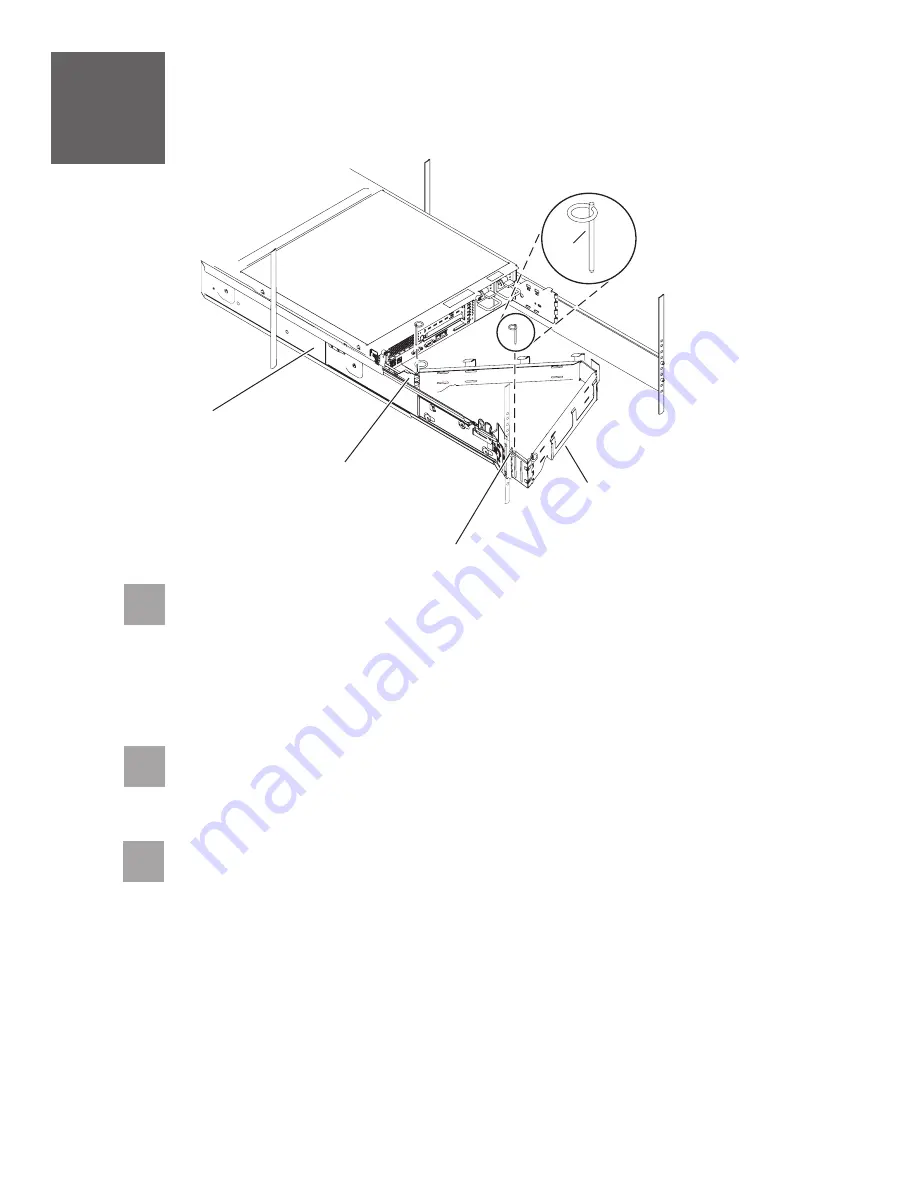
6.1
Locate the cable-management arm
and the two pins .
E
A
6
Install the cable-management arm
6.3
From the back of the rack, use the pin
to affix the cable-management arm
to
the left slide-rail management arm flange that is attached to the rack frame .
A
E
D
-
6.2
Use the second pin
to affix the other end of the cable-management arm
to the
flange
that is attached to the sliding portion of the left slide rail assembly .
A
C
B
E
Tip:
If space is limited inside the rack, slide the server out part of the way to install
the cable-management arm.
A
B
C
D
E


































