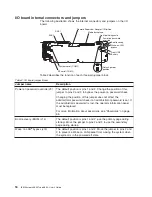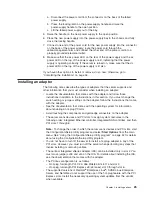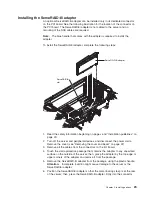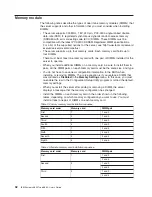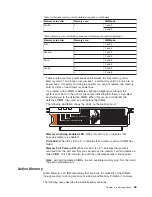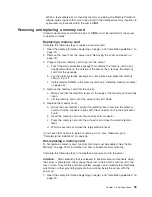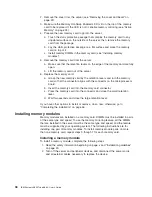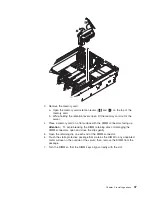a.
Disconnect
the
power
cord
from
the
connector
on
the
back
of
the
failed
power
supply.
b.
Press
the
locking
latch
on
the
power-supply
handle
and
raise
the
power-supply
handle
to
the
open
position.
c.
Lift
the
failed
power
supply
out
of
the
bay.
5.
Raise
the
handle
on
the
new
power
supply
to
the
open
position.
6.
Place
the
new
power
supply
into
the
power-supply
bay
in
the
chassis
and
fully
close
the
locking
handle.
7.
Connect
one
end
of
the
power
cord
for
the
new
power
supply
into
the
connector
on
the
back
of
the
power
supply;
route
the
power
cord
through
the
cable-management
arm
and
connect
the
other
end
of
the
power
cord
into
a
properly
grounded
electrical
outlet.
8.
Make
sure
that
the
ac
power
LED
on
the
rear
of
the
power
supply
and
the
ac
power
LED
on
the
top
of
the
power
supply
are
lit,
indicating
that
the
power
supply
is
operating
correctly.
If
the
server
is
turned
on,
make
sure
that
the
dc
power
LED
on
the
top
of
the
power
supply
is
lit
also.
If
you
have
other
options
to
install
or
remove,
do
so
now;
otherwise,
go
to
“Completing
the
installation”
on
page
46.
Installing
an
adapter
The
following
notes
describe
the
types
of
adapters
that
the
server
supports
and
other
information
that
you
must
consider
when
installing
an
adapter:
v
Locate
the
documentation
that
comes
with
the
adapter
and
follow
those
instructions
in
addition
to
the
instructions
in
this
section.
If
you
must
change
the
switch
setting
or
jumper
settings
on
the
adapter,
follow
the
instructions
that
come
with
the
adapter.
v
See
the
documentation
that
comes
with
the
operating
system
for
information
about
enabling
a
hot-plug
PCI
slot.
v
Avoid
touching
the
components
and
gold-edge
connectors
on
the
adapter.
v
The
server
scans
devices
and
PCI
slots
to
assign
system
resources
in
the
following
order:
integrated
Ethernet
controller,
integrated
SAS
controller,
and
then
PCI
slots
1
through
6.
Note:
To
change
the
order
in
which
the
server
scans
devices
and
PCI
slots,
start
the
Configuration/Setup
Utility
program
and
select
Start
Options
from
the
main
menu.
See
“Using
the
Configuration/Setup
Utility
program”
on
page
52
for
details
about
using
the
Configuration/Setup
Utility
program.
v
You
do
not
have
to
turn
off
the
server
to
install
a
hot-plug
adapter
in
any
of
the
PCI
slots.
However,
you
must
turn
off
the
server
when
performing
any
steps
that
involve
installing
or
removing
cables.
v
The
optional
Integrated
xSeries
Adapter
(IXA)
can
be
installed
only
in
slot
2.
You
must
move
jumpers
J35
and
J40
on
the
IXA.
For
details
about
installing
the
IXA,
see
the
documentation
that
comes
with
the
adapter.
v
The
PCI
bus
configuration
is
as
follows:
–
Hot-plug,
full-length
PCI-X
2.0
266
MHz/64-bit
slot
1
and
slot
2.
–
Hot-plug,
full-length
PCI
Express
x8
(x8
lanes)
slot
3
through
slot
6.
v
The
supported
versions
of
Red
Hat
®
Enterprise
Linux
®
,
SUSE
Linux
Enterprise
Server,
and
NetWare
do
not
support
the
use
of
the
hot-plug
feature
with
the
PCI
Express
slots.
Install
the
necessary
operating
system
updates
from
the
vendor,
when
available.
Chapter
2.
Installing
options
25
Содержание 88632SU
Страница 1: ...IBM System x3850 Type 8864 User s Guide...
Страница 2: ......
Страница 3: ...IBM System x3850 Type 8864 User s Guide...
Страница 26: ...14 IBM System x3850 Type 8864 User s Guide...
Страница 62: ...50 IBM System x3850 Type 8864 User s Guide...
Страница 88: ...76 IBM System x3850 Type 8864 User s Guide...
Страница 90: ...78 IBM System x3850 Type 8864 User s Guide...
Страница 99: ......
Страница 100: ...Part Number 31R1881 Printed in USA 1P P N 31R1881...