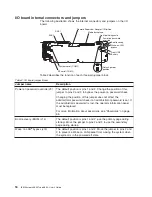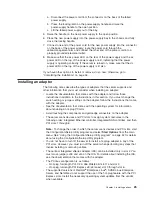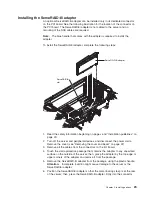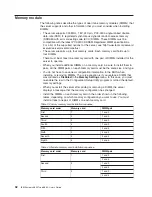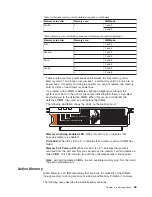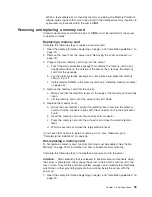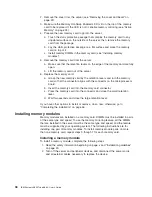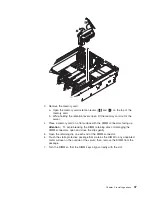Attention:
Static
electricity
that
is
released
to
internal
server
components
when
the
server
is
powered-on
might
cause
the
server
to
halt,
which
could
result
in
the
loss
of
data.
To
avoid
this
potential
problem,
always
use
an
electrostatic-discharge
wrist
strap
or
other
grounding
system
when
working
inside
the
server
with
the
power
on.
To
install
a
hot-plug
PCI
adapter,
complete
the
following
steps.
Note:
For
hot-pluggable
adapters,
make
sure
that
the
PCI
hot-plug
device
driver
is
installed.
1.
Read
the
safety
information
beginning
on
page
v
and
“Installation
guidelines”
on
page
20.
2.
If
the
adapter
is
not
hot-pluggable,
turn
off
the
server
and
peripheral
devices,
and
disconnect
the
power
cords
and
all
external
cables.
3.
Remove
the
server
cover
(see
“Removing
the
cover
and
bezel”
on
page
22)
and
determine
which
PCI
expansion
slot
you
will
use
for
the
adapter.
AC
DC
Tab
Adapter
retention
latch
Attention
LED
(yellow)
Power
LED
(green)
PCI retaining
bar
PCI
divider
4.
See
the
documentation
that
comes
with
the
adapter
for
instructions
for
setting
jumpers
or
switches
and
for
cabling.
Note:
Route
adapter
cables
before
you
install
the
adapter.
5.
Install
the
adapter:
a.
Open
the
blue
PCI
retaining
bar
by
lifting
the
front
edge.
b.
Push
the
orange
adapter
retention
latch
toward
the
rear
of
the
server
and
open
the
tab.
The
power
LED
for
the
slot
turns
off.
c.
Remove
the
expansion-slot
cover.
26
IBM
System
x3850
Type
8864:
User’s
Guide
Содержание 88632SU
Страница 1: ...IBM System x3850 Type 8864 User s Guide...
Страница 2: ......
Страница 3: ...IBM System x3850 Type 8864 User s Guide...
Страница 26: ...14 IBM System x3850 Type 8864 User s Guide...
Страница 62: ...50 IBM System x3850 Type 8864 User s Guide...
Страница 88: ...76 IBM System x3850 Type 8864 User s Guide...
Страница 90: ...78 IBM System x3850 Type 8864 User s Guide...
Страница 99: ......
Страница 100: ...Part Number 31R1881 Printed in USA 1P P N 31R1881...