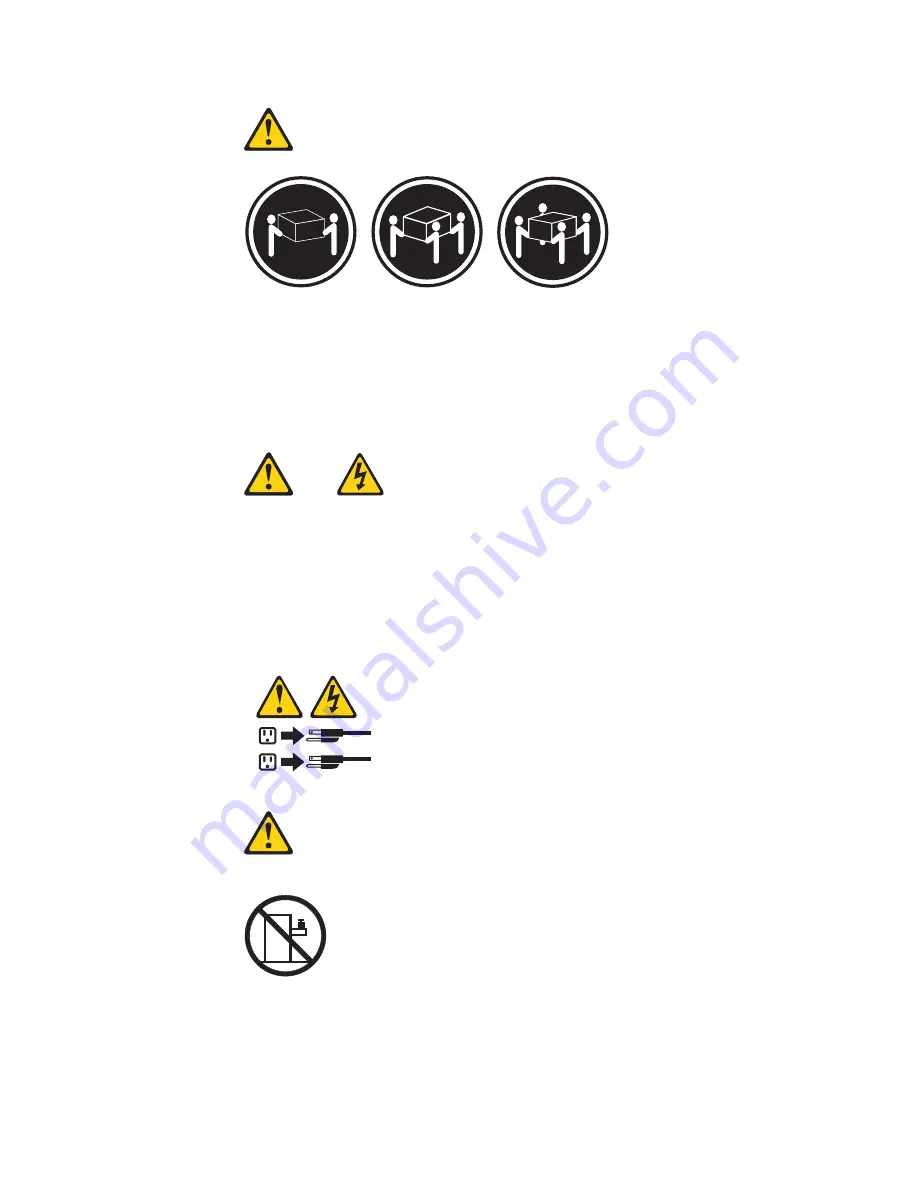
≥
18
kg
≥
32
kg
≥
55
kg
PRECAUCIÓN:
Tome
medidas
de
seguridad
al
levantar
el
producto.
Declaración
5
PRECAUCIÓN:
El
botín
de
control
de
alimentaciín
del
dispositivo
y
el
interruptor
de
alimentaciín
de
la
fuente
de
alimentaciín
no
apagan
la
corriente
eléctrica
suministrada
al
dispositivo.
Es
posible
también
que
el
dispositivo
tenga
más
de
un
cable
de
alimentaciín.
Para
eliminar
la
corriente
eléctrica
del
dispositivo,
asegúrese
de
desconectar
todos
los
cables
de
alimentaciín
de
la
fuente
de
alimentaciín.
1
2
Declaración
10
PRECAUCIÓN:
No
coloque
ningún
objeto
que
pese
más
de
82
kg
(180
libras)
encima
de
los
dispositivos
montados
en
bastidor.
Declaración
20
154
BladeCenter
T
Type
8720
and
8730:
Hardware
Maintenance
Manual
and
Troubleshooting
Guide
Содержание 87302RU
Страница 1: ...BladeCenter T Type 8720 and 8730 Hardware Maintenance Manual and Troubleshooting Guide ...
Страница 2: ......
Страница 3: ...BladeCenter T Type 8720 and 8730 Hardware Maintenance Manual and Troubleshooting Guide ...
Страница 10: ...viii BladeCenter T Type 8720 and 8730 Hardware Maintenance Manual and Troubleshooting Guide ...
Страница 98: ...88 BladeCenter T Type 8720 and 8730 Hardware Maintenance Manual and Troubleshooting Guide ...
Страница 120: ...110 BladeCenter T Type 8720 and 8730 Hardware Maintenance Manual and Troubleshooting Guide ...
Страница 136: ...126 BladeCenter T Type 8720 and 8730 Hardware Maintenance Manual and Troubleshooting Guide ...
Страница 137: ...Laser Klass 1 Appendix B Related service information 127 ...
Страница 138: ...128 BladeCenter T Type 8720 and 8730 Hardware Maintenance Manual and Troubleshooting Guide ...
Страница 139: ...Appendix B Related service information 129 ...
Страница 140: ...130 BladeCenter T Type 8720 and 8730 Hardware Maintenance Manual and Troubleshooting Guide ...
Страница 141: ...Appendix B Related service information 131 ...
Страница 142: ...Luokan 1 Laserlaite 132 BladeCenter T Type 8720 and 8730 Hardware Maintenance Manual and Troubleshooting Guide ...
Страница 156: ...146 BladeCenter T Type 8720 and 8730 Hardware Maintenance Manual and Troubleshooting Guide ...
Страница 157: ...Appendix B Related service information 147 ...
Страница 158: ...148 BladeCenter T Type 8720 and 8730 Hardware Maintenance Manual and Troubleshooting Guide ...
Страница 159: ...Appendix B Related service information 149 ...
Страница 160: ...150 BladeCenter T Type 8720 and 8730 Hardware Maintenance Manual and Troubleshooting Guide ...
Страница 166: ...156 BladeCenter T Type 8720 and 8730 Hardware Maintenance Manual and Troubleshooting Guide ...
Страница 174: ...164 BladeCenter T Type 8720 and 8730 Hardware Maintenance Manual and Troubleshooting Guide ...
Страница 179: ......
Страница 180: ... Part Number 25K8107 1P P N 25K8107 ...
















































