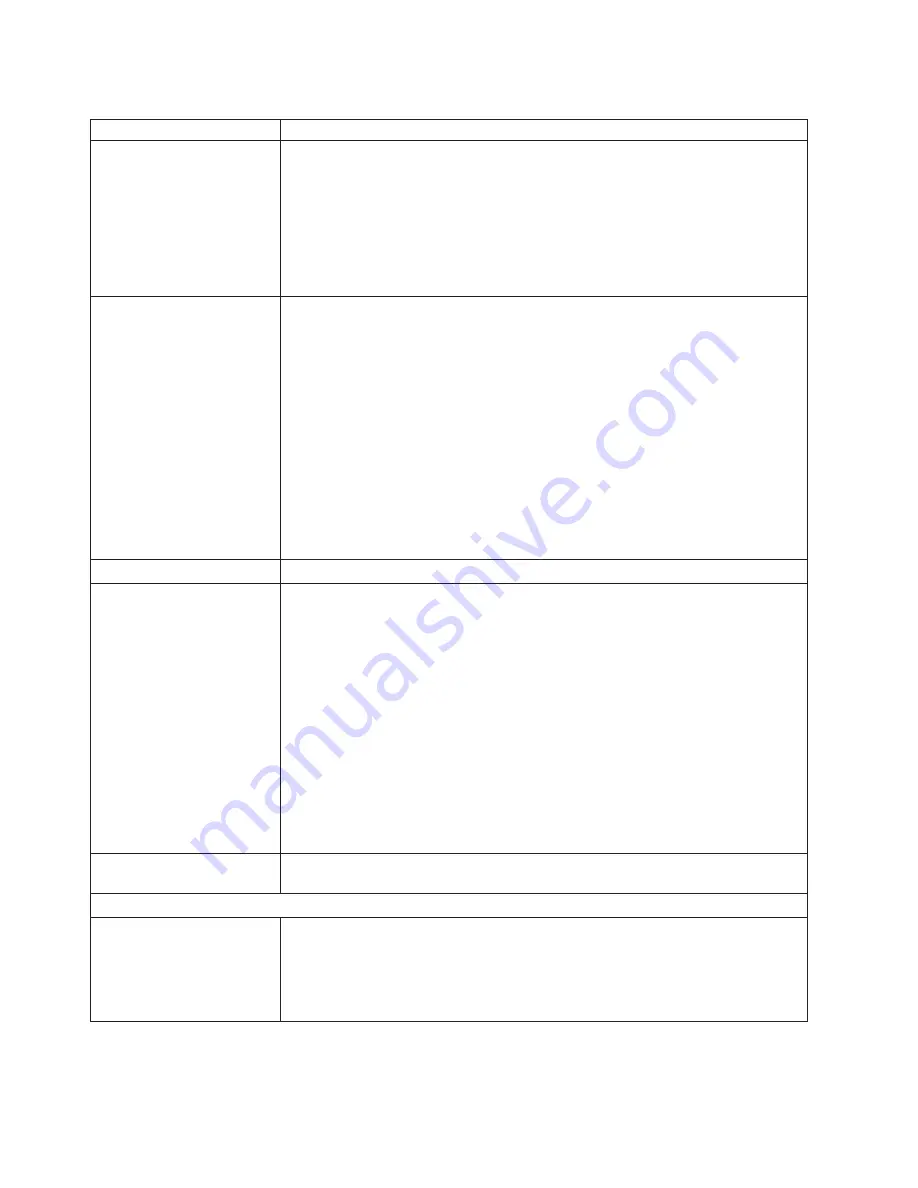
Table
6.
Troubleshooting
charts
(continued)
Device
Suggested
action
The
monitor
displays
video
for
blade
server
8
during
management
module
restart.
The
monitor
attached
to
the
BladeCenter
T
management
module
normally
shows
the
video
output
from
the
blade
server
that
is
the
current
owner
of
the
keyboard,
video,
and
mouse
(KVM).
When
there
is
no
actively
selected
video
from
any
blade
server,
the
video
from
blade
server
8
is
routed
to
the
management
module.
While
the
management
module
is
restarting,
there
is
temporarily
no
current
KVM
owner.
The
video
from
blade
server
8
displays
on
the
monitor
briefly
until
the
management
module
uses
its
NVRAM
values
to
reestablish
ownership
of
the
KVM
and
media
tray
(CD-ROM
drive,
diskette
drive,
and
USB
port).
After
that,
the
video
from
the
blade
server
that
is
the
current
KVM
owner
displays
on
the
monitor.
The
screen
is
blank.
Make
sure
that:
1.
The
input
and
output
indicators
on
the
power
supplies
are
lit,
indicating
that
input
and
output
power
are
present.
2.
The
monitor
cables
are
connected
properly.
3.
The
KVM
module
LEDs
indicate
that
the
module
is
functioning.
4.
The
monitor
is
turned
on
and
the
brightness
and
contrast
controls
are
adjusted
correctly.
5.
The
monitor
is
owned
by
a
blade
server
that
is
turned
on
and
supports
the
KVM
feature.
6.
If
you
have
verified
these
items
and
the
screen
remains
blank,
replace:
a.
Monitor
b.
KVM
module
Note:
Some
IBM
monitors
have
their
own
self-tests.
If
you
suspect
a
problem
with
your
monitor,
see
the
information
that
comes
with
the
monitor
for
adjusting
and
testing
instructions.
Only
the
cursor
appears.
See
“Undetermined
problems”
on
page
104.
The
screen
is
wavy,
unreadable,
rolling,
distorted,
or
has
screen
jitter.
If
the
monitor
self-tests
show
that
the
monitor
is
working
properly,
consider
the
location
of
the
monitor.
Magnetic
fields
around
other
devices
(such
as
transformers,
appliances,
fluorescent
lights,
and
other
monitors)
can
cause
screen
jitter
or
wavy,
unreadable,
rolling,
or
distorted
screen
images.
If
this
happens,
turn
off
the
monitor.
(Moving
a
color
monitor
while
it
is
turned
on
might
cause
screen
discoloration.)
Then
move
the
device
and
the
monitor
at
least
305
mm
(12
in.)
apart.
Turn
on
the
monitor.
Notes:
1.
To
prevent
diskette
drive
read/write
errors,
be
sure
the
distance
between
monitors
and
diskette
drives
is
at
least
76
mm
(3
in.).
2.
Non-IBM
monitor
cables
might
cause
unpredictable
problems.
3.
An
enhanced
monitor
cable
with
additional
shielding
is
available
for
the
9521
and
9527
monitors.
For
information
about
the
enhanced
monitor
cable,
contact
your
IBM
reseller
or
IBM
marketing
representative.
If
the
problem
remains,
replace
the
monitor.
Wrong
characters
appear
on
the
screen.
If
the
wrong
language
is
displayed,
update
the
firmware
in
the
management
module
with
the
correct
language.
If
the
problem
remains,
replace
the
management
module.
Mouse
problems
Mouse
function
lost
during
Red
Hat
installation.
If,
while
installing
Red
Hat
Linux
to
a
blade
server,
you
or
someone
else
selects
a
different
blade
server
as
owner
of
the
keyboard,
video,
and
monitor
(KVM),
you
might
lose
mouse
function
for
the
installation
process.
Do
not
switch
KVM
owners
until
the
installation
process
begins
to
install
the
packages
(after
the
’About
to
Install’
window).
96
BladeCenter
T
Type
8720
and
8730:
Hardware
Maintenance
Manual
and
Troubleshooting
Guide
Содержание 87302RU
Страница 1: ...BladeCenter T Type 8720 and 8730 Hardware Maintenance Manual and Troubleshooting Guide ...
Страница 2: ......
Страница 3: ...BladeCenter T Type 8720 and 8730 Hardware Maintenance Manual and Troubleshooting Guide ...
Страница 10: ...viii BladeCenter T Type 8720 and 8730 Hardware Maintenance Manual and Troubleshooting Guide ...
Страница 98: ...88 BladeCenter T Type 8720 and 8730 Hardware Maintenance Manual and Troubleshooting Guide ...
Страница 120: ...110 BladeCenter T Type 8720 and 8730 Hardware Maintenance Manual and Troubleshooting Guide ...
Страница 136: ...126 BladeCenter T Type 8720 and 8730 Hardware Maintenance Manual and Troubleshooting Guide ...
Страница 137: ...Laser Klass 1 Appendix B Related service information 127 ...
Страница 138: ...128 BladeCenter T Type 8720 and 8730 Hardware Maintenance Manual and Troubleshooting Guide ...
Страница 139: ...Appendix B Related service information 129 ...
Страница 140: ...130 BladeCenter T Type 8720 and 8730 Hardware Maintenance Manual and Troubleshooting Guide ...
Страница 141: ...Appendix B Related service information 131 ...
Страница 142: ...Luokan 1 Laserlaite 132 BladeCenter T Type 8720 and 8730 Hardware Maintenance Manual and Troubleshooting Guide ...
Страница 156: ...146 BladeCenter T Type 8720 and 8730 Hardware Maintenance Manual and Troubleshooting Guide ...
Страница 157: ...Appendix B Related service information 147 ...
Страница 158: ...148 BladeCenter T Type 8720 and 8730 Hardware Maintenance Manual and Troubleshooting Guide ...
Страница 159: ...Appendix B Related service information 149 ...
Страница 160: ...150 BladeCenter T Type 8720 and 8730 Hardware Maintenance Manual and Troubleshooting Guide ...
Страница 166: ...156 BladeCenter T Type 8720 and 8730 Hardware Maintenance Manual and Troubleshooting Guide ...
Страница 174: ...164 BladeCenter T Type 8720 and 8730 Hardware Maintenance Manual and Troubleshooting Guide ...
Страница 179: ......
Страница 180: ... Part Number 25K8107 1P P N 25K8107 ...
















































