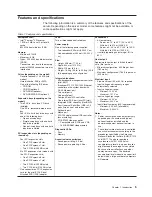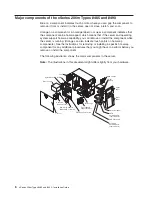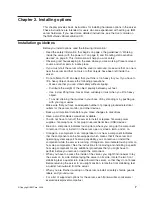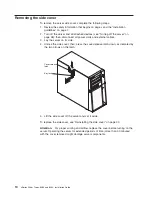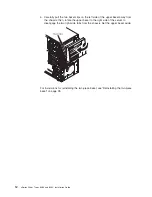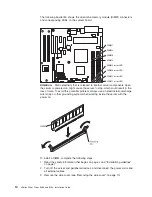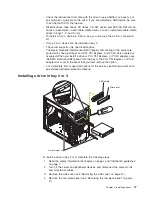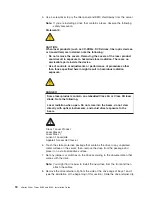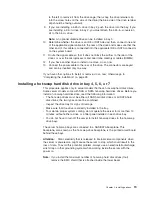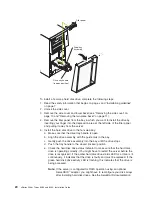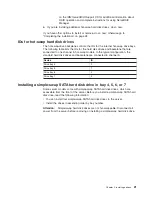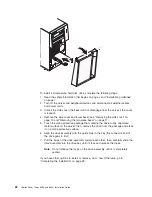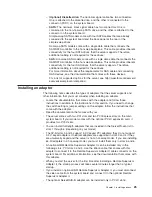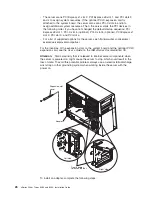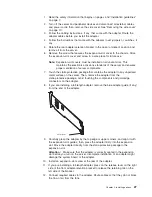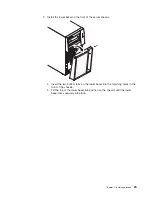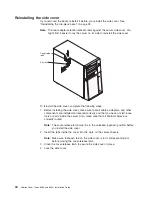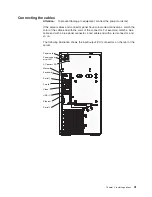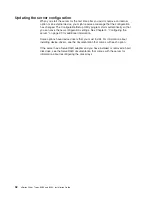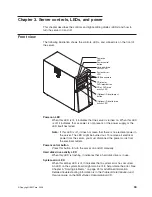to
the
left
to
remove
it
from
the
drive
cage;
then,
snap
the
drive
retainer
clip
into
the
screw
holes
on
the
side
of
the
drive
(the
blue
side
of
the
drive
retainer
clip
should
be
facing
outward).
9.
If
you
are
installing
a
5.25-in.
drive
in
bay
2,
push
the
drive
into
the
bay.
If
you
are
installing
a
3.5-in.
drive
in
bay
2,
you
must
attach
the
5.25-in.
conversion
kit
to
the
3.5-in.
drive.
Note:
An
optional
diskette
drive
can
be
installed
in
bay
3.
10.
Determine
whether
the
drive
is
an
IDE
or
SATA
device;
then,
connect
one
end
of
the
applicable
signal
cable
into
the
rear
of
the
drive
and
make
sure
that
the
other
end
of
this
cable
is
connected
into
the
applicable
IDE
or
SATA
connector
on
the
system
board.
11.
Route
the
signal
cable
so
that
it
does
not
block
the
airflow
to
the
rear
of
the
drives
or
over
the
microprocessor
and
dual
inline
memory
modules
(DIMMs).
12.
If
you
have
another
drive
to
install
or
remove,
do
so
now.
13.
Connect
the
power
cable
to
the
rear
of
the
drive.
The
connectors
are
keyed
and
can
be
inserted
only
one
way.
If
you
have
other
options
to
install
or
remove,
do
so
now;
otherwise
go
to
“Completing
the
installation”
on
page
28.
Installing
a
hot-swap
hard
disk
drive
in
bay
4,
5,
6,
or
7
This
procedure
applies
only
to
server
models
that
have
hot-swap
hard
disk
drives.
Some
server
models
come
with
SAS
or
SATA
hot-swap
hard
disk
drives.
Before
you
install
a
hot-swap
hard
disk
drive,
read
the
following
information:
v
The
hot-swap
drives
must
be
either
all
SAS
hard
disk
drives
or
all
SATA
hard
disk
drives;
the
two
types
cannot
be
combined.
v
Inspect
the
drive
tray
for
signs
of
damage.
v
Make
sure
that
the
drive
is
correctly
installed
in
the
tray.
v
To
maintain
proper
system
cooling,
do
not
operate
the
server
for
more
than
10
minutes
without
either
a
drive
or
a
filler
panel
installed
in
each
drive
bay.
v
You
do
not
have
to
turn
off
the
server
to
install
hot-swap
drives
in
the
hot-swap
drive
bays.
The
server
hot-swap
bays
are
connected
to
a
SAS/SATA
backplane.
This
backplane,
also
known
as
the
hot-swap-drive
backplane,
is
the
printed
circuit
board
behind
these
bays.
Attention:
Static
electricity
that
is
released
to
internal
server
components
when
the
server
is
powered-on
might
cause
the
server
to
stop,
which
could
result
in
the
loss
of
data.
To
avoid
this
potential
problem,
always
use
an
electrostatic-discharge
wrist
strap
or
other
grounding
system
when
working
inside
the
server
with
the
power
on.
Note:
If
you
install
the
maximum
number
of
hot-swap
hard
disk
drives
(four),
remove
the
EMC
shield
that
is
attached
inside
the
lower
bezel.
Chapter
2.
Installing
options
19
Содержание 8485E2U
Страница 3: ...xSeries 206m Types 8485 and 8490 Installation Guide...
Страница 52: ...38 xSeries 206m Types 8485 and 8490 Installation Guide...
Страница 62: ...48 xSeries 206m Types 8485 and 8490 Installation Guide...
Страница 108: ...94 xSeries 206m Types 8485 and 8490 Installation Guide...
Страница 109: ......
Страница 110: ...Part Number 40K2367 Printed in USA 1P P N 40K2367...