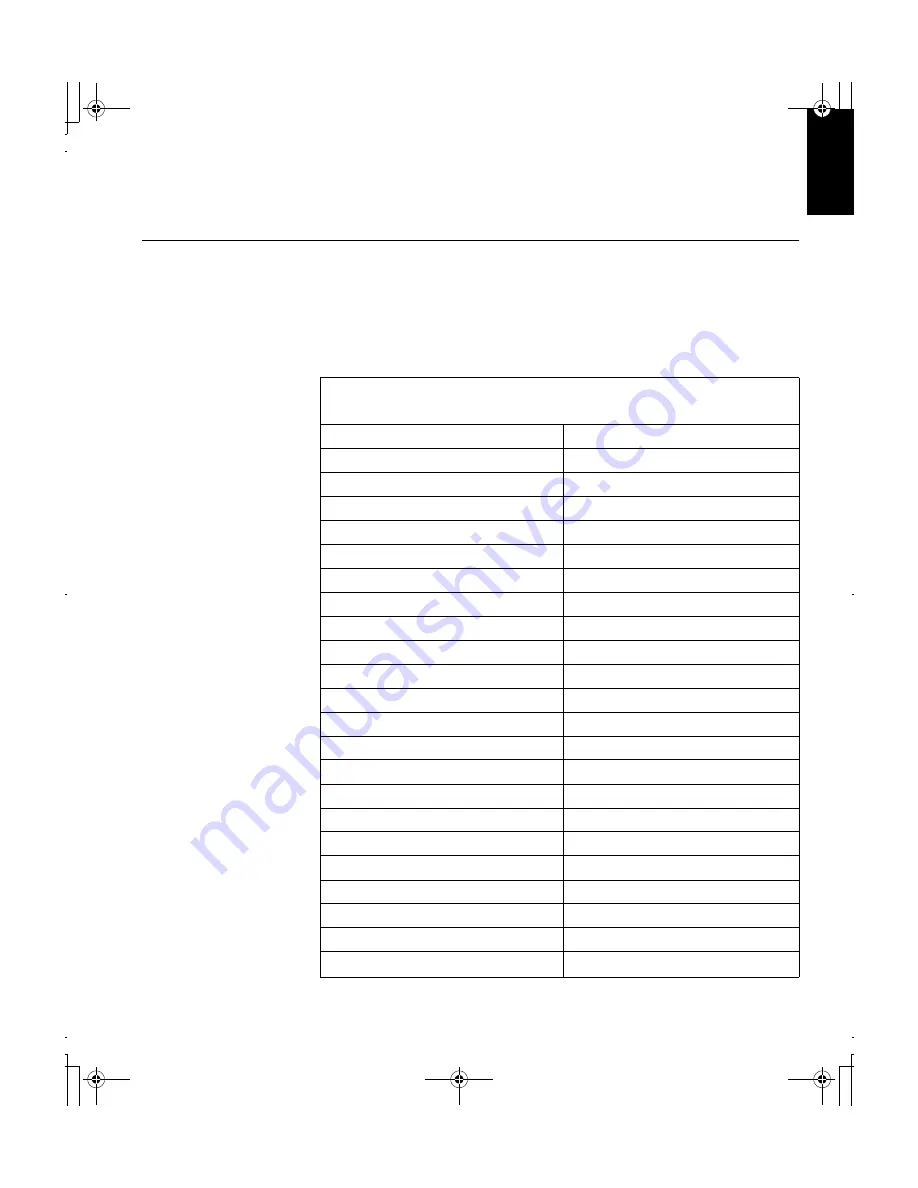
29
D
E
U
T
S
C
H
E
N
G
L
IS
H
F
R
A
N
Ç
A
IS
E
S
P
A
Ñ
O
L
IT
A
L
IA
N
O
J
A
P
A
N
E
S
E
C
O
M
P
L
&
W
A
R
R
Warranty Statements
Warranty period - Three (3) years
Your Installation Diskette includes translation of IBM’s Statement of
Warranty in following languages:
Worldwide Statement of Warranty
(Except Turkiye, U.S., Puerto Rico and Canada):
Arabic
Z1255697.ara.html
Brazilian portuguese
Z1255697.bra.html
Bulgarian
Z1255697.bul.html
Chinese
Z1255697.chi.html
Croatian
Z1255697.cro.html
Czech
Z1255697.cze.html
Danish
Z1255697.dan.html
Dutch
Z1255697.dut.html
English
Z1255697.eng.html
Finnish
Z1255697.fin.html
French
Z1255697.fre.html
German
Z1255697.ger.html
Greek
Z1255697.gre.html
Hebrew
Z1255697.heb.html
Hungarian
Z1255697.hun.html
Italian
Z1255697.ita.html
Japanese
Z1255697.jap.html
Korean
Z1255697.kor.html
Norwegian
Z1255697.nor.html
Polish
Z1255697.pol.html
Portuguese
Z1255697.por.html
Russian
Z1255697.rus.html
S
lovakian
Z1255697.sla.html
T84H_setup0926_final.fm Page 29 Thursday, October 5, 2000 8:45 AM


































