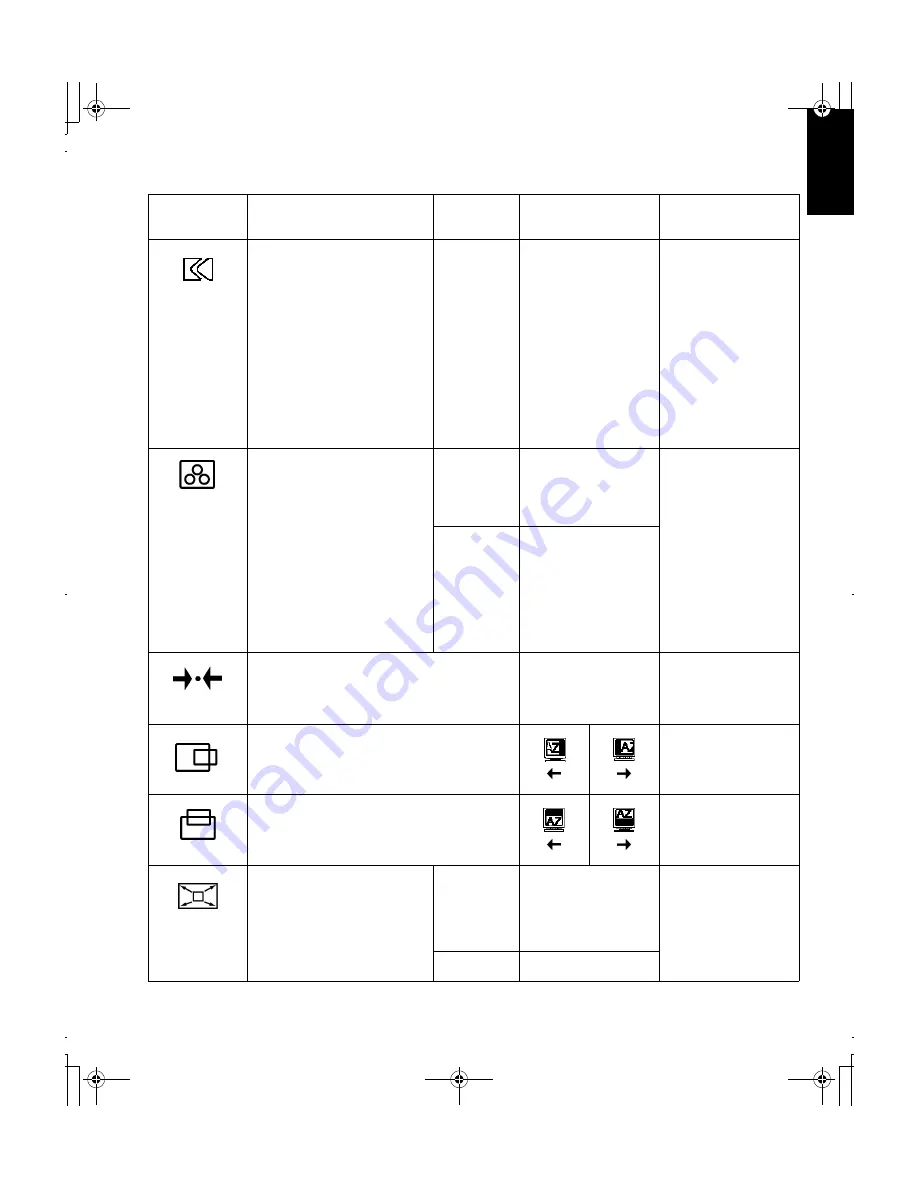
17
D
E
U
T
S
C
H
E
N
G
L
IS
H
F
R
A
N
Ç
A
IS
E
S
P
A
Ñ
O
L
IT
A
L
IA
N
O
J
A
P
A
N
E
S
E
C
O
M
P
L
&
W
A
R
R
IMAGE LOCK
(continued)
MANUAL -
•
Fine
•
Coarse
Use the Arrow buttons to
adjust away the
interference. If
satisfactory results are
not obtained using the
Fine adjustment, use the
Coarse adjustment and
then use Fine again.
This function may
change the width of the
display image. Use the
H-Position function to
center the display image
on the screen.
Controls Locked
COLOR
Select the preset Color mode you
find most comfortable and then
fine tune the colors using the User
submenu, if necessary.
PRESET
1 - (Cool White)
2 - (Normal White)
3 - (Warm White)
Controls Locked
USER
•
Red
•
Green
•
Blue
Increases or decreases
redness
Increases or decreases
greenness
Increases or decreases
blueness
RESET
Resets the Brightness, Contrast,
Image Lock Fine and Coarse,
Color, H-Position, V-Position, and
Display Size settings.
NO - Does not make the
adjustment
YES - Resets the
settings
Controls Locked
H-POSITION
Moves the screen left and right.
Controls Locked
V-POSITION
Moves the screen down and up.
Controls Locked
DISPLAY
SIZE
If your computer or video board
supplies a signal rate and
addressability lower than 1280 x
1024, this LCD monitor provides a
scaling processor that can
expand the addressability up to
1280 x 1024.
EXPANDED
1 - Image enlarged to fill
the entire screen.
2 - Image enlarged to fill
the width of the screen
only.
Same as Analog
NORMAL
Image at normal size.
OSD Icon
Description
Sub-
menu(s)
Controls and
Adjustments(Analog)
Controls and
Adjustments(Digital)
T84H_setup0926_final.fm Page 17 Thursday, October 5, 2000 8:45 AM














































