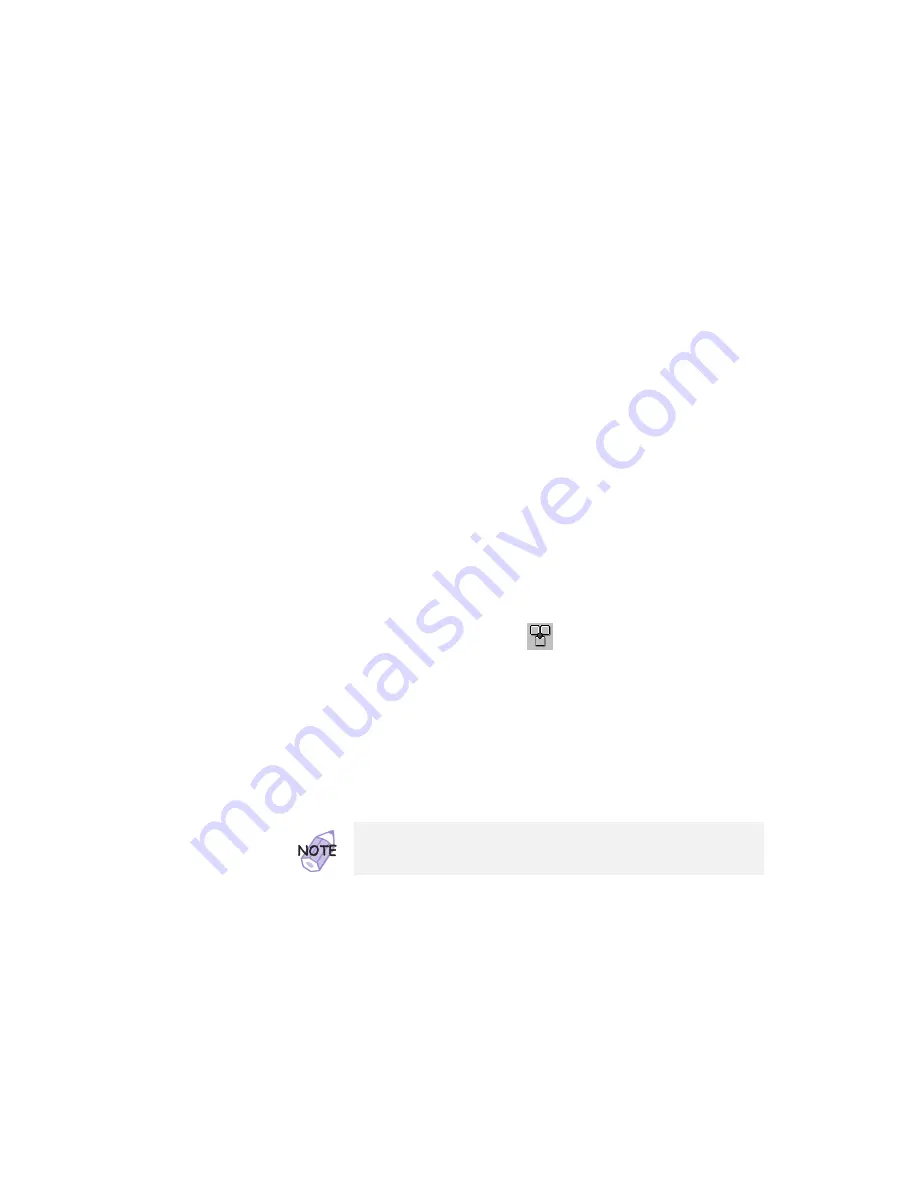
Attaching an External Mouse, Keypad, and Keyboard
Disabling the TrackPoint
The TrackPoint is designed to work simultaneously with another
pointing device (such as a mouse) attached to the system. But
some mouse types require the TrackPoint to be disabled before you
can use them, such as:
A mouse that is not fully compatible with the PS/2 mouse
connected to the external-input-device connector
A mouse connected to the serial connector
A mouse connected to the USB connector
To disable the TrackPoint:
1
Start the ThinkPad Configuration program.
See “ThinkPad Configuration Program” on page 25.
2
Click on the TrackPoint (
) button.
3
Click on Auto-Disable for the TrackPoint.
@
This setting automatically disables the TrackPoint if a mouse is
@
connected to the external-input-device connector when the
@
computer starts. If no external mouse is connected, however,
@
the TrackPoint is enabled. Therefore, to reenable the
@
TrackPoint if it has been disabled, restart the computer after
@
disconnecting a mouse.
If you use a mouse connected to the serial connector or the USB
connector, you need to select Disable, instead of Auto-Disable.
Chapter 2. Extending the Features of Your Computer
65
Содержание 600E - ThinkPad 2645 - PII 400 MHz
Страница 1: ...i...
Страница 6: ...vi IBM ThinkPad 600E User s Reference...
Страница 56: ...Getting Service 42 IBM ThinkPad 600E User s Reference...
Страница 106: ...Replacing an UltraslimBay Device 92 IBM ThinkPad 600E User s Reference...
Страница 138: ...Troubleshooting Guide Troubleshooting Chart Page Other problems 154 124 IBM ThinkPad 600E User s Reference...
Страница 176: ...IBM Power Cords 162 IBM ThinkPad 600E User s Reference...






























