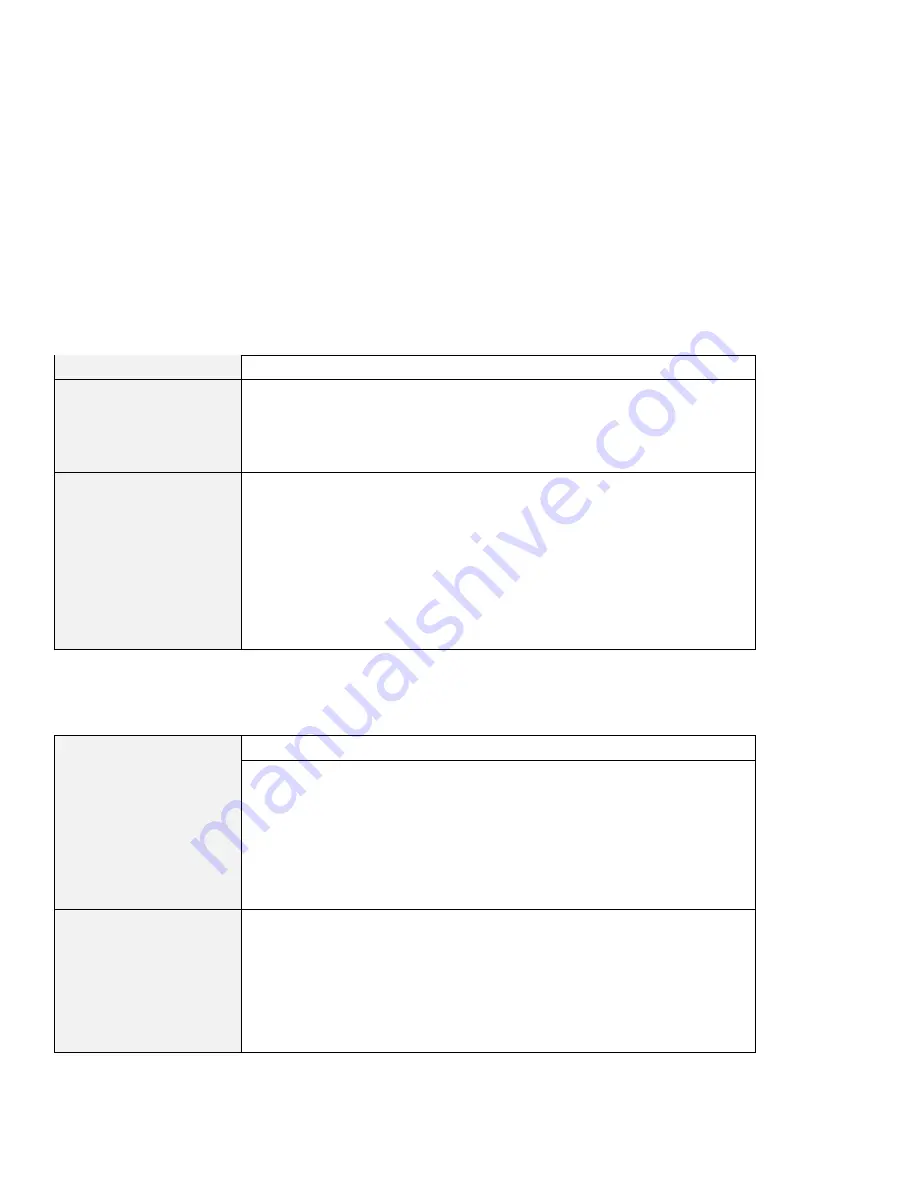
Troubleshooting Guide
Indicator Problems
Problem
Cause and Action
The battery status
indicator does not go on
even though a battery
pack is installed in the
computer.
The over-current protection device inside the battery pack has been activated.
Wait several hours and try again. If the indicator does not go on, replace the
battery pack or have the computer serviced.
The diskette-drive-in-use
icon stays on.
If a diskette is in the drive, make sure that:
– The internal or external diskette drive is firmly connected to the
computer.
– The diskette contains the necessary files to start the system.
– There is nothing wrong with your application program.
– There is nothing wrong with the diskette.
– The diskette is inserted correctly (label facing up and the metal-shutter
end first) in the diskette drive.
If these items are correct, have the computer serviced.
If there is no diskette in the drive, have the computer serviced.
Battery Problems
Problem
Cause and Action
The battery pack cannot
be fully charged in 3.5
hours by the power-off
charging method.
The battery pack might be over-discharged. Do the following:
1. Power off the computer.
2. Make sure that the over-discharged battery pack is in the computer.
3. Connect the AC Adapter to the computer and let it charge.
If the battery pack cannot be fully charged in 24 hours, use a new battery pack.
If the optional Quick Charger is available, use it to charge the over-discharged
battery pack.
Your computer shuts
down before the battery
status indicator shows
empty,
–or–
Your computer operates
after the battery status
indicator shows empty.
Repeat discharging and charging the battery pack at least three times.
Chapter 4. Solving Computer Problems
137
Содержание 600E - ThinkPad 2645 - PII 400 MHz
Страница 1: ...i...
Страница 6: ...vi IBM ThinkPad 600E User s Reference...
Страница 56: ...Getting Service 42 IBM ThinkPad 600E User s Reference...
Страница 106: ...Replacing an UltraslimBay Device 92 IBM ThinkPad 600E User s Reference...
Страница 138: ...Troubleshooting Guide Troubleshooting Chart Page Other problems 154 124 IBM ThinkPad 600E User s Reference...
Страница 176: ...IBM Power Cords 162 IBM ThinkPad 600E User s Reference...
















































