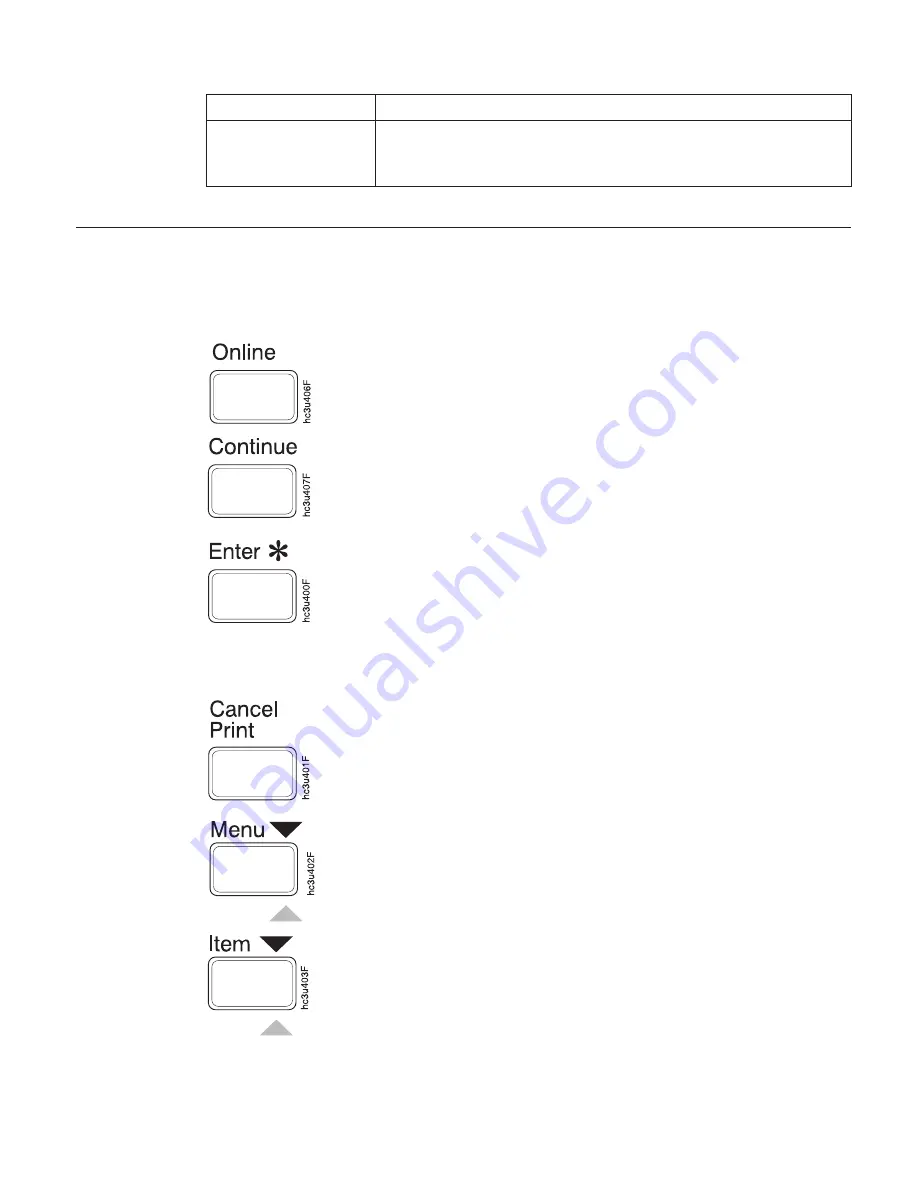
Indicator
Condition
Attention
Blinking—the printer requires attention.
Off—the printer is operating normally.
Using the Operator Panel Keys
The operator panel keys enable you to configure and operate the printer. They
are located on the right side of the operator panel.
Use the Online key to take the printer offline or to put it back
online.
Note:
The printer must be offline before you can change menu
settings or cancel jobs.
Use the Continue key to continue printing when the Continue
indicator is on. When the Continue indicator is on, a condition
that requires operator attention exists. If the Continue indicator
is on and you do not want to continue printing, press the
Cancel Print
key to cancel printing.
Use the Enter key to select an action menu item or a menu item
value. Also use Enter to print a partial page stored in memory.
(The Buffer indicator light goes on to indicate a partial page is
in memory.)
Note:
To select a new value for a menu item, you must press
the Enter key when the value is displayed in the message
display area. After you press Enter, an asterisk (*) appears next
to the new value, indicating that it is active.
Use the Cancel Print key to cancel the current print job. (After
you press the Cancel Print key, it may take a while before the
current job stops printing.) After the job is canceled, the printer
begins printing the next job in the queue.
Note:
The printer must be offline or the Continue indicator
must be on before you can cancel a job.
Use the Menu key to scroll through the menu list. As you scroll
through the list, the current menu is displayed in the message
display area.
Note:
The printer must be offline before you can move between
menus.
Use the Item key to scroll through the list of items for the menu
listed in the message display area. As you scroll through the
list, the current item and, if applicable, the current value for the
item is displayed in the message display area, just below the
name of the current menu.
Chapter 3. Using the Operator Panel
23
Содержание 4332-004 - InfoPrint 40 B/W Laser Printer
Страница 1: ...Infoprint 32 Infoprint 40 User s Guide S544 5484 02 IBM...
Страница 2: ......
Страница 3: ...Infoprint 32 Infoprint 40 User s Guide S544 5484 02 IBM...
Страница 8: ...vi Infoprint 32 and Infoprint 40 User s Guide...
Страница 12: ...x Infoprint 32 and Infoprint 40 User s Guide...
Страница 44: ...32 Infoprint 32 and Infoprint 40 User s Guide...
Страница 84: ...72 Infoprint 32 and Infoprint 40 User s Guide...
Страница 102: ...4 Slide up Cover G slightly and remove any jammed paper hc3u337F 90 Infoprint 32 and Infoprint 40 User s Guide...
Страница 154: ...142 Infoprint 32 and Infoprint 40 User s Guide...
Страница 176: ...with a dry clean cloth 164 Infoprint 32 and Infoprint 40 User s Guide...
Страница 226: ...214 Infoprint 32 and Infoprint 40 User s Guide...
Страница 236: ...224 Infoprint 32 and Infoprint 40 User s Guide...
Страница 286: ...274 Infoprint 32 and Infoprint 40 User s Guide...
Страница 295: ......
Страница 296: ...IBM Part Number 38L0921 File Number S370 4300 9370 16 Printed in U S A S544 5484 02 38L0921...
















































