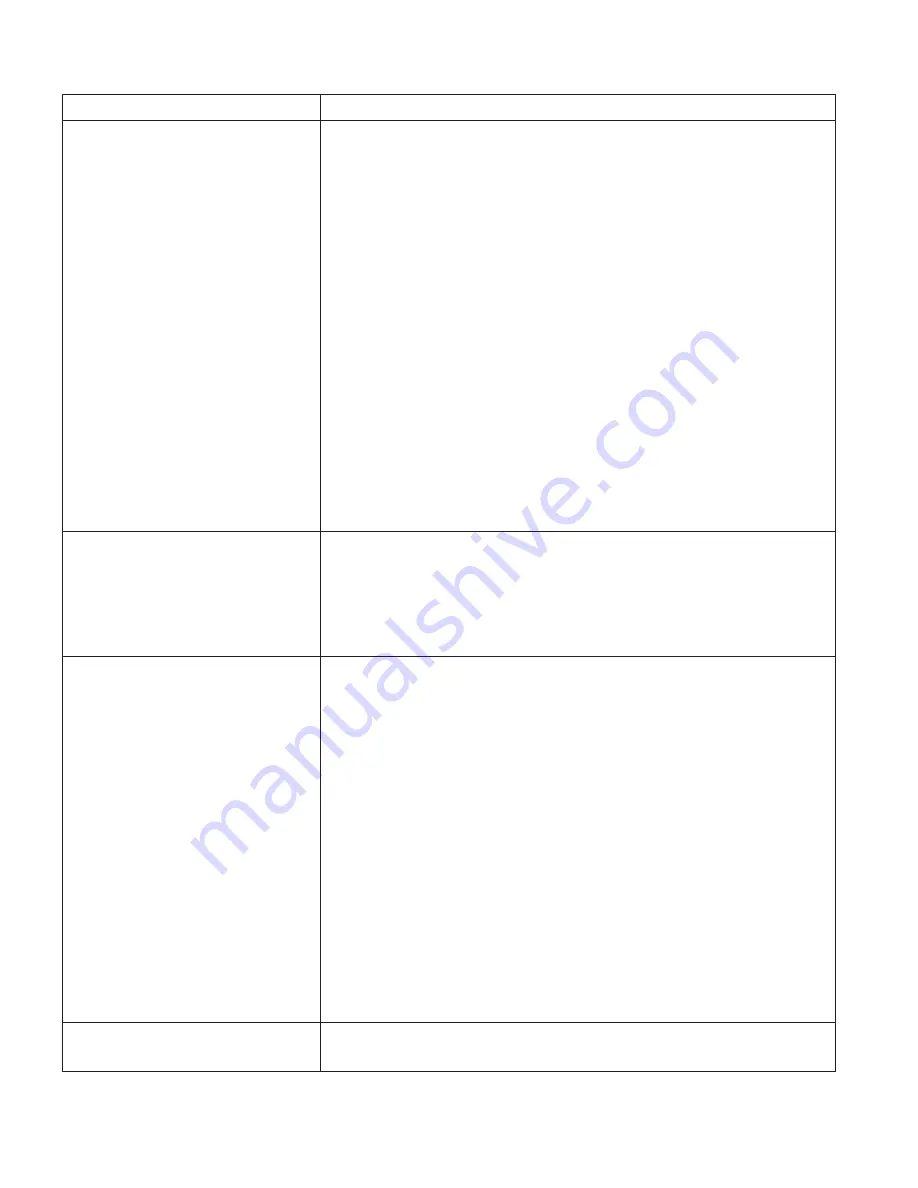
Symptom
Action
Paper jams in the printer
repeatedly
Responses:
1.
Make sure that the paper tray guides are adjusted correctly for
the size paper you are using.
2.
Do not refeed the same sheet of paper.
3.
The paper you are using in the printer may not be compatible
with your printer. Verify that the paper you are using conforms
to the specifications for the printer. See “Selecting Paper and
Other Printable Material” on page 34.
4.
Check for obstructions in the paper path. Obstructions may
include paper clips and corners of previously jammed paper.
5.
Check the paper supply tray for damaged paper.
6.
Turn the paper over and feed from the other edge or reload the
paper tray with fresh, dry paper. Fan the paper before loading it.
7.
For duplex jams, ensure that the duplex unit is installed
correctly. See “Installing the Duplex Unit” on page 206.
8.
If nothing else works, you may need to replace the paper feed
rollers. Paper feed rollers are included as part of the usage kit.
See “Changing the Usage Kit” on page 152.
The printer takes too long to start
printing
The printer is frequently “warming up”.
Response
: Change the value for the power-saving mode (or sleep
mode) to a larger value. See “Changing the Power Savings (Sleep
Mode) Interval” on page 31 for instructions on how to change the
setting.
Factory defaults did not get reset Invoking the FACTORY DEFAULT item on the Test Menu resets
most
values to the factory defaults. Some values do not get reset.
These values include LANGUAGE, PCL SAVE, PS SAVE, BI-DI, IP
ADDRESS, SUBNET MASK, GATEWAY ADDRESS, and MAC
ADDRESS.
Response:
To reset all values other than the internet addresses (IP
ADDRESS, SUBNET MASK, GATEWAY ADDRESS, and MAC
ADDRESS), do one of the following:
v
For the A4 paper group: power on the printer while
simultaneously pressing the Cancel Print key. COLD RESET A4
appears in the message display area.
v
For the Letter paper group: power on the printer on while
simultaneously pressing the Online key. COLD RESET LTR
appears in the message display area.
IBM recommends printing a printer configuration page before you
do a cold reset, so you can restore old settings if necessary.
Problems with pre-printed forms
Response:
Allow 5 mm between printed information and
pre-printed lines, cuts, or perforations on the pre-printed forms.
222
Infoprint 32 and Infoprint 40: User’s Guide
Содержание 4332-004 - InfoPrint 40 B/W Laser Printer
Страница 1: ...Infoprint 32 Infoprint 40 User s Guide S544 5484 02 IBM...
Страница 2: ......
Страница 3: ...Infoprint 32 Infoprint 40 User s Guide S544 5484 02 IBM...
Страница 8: ...vi Infoprint 32 and Infoprint 40 User s Guide...
Страница 12: ...x Infoprint 32 and Infoprint 40 User s Guide...
Страница 44: ...32 Infoprint 32 and Infoprint 40 User s Guide...
Страница 84: ...72 Infoprint 32 and Infoprint 40 User s Guide...
Страница 102: ...4 Slide up Cover G slightly and remove any jammed paper hc3u337F 90 Infoprint 32 and Infoprint 40 User s Guide...
Страница 154: ...142 Infoprint 32 and Infoprint 40 User s Guide...
Страница 176: ...with a dry clean cloth 164 Infoprint 32 and Infoprint 40 User s Guide...
Страница 226: ...214 Infoprint 32 and Infoprint 40 User s Guide...
Страница 236: ...224 Infoprint 32 and Infoprint 40 User s Guide...
Страница 286: ...274 Infoprint 32 and Infoprint 40 User s Guide...
Страница 295: ......
Страница 296: ...IBM Part Number 38L0921 File Number S370 4300 9370 16 Printed in U S A S544 5484 02 38L0921...






























