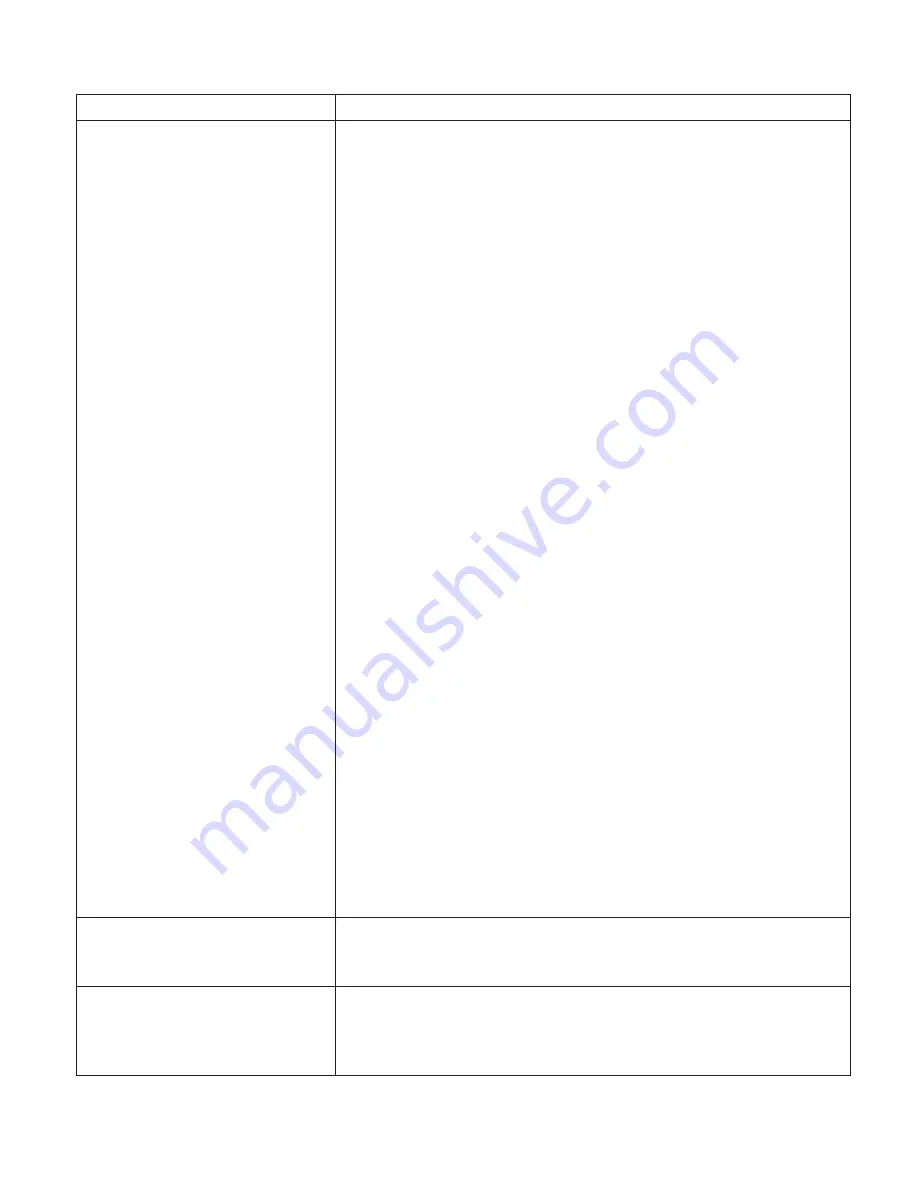
Symptom
Action
Printer never prints the job
Responses
:
1.
Make sure that the printer is running by printing a configuration
page. See “Printing the Printer Configuration Page” on page 25.
Check the settings for PORT TMEOUT and PERSONALTY for
possible problems. See the appropriate menu for information
about the settings for your attachment:
v
“Token Ring Menu” on page 121
v
“Ethernet Menu” on page 124
v
“Parallel Menu” on page 105
v
“Coax Setup Menu” on page 134
v
“Twinax Setup Menu” on page 136
2.
Make sure your printer driver is installed and is connected to
the correct port.
3.
For parallel printing, verify the connection by copying a text file
(such as config.sys) to that port. If this file prints successfully,
suspect a driver problem.
Also, make sure you use properly shielded and grounded cables
and connectors (IBM part number 63H2804 or its equivalent)
that are no more than ten feet (3 meters) in length.
4.
For LAN printing problems, print a configuration page (see
“Printing the Token-Ring Network Interface Card Configuration
Page” on page 29 or “Printing the Ethernet Network Interface
Card Configuration Page” on page 28). This verifies the card is
connected and functional. If the configuration page options are
not available on the Test Menu, reseat the card (see “The
Network Interface Card” on page 172). If problems persist, you
may need a new card.
Also, refer to Ethernet and Token Ring Quick Configuration Guide,
which is shipped with the Ethernet and token-ring network
interface cards.
5.
For twinax/coax printing problems, press the TEST button on
the back of the twinax or coax card to generate an internal
configuration page. This verifies that the card is connected and
functional.
Also, refer to Twinax/Coax Configuration Guide, which is shipped
with the twinax and coax network interface cards.
Output sent to wrong bin
Check the OUTPUT setting in the Paper Menu. See “Paper Menu”
on page 95. Note that the job value (set using the printer driver or
the application) will override the panel setting.
Wrong size paper selected
Check the SOURCE setting in the Paper Menu. See “Paper Menu”
on page 95. Note that the job value (set using the printer driver or
the application) will override the panel setting. Also verify the
AUXSIZE value set in the Paper Menu.
Appendix A. Troubleshooting
217
Содержание 4332-004 - InfoPrint 40 B/W Laser Printer
Страница 1: ...Infoprint 32 Infoprint 40 User s Guide S544 5484 02 IBM...
Страница 2: ......
Страница 3: ...Infoprint 32 Infoprint 40 User s Guide S544 5484 02 IBM...
Страница 8: ...vi Infoprint 32 and Infoprint 40 User s Guide...
Страница 12: ...x Infoprint 32 and Infoprint 40 User s Guide...
Страница 44: ...32 Infoprint 32 and Infoprint 40 User s Guide...
Страница 84: ...72 Infoprint 32 and Infoprint 40 User s Guide...
Страница 102: ...4 Slide up Cover G slightly and remove any jammed paper hc3u337F 90 Infoprint 32 and Infoprint 40 User s Guide...
Страница 154: ...142 Infoprint 32 and Infoprint 40 User s Guide...
Страница 176: ...with a dry clean cloth 164 Infoprint 32 and Infoprint 40 User s Guide...
Страница 226: ...214 Infoprint 32 and Infoprint 40 User s Guide...
Страница 236: ...224 Infoprint 32 and Infoprint 40 User s Guide...
Страница 286: ...274 Infoprint 32 and Infoprint 40 User s Guide...
Страница 295: ......
Страница 296: ...IBM Part Number 38L0921 File Number S370 4300 9370 16 Printed in U S A S544 5484 02 38L0921...
















































