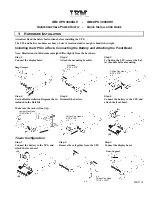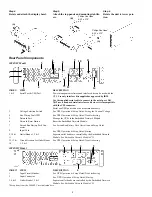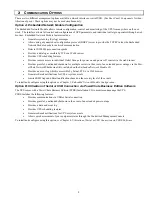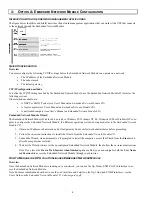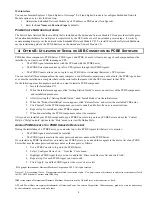3
2: C
OMMUNICATION
O
PTIONS
There are two different management options available: network interface or serial/USB. (See
Rear Panel Components
for iden-
tification of ports.) These options may not be used simultaneously.
Option A: Embedded Network Module Configuration
The Embedded Network Module allows remote configuration, control and monitoring of the UPS from anywhere on the net-
work. The interface allows full control and configuration of UPS parameters, and individual outlet group control through a web
browser. Embedded Network Module features include:
•
Generates system log (Syslog) messages
•
Allows using a dynamic host configuration protocol (DHCP) server to provide the TCP/IP values the Embedded
Network Module needs for network communication
•
Detects 10/100
Mbps
connection speeds
•
Provides a data log accessible by
FTP
or a Web browser
•
Provides
UPS
scheduling features
•
Provides remote access to individual Outlet Groups for power on and power off control via the web browser
•
Provides graceful, unattended shutdown for multiple servers in the event of an extended power outage, via the Pow-
erChute Network Shutdown utility
,
included on the
Embedded Network Module CD
•
Provides an event log which is accessible by Telnet,
FTP
, or a Web browser
•
Generates Email notifications for
UPS
or system events
•
Limits
SNMP
traps and Email notifications based on the severity level of the events
To install and configure using this option, see Chapter 3,
Embedded Network Module Configuration
.
Option B: Utilization of Serial or USB Connection via PowerChute Business Edition Software
The UPS comes with a PowerChute Business Edition (PCBE) Installation CD to monitor and manage the UPS.
PCBE includes the following features:
•
Provides communication via USB or Serial connection
•
Provides graceful, unattended shutdown in the event of an extended power outage
•
Provides a data and event log
•
Provides UPS scheduling features
•
Generates Email notifications for UPS or system events
•
Allows quick assessment of your equipment status through the Centralized Management Console
To install and configure using this option, see Chapter 4,
Utilization of Serial or USB Connection via PCBE Software
.