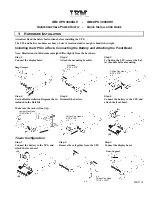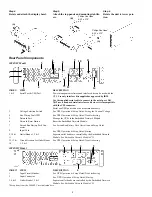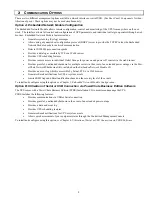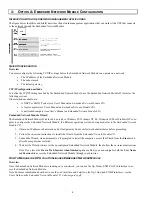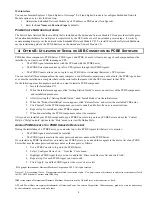2
Step 4
Rotate and attach the display bezel.
Step 5
Attach the top panels and mounting stabiliz-
ers.
Step 6
Rotate the unit to tower posi-
tion.
Rear Panel Components
3000XLV Model
INDEX ITEM
DESCRIPTION
1 & 2
Serial Port & USB Port
Power management software and interface kits can be used with the
UPS.
Use only interface kits supplied or approved by IBM.
Use the supplied serial cable to connect to the serial port. DO
NOT use a standard serial interface cable since it is incompatible
with the UPS connector.
Serial
and
USB ports cannot be used simultaneously.
3
Voltage Selection Switch
See UPS
Operation & Setup Guide
/
Setting the Nominal Voltage.
4
Site Wiring Fault LED
See UPS
Operation & Setup Guide
/
Troubleshooting.
5
Network Port
Manage the UPS via the Embedded Network Module.
6
Network Reset Button
Reset the Embedded Network Module.
7
Extend Run Battery Pack Con-
nector
See
Extend Run Battery Pack Operation and Setup Guide.
8 Input
Cord
See UPS
Operation & Setup Guide
/
Startup.
9, 10 &
11
Outlet Banks 1, 2 & 3
Separate outlet banks are controlled by the Embedded Network
Module. See
Embedded Network Module CD.
12, 13 &
14
Circuit Breakers for Outlet Banks
1, 2 & 3
See UPS
Operation & Setup Guide
/
Troubleshooting.
3000XHV Model
INDEX* ITEM
DESCRIPTION
1
Input Circuit Breaker
See UPS
Operation & Setup Guide
/
Troubleshooting.
2 Input
Connector
See
UPS
Operation & Setup Guide
/
Startup.
3, 4 & 5
Outlet Banks 1, 2 & 3
Separate outlet banks are controlled by the Embedded Network
Module. See
Embedded Network Module
CD
.
*Exceptions from the 3000XLV are indicated here.
3
(A)
(B)
(A)
(B)
2
3
5
4
12
6
13
8
5
4
2
1
10
11
14
1
Philips Pan Head
8-32 x .375”
x 4
Philips Pan Head
8-32 x .375”
x 1
7
9