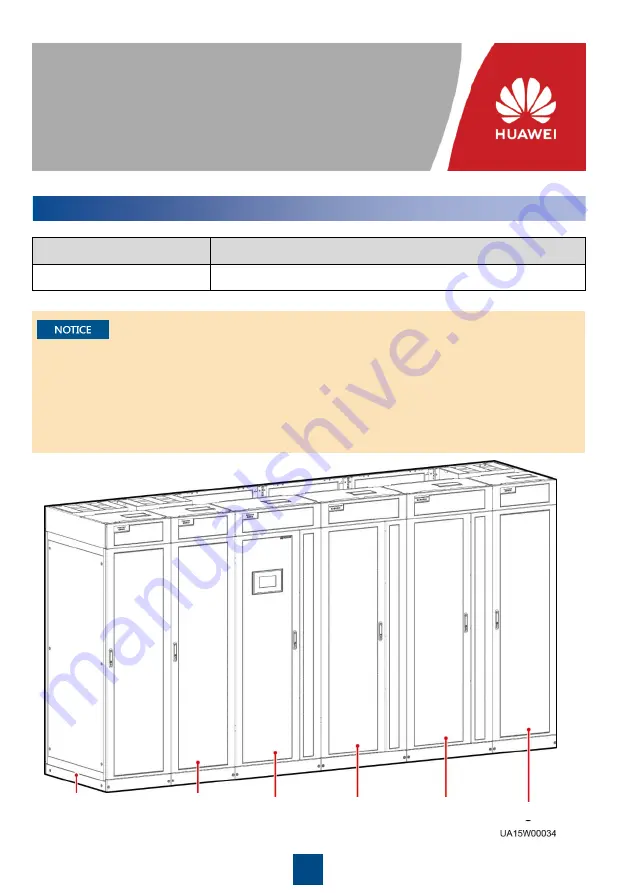
1
1
Overview
Model
UPS5000-S-1600KVA-FP
Dimensions (H x W x D)
2200 mm x 4200 mm x 1000 mm
Issue: 03
Part Number: 31500DDE
Date: 2020-03-03
UPS5000-S-1600 kVA Quick Guide
Copyright © Huawei Technologies Co., Ltd. 2020. All rights reserved.
1. Before installation, read the user manual carefully to get familiar with product information and
safety precautions.
2. Use insulated tools during installation and operation.
3. Only engineers certified by Huawei or its agents are allowed to install, commission, and maintain
the UPS. Otherwise, personal injury or equipment damage may occur, and the UPS faults
caused are beyond the warranty scope of Huawei.
Power unit 1
Power unit 2
Bypass unit
Input and
output unit 1
Input and
output unit 2
Power unit 3


































