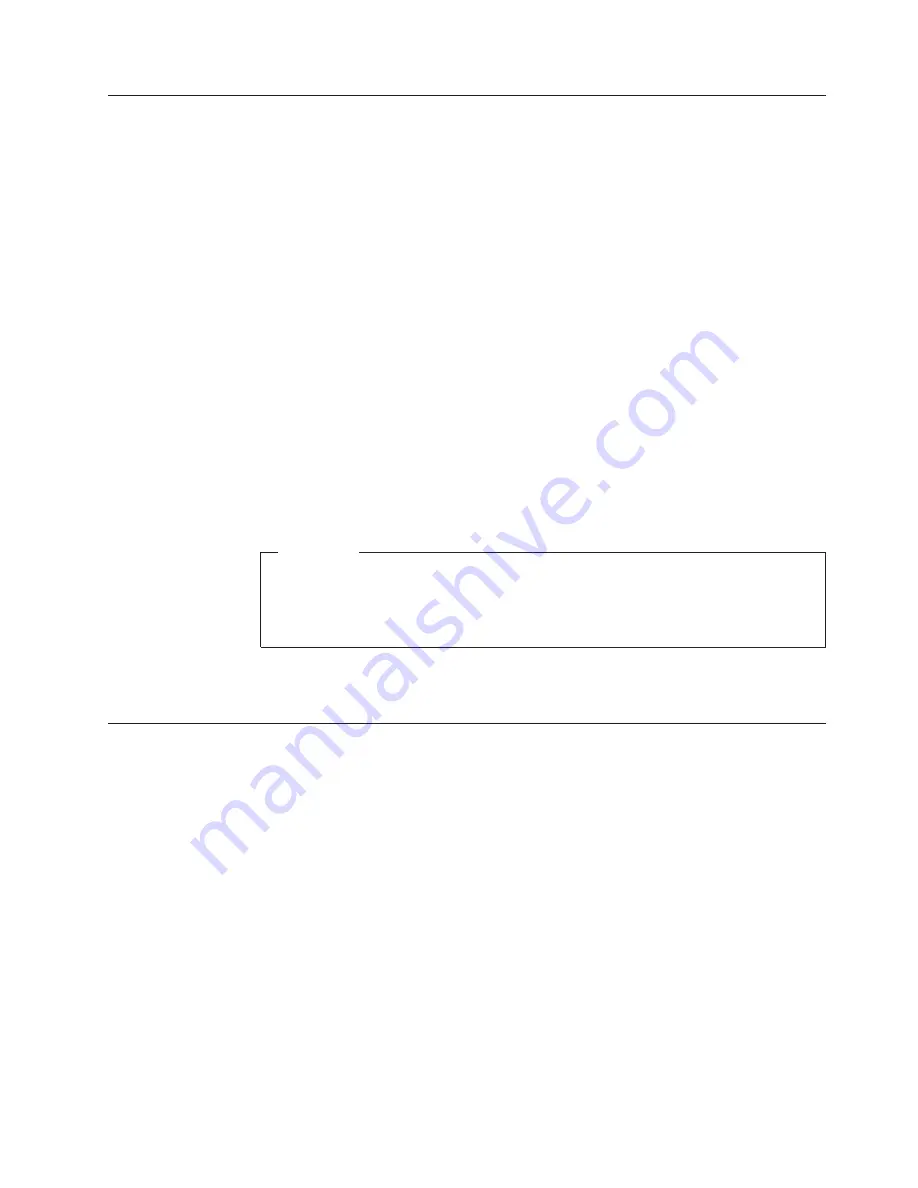
Creating
Rescue
and
Recovery
media
If
you
have
a
drive
capable
of
writing
to
CDs
or
DVDs,
or
if
you
have
an
external
USB
hard
disk
drive,
you
can
create
bootable
media
that
you
can
use
to
help
recover
from
failures
that
prevent
you
from
gaining
access
to
the
Windows
environment
or
the
Rescue
and
Recovery
workspace
on
your
computerhard
disk.
Although
such
problems
are
rare,
it
is
a
good
idea
to
be
prepared
and
make
your
Rescue
and
Recovery
media
as
soon
as
possible,
before
a
problem
occurs.
You
can
perform
the
following
tasks
using
your
Rescue
and
Recovery
media:
v
Recover
files,
folders,
or
your
entire
hard
disk
contents
from
a
backup
using
the
IBM
Rescue
and
Recovery
program
v
View
key
information
about
your
computer
and
an
event
history
v
Transfer
files
from
your
computer
or
network
to
other
media
v
Access
the
Internet
through
a
wired
Ethernet
connection
To
create
your
Rescue
and
Recovery
media,
do
the
following:
Note:
If
you
plan
to
use
an
external
USB
hard
disk
drive
as
your
Rescue
and
Recovery
media,
connect
it
to
one
of
USB
connectors
before
you
start
this
procedure.
All
data
on
the
external
USB
hard
disk
will
be
erased
during
this
procedure.
If
you
have
important
files
on
your
external
USB
hard
disk,
copy
them
to
other
media
before
you
begin
this
procedure.
Attention
1.
From
the
Windows
desktop,
click
Start,
click
Programs
(or
All
Programs
if
you
are
using
Windows
XP),
click
Access
IBM,
and
then
click
Create
rescue
media.
2.
Follow
the
instructions
on
the
screen.
For
information
about
using
your
Rescue
and
Recovery
media,
see
“Accessing
the
Rescue
and
Recovery
workspace”
on
page
8.
Using
the
backup
and
restore
features
The
Rescue
and
Recovery
program
controls
all
backup,
restore,
and
file
recovery
functions.
To
access
the
backup
and
restore
features,
do
the
following:
1.
From
the
Windows
desktop,
click
Start
,
click
Programs
(or
All
Programs
if
you
are
using
Windows
XP),
click
Access
IBM
,
and
then
click
IBM
Rapid
Restore
Ultra
4.0
.
2.
When
the
main
window
is
displayed,
do
one
of
the
following:
v
To
perform
a
backup
operation,
schedule
backup
operations,
copy
an
existing
backup
to
other
media,
or
set
preferences
for
backup
operations,
click
Backup
.
Then,
click
the
appropriate
selection
from
the
drop-down
menu.
v
To
restore
your
hard
disk
to
a
previously
backed-up
state,
or
rescue
one
or
more
files
from
a
backup,
click
Restore
.
Then,
click
the
appropriate
selection
from
the
drop-down
menu.
For
more
information
about
using
these
functions,
click
Help.
Chapter
2.
Installing
and
using
the
Rescue
and
Recovery
software
7
Содержание 22P7196 - ThinkPlus Portable 40 GB External Hard...
Страница 1: ...Portable 40 GB USB 2 0 Hard Drive with Rescue and Recovery User s Guide...
Страница 2: ......
Страница 3: ...Portable 40 GB USB 2 0 Hard Drive with Rescue and Recovery User s Guide...
Страница 6: ...iv Portable 40 GB USB 2 0 Hard Drive with Rescue and Recovery...
Страница 8: ...vi Portable 40 GB USB 2 0 Hard Drive with Rescue and Recovery...
Страница 10: ...viii Portable 40 GB USB 2 0 Hard Drive with Rescue and Recovery...
Страница 14: ...4 Portable 40 GB USB 2 0 Hard Drive with Rescue and Recovery...
Страница 22: ...12 Portable 40 GB USB 2 0 Hard Drive with Rescue and Recovery...
Страница 32: ...22 Portable 40 GB USB 2 0 Hard Drive with Rescue and Recovery...
Страница 50: ...40 Portable 40 GB USB 2 0 Hard Drive with Rescue and Recovery...
Страница 55: ...Japanese statement of compliance for products less than or equal to 20 A per phase Appendix E Notices 45...
Страница 56: ...46 Portable 40 GB USB 2 0 Hard Drive with Rescue and Recovery...
Страница 57: ......
Страница 58: ...Part Number 73P3317 Printed in USA 1P P N 73P3317...






























