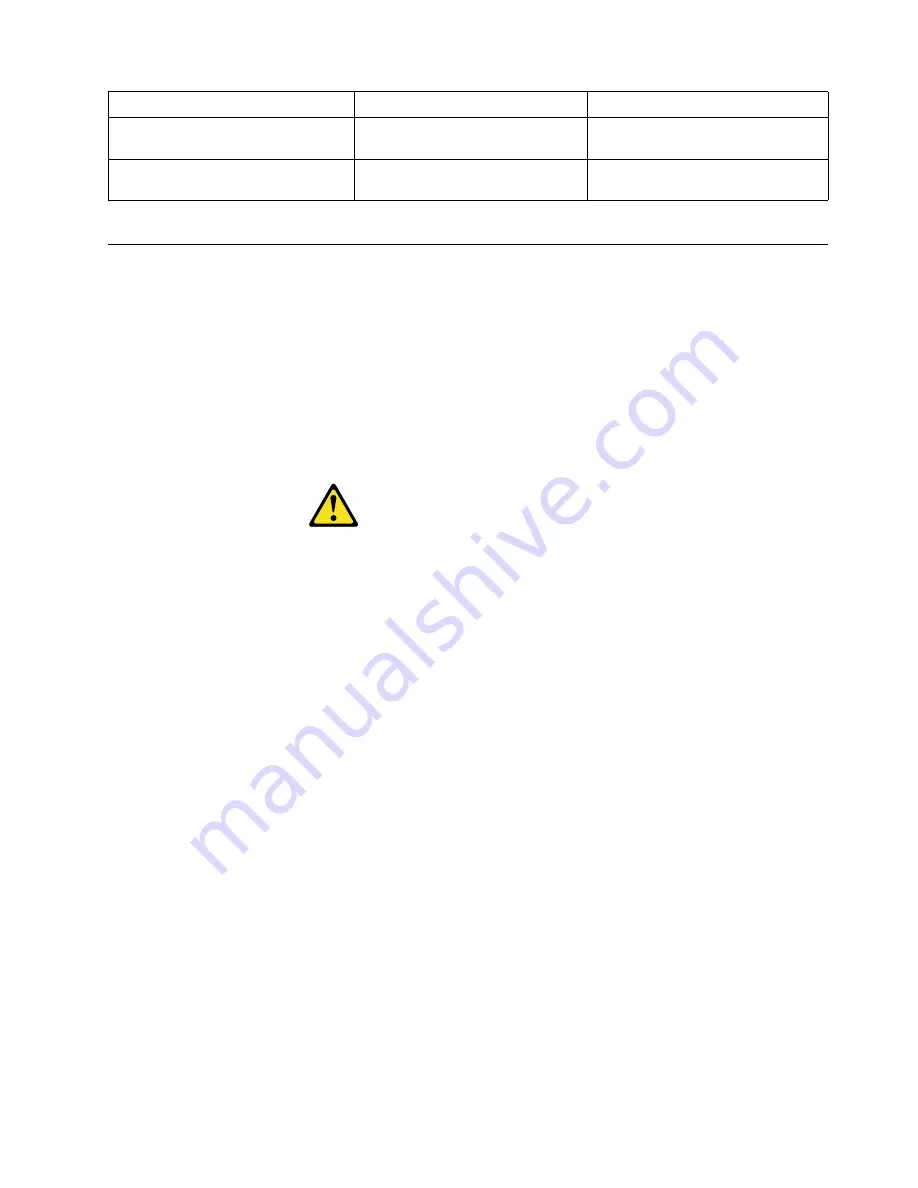
Diagnostics
19
Replacing the battery
When replacing the battery you must replace it with a lithium battery of the same
type, from the same manufacturer. To avoid possible danger read and follow the
safety statement below.
To order replacement batteries, call 1-800-772-2227 within the United States, and
1-800-465-7999 or 1-800-465-6666 within Canada. Outside the U.S. and Canada, call
your IBM reseller or IBM marketing representative.
Note:
After you replace the battery, you must reconfigure the server and reset the
system date and time.
CAUTION:
When replacing the battery, use only IBM Part Number 33F8354 or an equivalent
type battery recommended by the manufacturer. If your system has a module
containing a lithium battery, replace it only with the same module type made by
the same manufacturer. The battery contains lithium and can explode if not
properly used, handled, or disposed of.
Do not:
•
Throw or immerse into water
•
Heat to more than 100
°
C (212
°
F)
•
Repair or disassemble
Dispose of the battery as required by local ordinances or regulations.
Do the following to replace the battery:
1.
Read “Before you begin” on page 58, and follow any special handling and
installation instructions supplied with the replacement battery.
2.
Turn off the server and peripheral devices and disconnect all external cables and
power cords; then, remove the server cover.
3.
Remove any PCI cards that might impede access to the battery.
4.
Remove the battery:
a.
Use one finger to lift the battery clip over the battery.
b.
Use one finger to slightly slide the battery out from its socket. The spring
mechanism will push the battery out toward you as you slide it from the
socket.
c.
Use your thumb and index finger to pull the battery from under the battery
clip.
On
System error (front panel)
The diagnostic LEDs have detected a
system error.
Off
None
The diagnostic LEDs have not
detected a system error.
System Error LED (on the front panel)
System board LED
Cause
Table 2. Diagnostic LEDs.
Содержание 220
Страница 1: ...IBM Hardware Maintenance Manual xSeries 220...
Страница 2: ......
Страница 3: ...IBM Hardware Maintenance Manual xSeries 220...
Страница 18: ...10 Hardware Maintenance Manual xSeries 220...
Страница 48: ...40 Hardware Maintenance Manual xSeries 220...
Страница 60: ...52 Hardware Maintenance Manual xSeries 220...
Страница 83: ...Installing options 75 5 If you have other options to install or remove do so now...
Страница 116: ...108 Hardware Maintenance Manual xSeries 220...
Страница 132: ...126 Hardware Maintenance Manual xSeries 220...
Страница 138: ...132 Hardware Maintenance Manual xSeries 220...
Страница 149: ...Related service information 143...
Страница 150: ...144 Hardware Maintenance Manual xSeries 220...
Страница 151: ...Related service information 145...
Страница 152: ...146 Hardware Maintenance Manual xSeries 220...
Страница 153: ...Related service information 147...
Страница 154: ...148 Hardware Maintenance Manual xSeries 220...
Страница 155: ...Related service information 149...
Страница 156: ...150 Hardware Maintenance Manual xSeries 220...
Страница 166: ...160 Hardware Maintenance Manual xSeries 220...
Страница 167: ...Related service information 161...
Страница 168: ...162 Hardware Maintenance Manual xSeries 220...
Страница 172: ...166 Hardware Maintenance Manual xSeries 220...
Страница 176: ...170 Hardware Maintenance Manual xSeries 220...
Страница 177: ......
















































