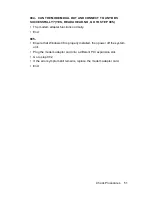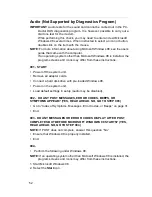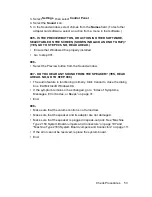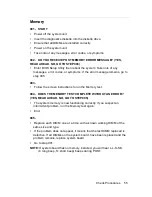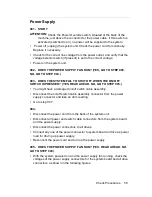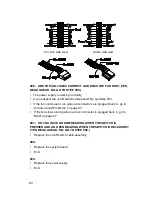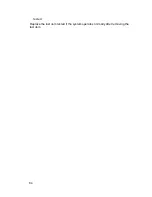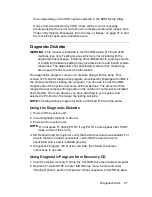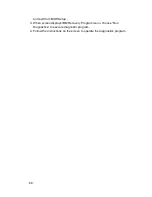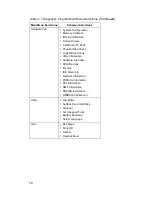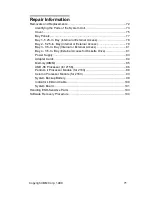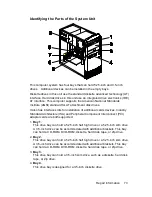Содержание 2158240 - Aptiva E - 2158
Страница 12: ...VI...
Страница 13: ...Notices VII...
Страница 14: ...VIII...
Страница 15: ...Notices IX...
Страница 16: ...X...
Страница 24: ...XVIII...
Страница 25: ...Notices XIX...
Страница 26: ...XX...
Страница 96: ...64 tested Replace the last item tested if the system operates normally after removing the last item...
Страница 162: ...130...
Страница 163: ...Copyright IBM Corp 1998 131 Safety Inspection Guide General Guidelines 132...
Страница 182: ...150...
Страница 187: ......