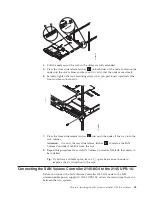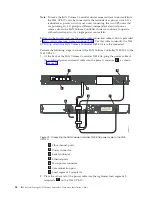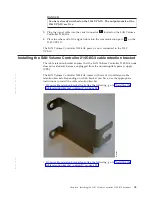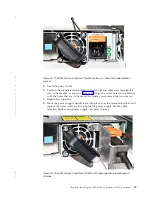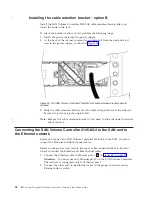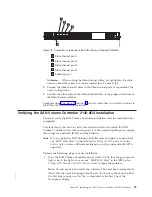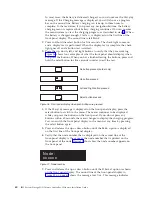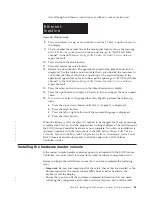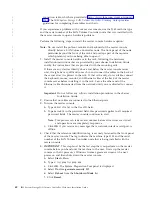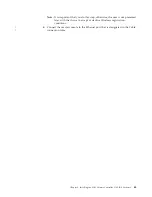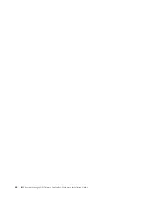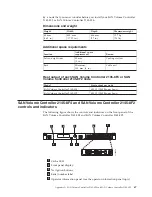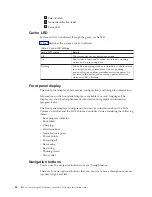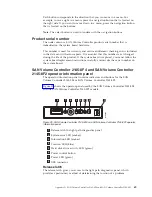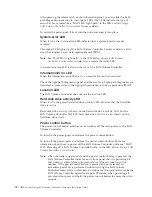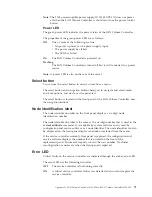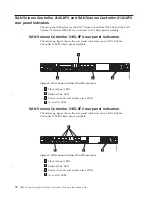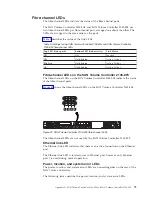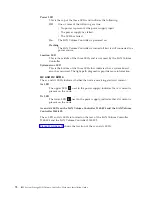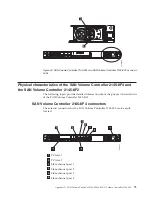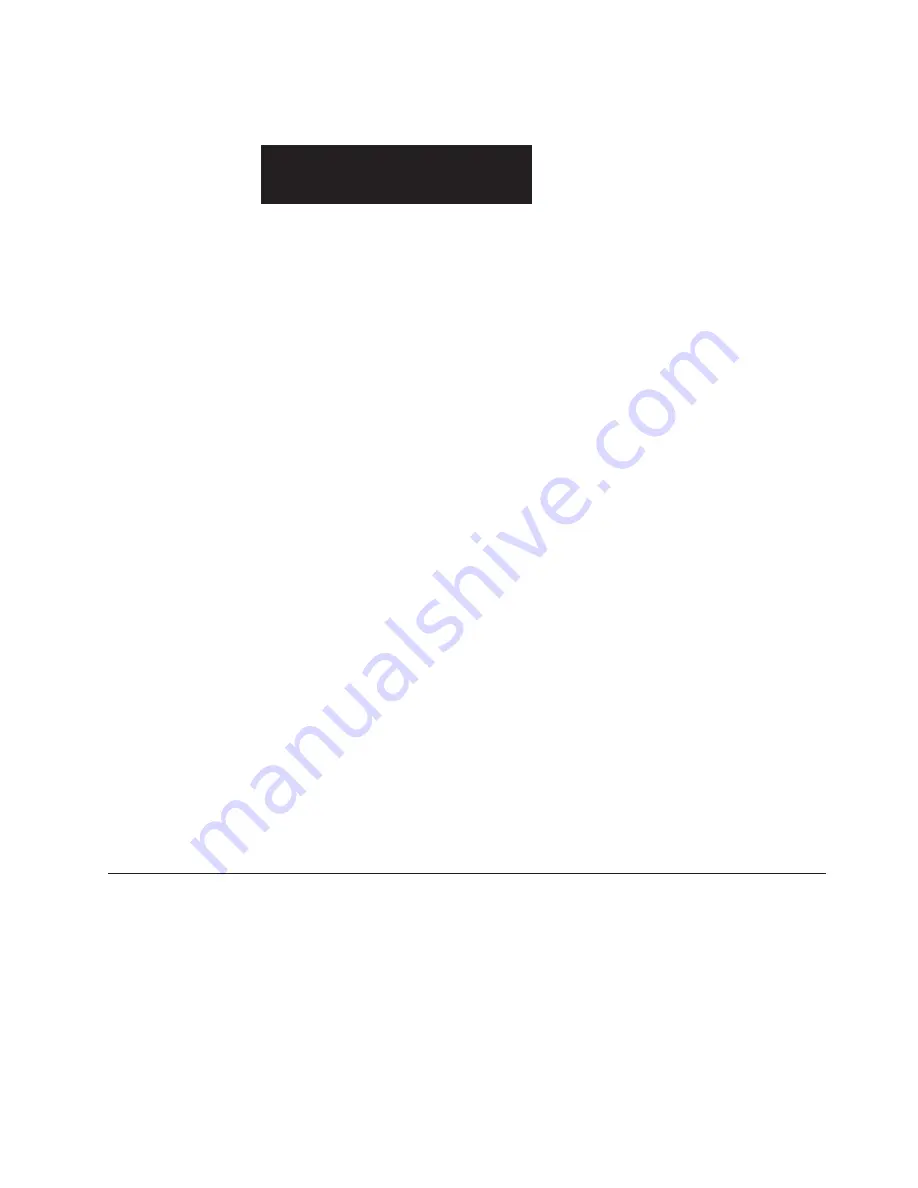
that,
although
an
Ethernet
connection
is
available,
it
cannot
yet
be
used.
8.
Press
and
release
the
up
or
down
button
until
the
FC
Port-1
option
shows
in
the
display.
9.
Check
whether
the
second
line
of
the
front-panel
display
shows
the
message
Active
.
If
Active
is
not
shown
on
the
second
line,
go
to
“MAP
5600:
Fibre
channel”
in
the
IBM
System
Storage
SAN
Volume
Controller:
Service
Guide
to
repair
the
fault.
10.
Press
and
hold
the
down
button.
11.
Press
and
release
the
select
button.
12.
Release
the
down
button.
The
operational
speed
of
the
fibre-channel
link
is
displayed.
Use
the
cable
connection
table
that
is
provided
by
the
customer
to
verify
that
the
fibre-channel
link
is
operating
at
the
expected
speed.
If
the
operational
speed
does
not
match
the
expected
speed,
go
to
“MAP
5600:
Fibre
channel”
in
the
IBM
System
Storage
SAN
Volume
Controller:
Service
Guide
to
repair
the
fault.
13.
Press
the
select
button
to
return
to
the
fibre-channel
status
display.
14.
Press
the
right
button
to
display
each
port
in
turn
and
repeat
the
above
speed
check.
15.
If
you
want
to
select
a
language
other
than
English,
perform
the
following
steps:
a.
Press
the
up
or
down
button
until
Select
Language?
is
displayed.
b.
Press
the
select
button.
c.
Press
the
left
or
right
button
until
the
required
language
is
displayed.
d.
Press
the
select
button.
When
the
battery
is
fully
charged–if
it
needed
to
be
charged–the
Charging
message
is
replaced
by
Cluster:
and
the
progress
bar
no
longer
displays.
The
installation
of
the
SAN
Volume
Controller
hardware
is
now
complete.
No
software
installation
is
required.
Continue
with
the
instructions
in
the
IBM
System
Storage
SAN
Volume
Controller:
Software
Installation
and
Configuration
Guide
to,
if
necessary,
create
a
new
SAN
Volume
Controller
cluster
and
to
add
the
nodes
into
a
SAN
Volume
Controller
cluster.
Installing
the
hardware
master
console
If
the
master
console
hardware
product
option
is
included
with
the
SAN
Volume
Controller,
you
must
install
it
and
perform
initial
hardware
configuration
for
it.
Before
you
begin
the
installation,
ensure
that
you
have
completed
the
following
tasks:
v
Important:
Review
and
complete
all
of
the
safety
checks
that
are
detailed
in
the
documentation
for
the
master
console
IBM
eServer
xSeries
hardware,
the
keyboard,
and
the
display.
v
Ensure
that
you
have
all
the
customer-completed
information
that
you
need,
including
the
configuration
data
table,
hardware
location
chart,
and
the
cable
E t h e r n e t :
I n a c t i v e
Figure
38.
Ethernet
mode
Chapter
6.
Installing
the
SAN
Volume
Controller
2145-8G4
hardware
61
|
|
|
|
|
|
|
|
|
Содержание 2145UPS-1U
Страница 1: ...IBM System Storage SAN Volume Controller Hardware Installation Guide V ersion 4 2 1 GC27 2132 01...
Страница 2: ......
Страница 3: ...IBM System Storage SAN Volume Controller Hardware Installation Guide V ersion 4 2 1 GC27 2132 01...
Страница 8: ...vi IBM System Storage SAN Volume Controller Hardware Installation Guide...
Страница 56: ...18 IBM System Storage SAN Volume Controller Hardware Installation Guide...
Страница 72: ...34 IBM System Storage SAN Volume Controller Hardware Installation Guide...
Страница 102: ...64 IBM System Storage SAN Volume Controller Hardware Installation Guide...
Страница 138: ...100 IBM System Storage SAN Volume Controller Hardware Installation Guide...
Страница 190: ...152 IBM System Storage SAN Volume Controller Hardware Installation Guide...
Страница 192: ...154 IBM System Storage SAN Volume Controller Hardware Installation Guide...
Страница 200: ...162 IBM System Storage SAN Volume Controller Hardware Installation Guide...
Страница 228: ...190 IBM System Storage SAN Volume Controller Hardware Installation Guide...
Страница 231: ......
Страница 232: ...Part Number 31P1046 Printed in USA GC27 2132 01 1P P N 31P1046...
Страница 233: ...Spine information IBM System Storage SAN Volume Controller Hardware Installation Guide Version 4 2 1...