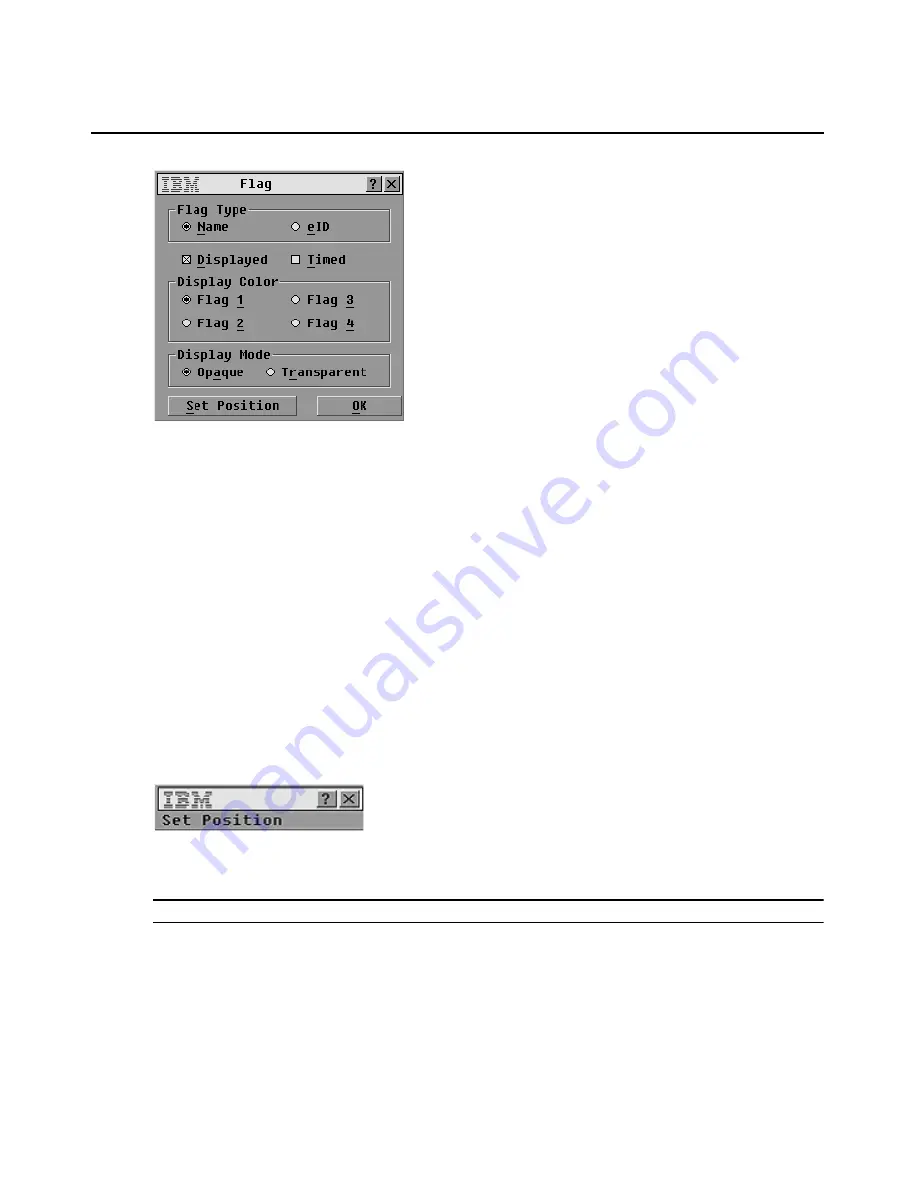
36
IBM Rack Console Switch Installation and User’s Guide
Figure 3.10: Flag window
Determining the display of the status flag
1.
Access the Flag window. If needed, see “Accessing the Flag window” on page 35.
2.
Select
Name
or
eID
.
3.
Select
Displayed
to show the flag all the time or select
Timed
to display the flag for only five
seconds after switching.
4.
Select a flag color in the
Display Color
area.
5.
In the
Display Mode
area, select
Opaque
for a solid color flag or select
Transparent
to see
the desktop through the flag.
6.
To position the status flag on the desktop:
a.
Click
Set Position
to gain access to the Set Position window.
b.
Left-click the title bar and drag to the desired location.
c.
Right-click to return to the Flag window.
Figure 3.11: Set position window
NOTE:
Changes made to the flag position are not saved until you click
OK
in the Flag window.
7.
Click
OK
in the Flag window to save the changes.
-or-
Click
X
or press
Esc
to exit the window without saving changes.
Содержание 17353LX - 1x8 Console Switch
Страница 1: ...Installation and User s Guide For 17353LX and 17354LX Rack Console Switch...
Страница 2: ......
Страница 3: ...Rack Console Switch Installation and User s Guide...
Страница 4: ......
Страница 5: ......
Страница 7: ......
Страница 8: ......
Страница 14: ...xii IBM Rack Console Switch Installation and User s Guide...
Страница 20: ...6 IBM Rack Console Switch Installation and User s Guide...
Страница 36: ...22 IBM Rack Console Switch Installation and User s Guide...
Страница 68: ...54 IBM Rack Console Switch Installation and User s Guide...
Страница 86: ...72 IBM Rack Console Switch Installation and User s Guide...
Страница 92: ...78 IBM Rack Console Switch Installation and User s Guide...
Страница 93: ......
Страница 94: ...43V6019 590 701 501B...






























