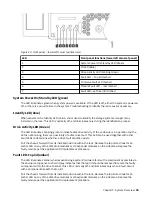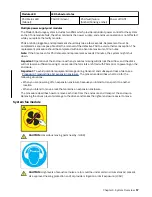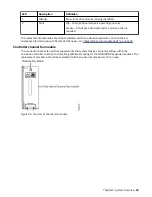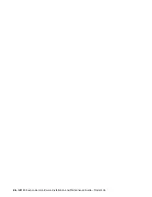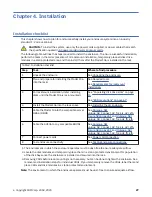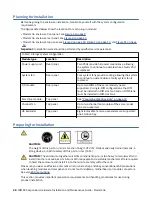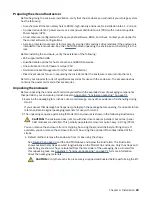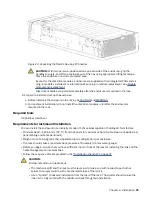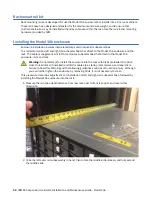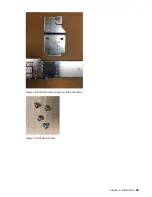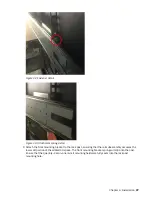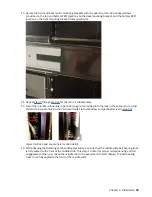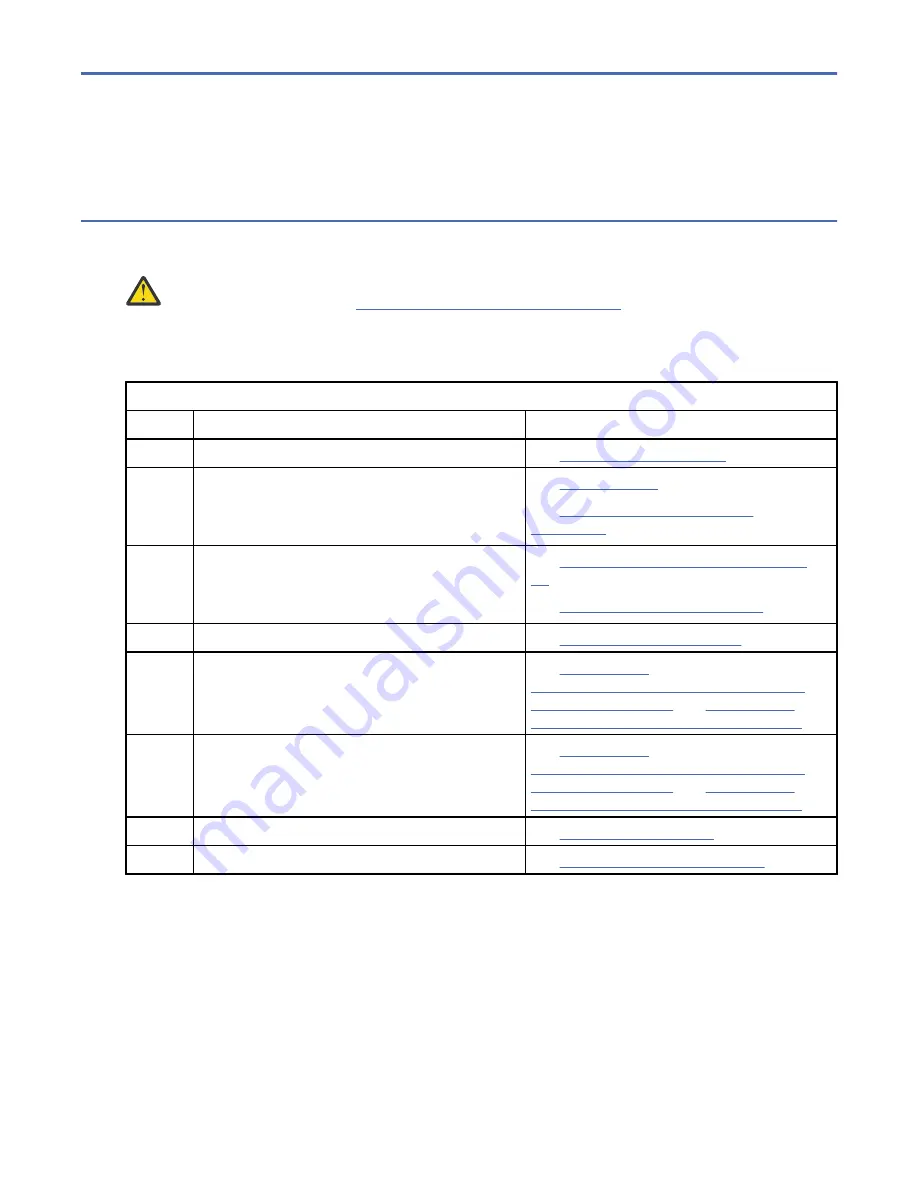
Chapter 4. Installation
Installation checklist
This chapter shows how to plan for and successfully install your enclosure system into an industry
standard 1.2 m rack cabinet.
CAUTION: To install the system, use only the power cords supplied, or power cables that match
the specification quoted in AC power cords/universal jumper cords.
The following table outlines the steps required to install the enclosure. To ensure successful installation,
perform the tasks in the order presented. For rackmount installation, temporarily place all disk drive
modules in a static-protected area, and then install them after the Model 106 is installed in the rack.
Table 4. Installation checklist
Step
Task
Where to find procedure
1
Unpack the enclosure
2
Plan and prepare for installing the Model 106
into the rack
1
See Required tools.
See Requirements for rackmount
3
For rackmount installation, defer installing
disks until the Model 106 is rack-mounted
2
See “Populating disk drive slots” on page
13.
See “ESD precautions” on page 67.
4
Install the Model 106 into the rack space
See Installing the 4U enclosure.
5
Cable the Model 106 to the compatible server
HBA or RBOD
See #unique_58/
unique_58_Connect_42_fig_kjs_q2l_gfb,
Figure 58 on page 51 and #unique_58/
unique_58_Connect_42_fig_adx_ffl_gfb.
6
Cable the 4U106 to any compatible EBODs
See #unique_58/
unique_58_Connect_42_fig_kjs_q2l_gfb,
Figure 58 on page 51 and #unique_58/
unique_58_Connect_42_fig_adx_ffl_gfb.
7
Connect power cords
8
Test enclosure connectivity
See Testing enclosure connections.
1. The environment in which the enclosure operates must be dust-free to ensure adequate airflow.
2. Locate the disk modules and temporarily place them in a static-protected environment for population
of the disk bays once the enclosure is installed and secured into the rack.
3. Removing CRUs before rack-mounting is not necessary, but can be done to lighten the enclosure. See
removal and installation steps for individual CRUs. If you temporarily remove the CRUs, label them and
place CRUs and disk modules in a static-protected environment.
Note: The environment in which the enclosure operates must be dust-free to ensure adequate airflow.
©
Copyright IBM Corp. 2018, 2020
27
Содержание 106
Страница 1: ...IBM ESS expansion Version 5 3 5 Hardware Installation and Maintenance Guide Model 106 IBM SC27921101...
Страница 6: ...Russia Electromagnetic Interference Class A Statement 100 Homologation statement 100 vi...
Страница 12: ...xii...
Страница 18: ...xviii IBM ESS expansion Hardware Installation and Maintenance Guide Model 106...
Страница 20: ...2 IBM ESS expansion Hardware Installation and Maintenance Guide Model 106...
Страница 44: ...26 IBM ESS expansion Hardware Installation and Maintenance Guide Model 106...
Страница 53: ...Figure 28 CMA attachment aligned with outer slide Figure 29 Panhead screws Chapter 4 Installation 35...
Страница 84: ...66 IBM ESS expansion Hardware Installation and Maintenance Guide Model 106...
Страница 100: ...82 IBM ESS expansion Hardware Installation and Maintenance Guide Model 106...
Страница 108: ...90 IBM ESS expansion Hardware Installation and Maintenance Guide Model 106...
Страница 119: ......
Страница 120: ...IBM SC27921101...