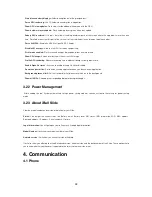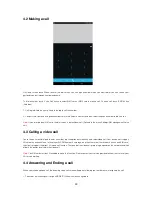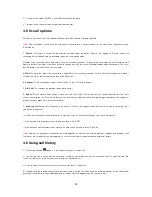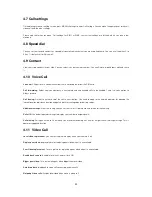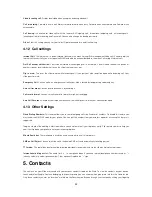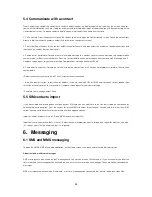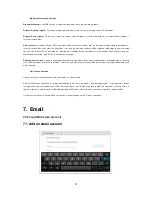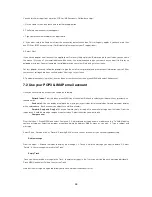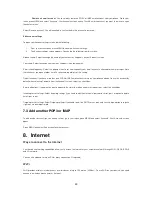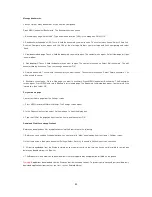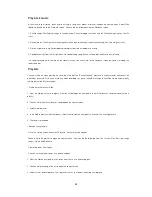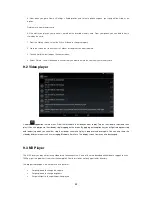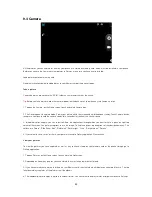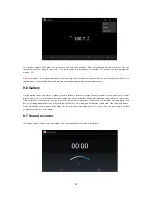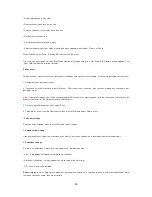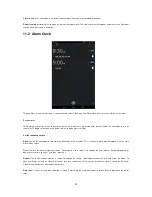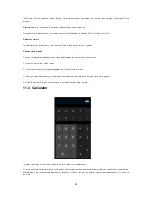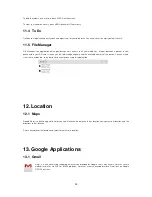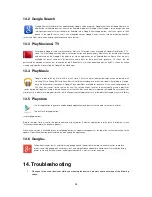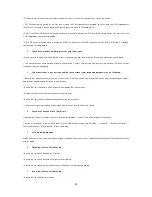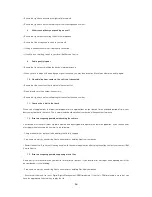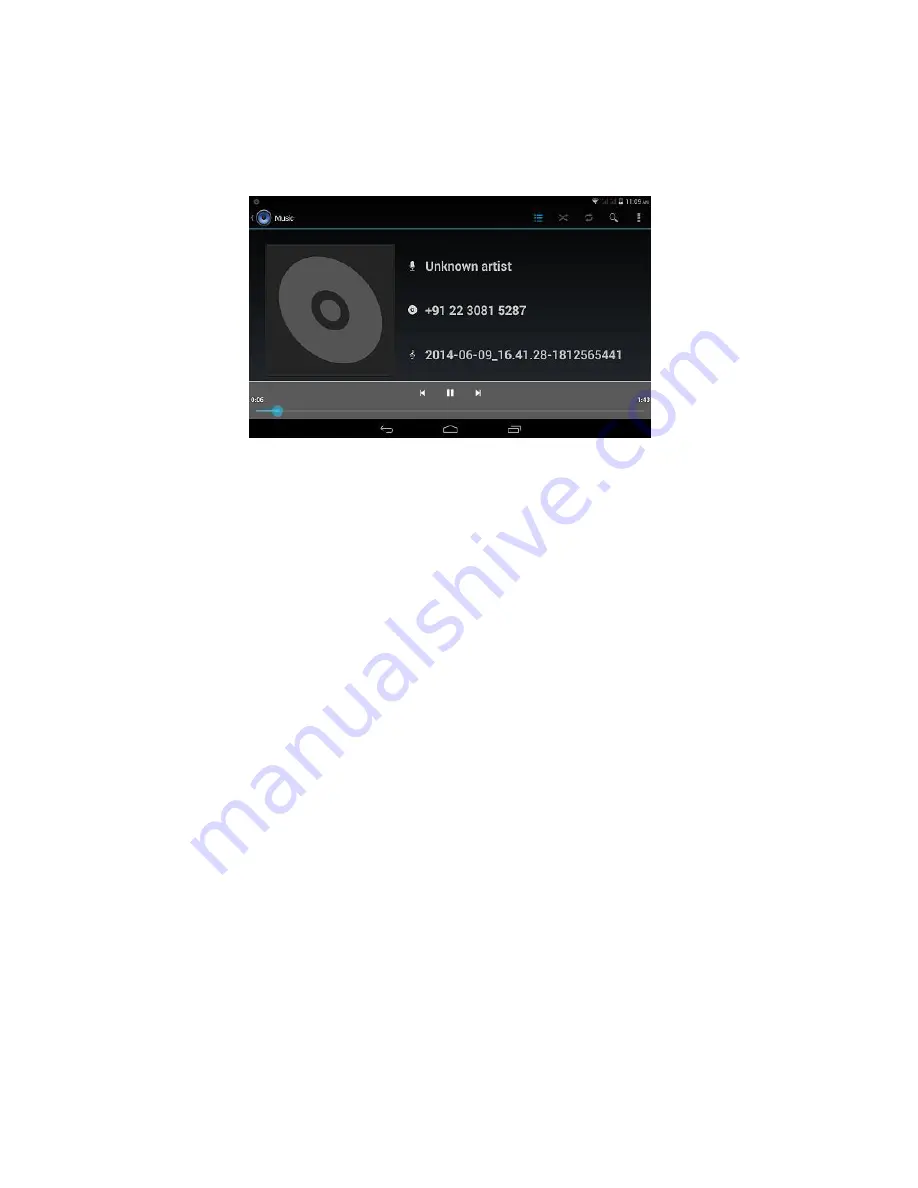
42
9. Media
9.1 Music
To open your music Library, on the Home screen, touch and select the Music icon. Your music is organized into five
categories: Artists, Albums, Songs, and Playlists and Folder.
Select a category to view the lists within each. Once in a category, keep selecting until you reach the music you want to
play.
For example, if you select the Artists category, you will see a list of artists in A-Z order. If you select an artist, the list
opens to display that artist‟s albums. Select an album, and the album‟s song list displays.
Load music onto your Memory card
All the music you can listen to on your phone is stored on memory card. Read the instructions below to add music to your
memory card.
1. Mount your memory card to your computer by doing one of the following:
Remove the memory card and insert it into a card reader attached to your computer; or, attach your phone to your
computer using a USB cable that came in the box. If you use this method, make sure the Home
Settings
Storage
SD
card is selected.
2. On your computer, find the mounted USB drive and open it.
3. Although your phone will find all music files on your memory card, it‟s advisable to keep th
e number of files or folders at
the root level to a minimum. So, if you wish, create a folder at the top-
level called “music” (or whatever you want) to store
your files.
4. Open this folder and copy music files into it. If you want, create folders within “music” to organize your music further. If
you want to use certain music files as phone, notification, or alarm ring tones.
Note:
If you do not want a ringtone to appear in your music Library but you do want it to be available as a ringtone, and
then create
the “ringtones”, “notifications”, or “alarms” folder outside your “music” folder.
5. When finished copying, close the USB drive window and unmounts or eject the drive as required by your computer's
operating system. Remove the USB cable from your Slide and computer.