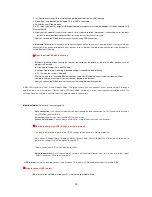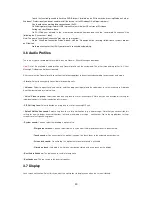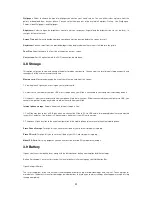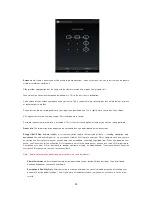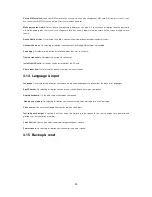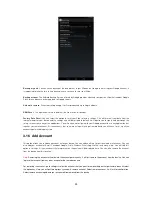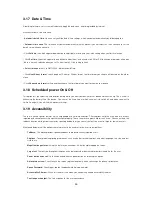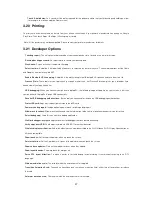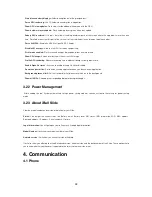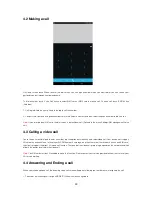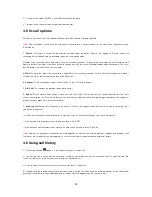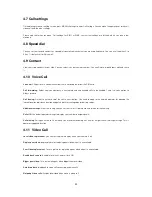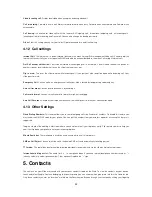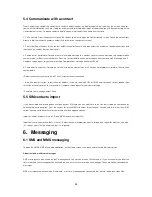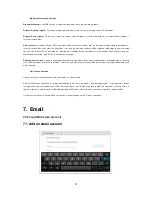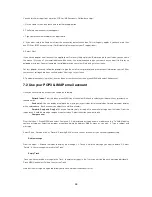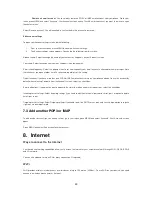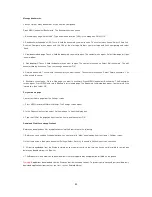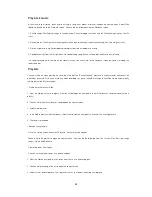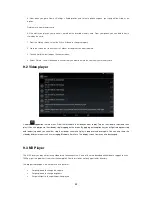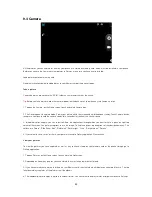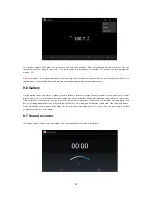33
up and down on t
he screen. Another way to find a contact quickly is to use “SEARCH” button, input the first letter of the name
you‟re looking for and touch search icon, the matching contacts are appeared on the screen.
From the Contacts tab, you can:
1. Take action on a c
ontact: Touch the contact‟s name to open the context menu. From the menu you can select to view the
Contact details screen, call the contact‟s number, send a text message, add or remove a star, edit the contact details, or de
lete
the contact.
2. Go to Cont
act details: Select the contact‟s name to open the Contact details screen, where all the information you have
saved for this contact is displayed.
5.1 Add a contact
1. On the Home screen, touch and select People. Your contact list appears.
2. Touch the + icon on the bottom of the screen to add new contact.
3. Add all the information you want to store for this contact in the appropriate fields. You must add some information to save a
contact. To change a default label, select the label name to open the label menu. Select a different label or create a custom
label. To add more fields, select „Add another field‟.
4. You can assign a Caller ID icon to your contact by touching Caller ID icon. The Pictures application opens. Navigate to a
picture and select it, size t
he cropper with your fingertips. When finished, select „Crop‟. The picture is associated with your
contact. If you do not assign an icon, a default android icon will be assigned.
5. To save your contact, press BACK, or touch „Done‟.
5.2 Assign favorites
Use Favorites as a way to display only those contacts you contact most frequently. To add a contact to Favorites:
1. From Contacts, touch the contact you want to add to Favorites to open the Contact details screen. (Contact number should
be saved in Phone memory only)
2. Touch the star icon on the right-top screen, and the color of star is changed from grey to white.
3. Now your contact will be listed in Favorites.
5.3 Edit contact details
You can always make changes to the information you have stored for a contact:
1 From Contacts, touch the contact you want to add to Favorites to open the Contact details screen.
2. Select „Edit‟. The Edit contact screen appears.
3. Make your changes, then press „Done‟.