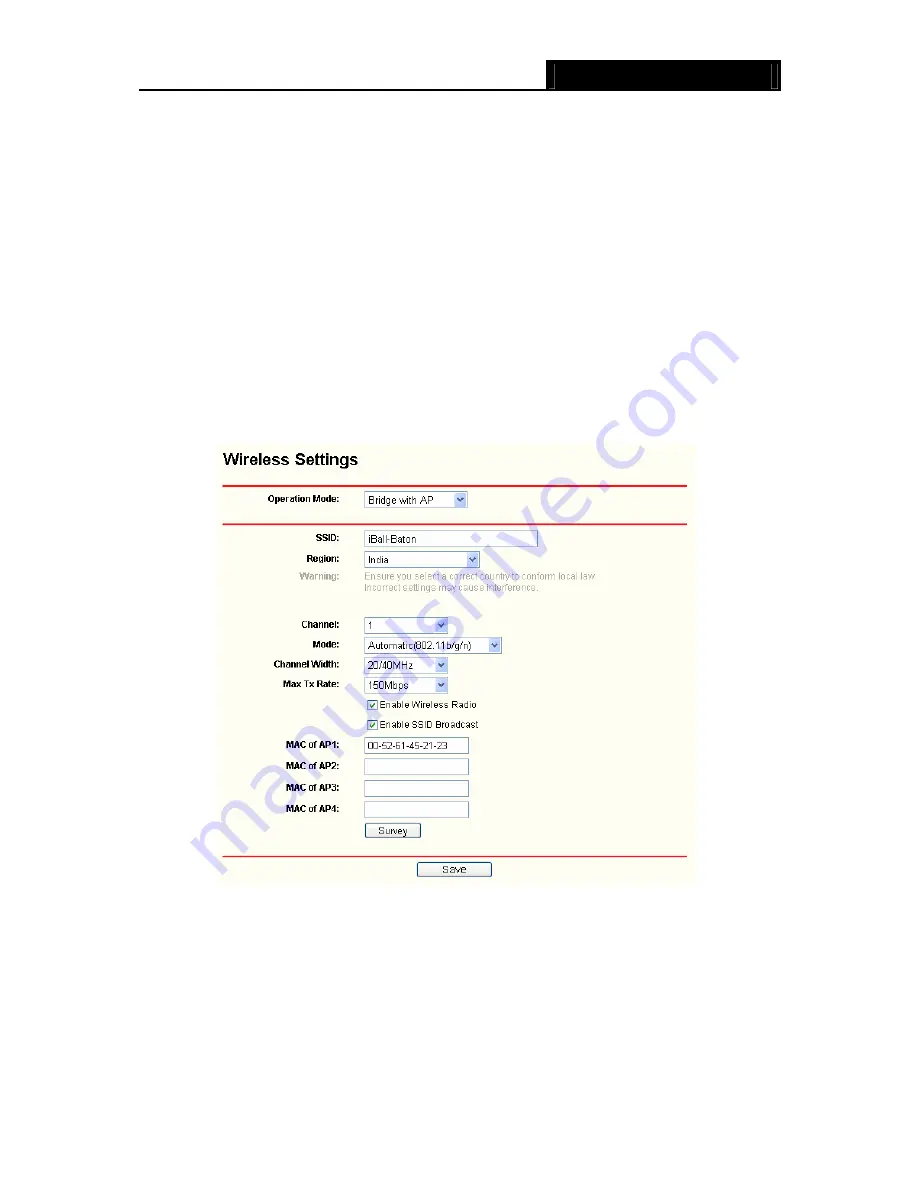
iB-WAP150N
150M Wireless-N Access Point
26
¾
MAC of AP -
Enter the MAC address of the root AP of which you want to expand wireless
range.
¾
Channel Width
-
Determines the channel width to be used. It is unnecessary to change the
default value unless required.
¾
Max Tx Rate -
Specifies the maximum transmit rate of the device through this field.
¾
Enable Wireless Radio -
Select or deselect this check box to allow or deny wireless stations
to access the device.
Click the
Search
button to detect the SSIDs in the local area.
)
Note:
To apply any settings you have altered on the page, please click the
Save
button, and then you
will be reminded to reboot the device.
6) Bridge with AP:
This mode can bridge the AP and up to 4 APs also in bridge mode to
connect two or more wired LANs.
Figure 4-29 (Wireless Settings in Bridge with AP mode)
¾
SSID
(Set Service Identifier)
-
Identifies your wireless network name. Create a name up to 32
characters and make sure all wireless points in the wireless network with the same SSID. The
default SSID is iBall-Baton.
¾
Channel
-
Determines the operating frequency to be used. It is not necessary to change the
wireless channel unless you notice interference problems with another nearby access point.
¾
Mode -
This field determines the wireless mode which the device works on.
•
11Mbps (802.11b) -
Only 802.11b wireless stations can connect to the device.
















































