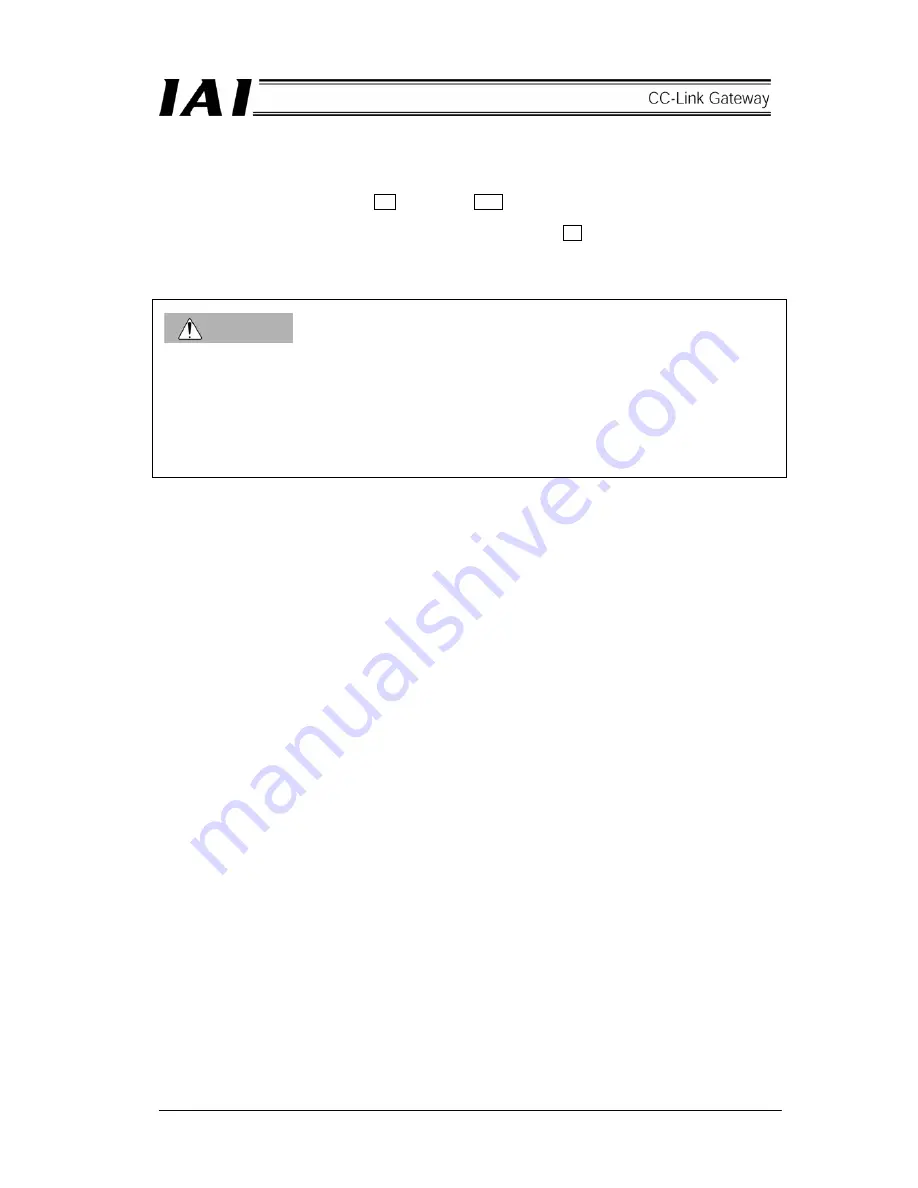
100
(3) Creation of position table
Start from the personal computer software initial screen subsequently from (2).
[1] Click the [Position (T)]
→
[Edit/Teach (E)].
[2] Select the axis 0
→
click the >
→
click the OK .
[3] Position data edit screen for the axis 0 appears, then enter the data.
[4] Transmit the data to the controller, and exit the edit screen with × .
[5] Select the axis 1 at [1] to [4] to execute.
[6] Exit the personal computer supporting software.
[7] Disconnect the personal computer cable from the gateway unit, and turn OFF the port switch.
CAUTION
After connecting the personal computer (supporting software) or the teaching box to the gateway unit and
performing various settings for the SIO link axis and creation of position table, be sure to set the MANU
operation mode to the <Monitor mode 2> to exit.
Otherwise, the controller will not be started from the PLC.
For details, refer to the Operation Manual for the personal computer supporting software or the teaching
box.
Содержание CC-Link RCM-GW-CC
Страница 1: ...IAI America Inc CC Link RCM GW CC Gateway Unit Operation ManualFirst Edition ...
Страница 9: ...6 1 5 How to identify model RCM GW CC Basic model For CC Link Gateway unit ...
Страница 11: ...8 2 2 External dimension drawing Mounting dimension ...
Страница 80: ...78 Position data measurement value Present position 1 2 3 4 4 5 6 7 ...
Страница 82: ...80 Speed acceleration and deceleration set value Actuator speed Speed n2 Speed n3 1 2 3 ...
Страница 86: ...84 Command position No Completion position No 1 2 3 4 5 6 ...
Страница 111: ...111 Command P No 1 to axes 0 1 Set CSTR to 1 Set CSTR to 0 Positioning completed One second timer 2 1 ...
Страница 121: ...121 No 3 Axis 1 pause No 3 Axis 1 pause lamp No 3 Axis 1 STP ...






























