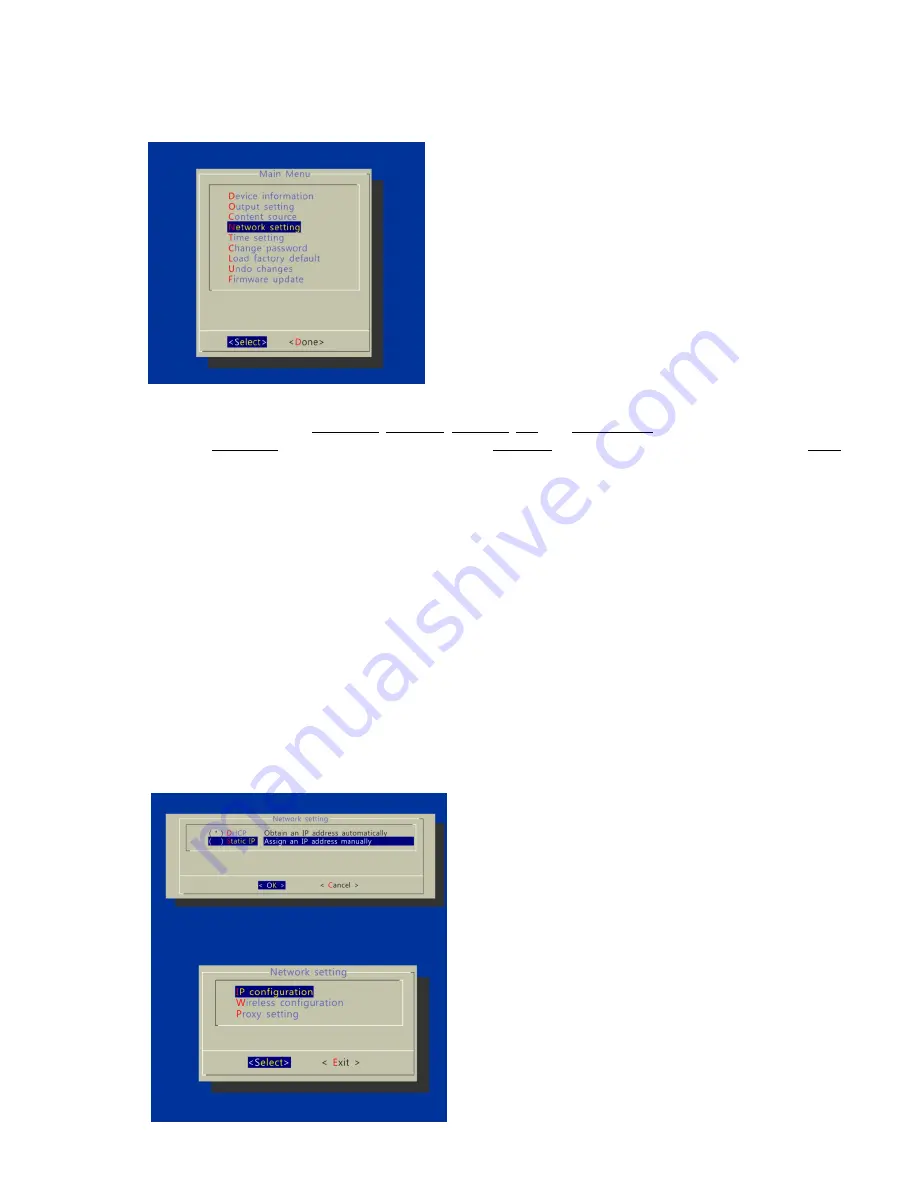
3
USB keyboard configuration menus
You must attach a USB keyboard to the XDS-2450 to configure settings. With the player booted up and ready, it takes
approximately 30 seconds after you plug in the keyboard for the following menu to be displayed:
Navigating the menus
Navigate the menus using arrow keys, space bar, enter key, ESC, and numeral keys on your USB keyboard. Use the
keyboard arrow keys to highlight menu items, press the space bar to move the star (cursor), and then press enter to
confirm (<OK>) or reject (<Cancel>) any changes.
Connect the XDS-2450 to your network
Determine a connection type
To connect to wireless networks, the player will scan for wireless signals nearby during boot up. If the network
requires authentication, you will be asked to provide the password via USB keyboard for access.
To connect via wired networks, attach an Ethernet cable and wireless connection will be disabled.
Player IP address
You will also need an IP address for the player on your network. This could be set automatically (DHCP) or manually
(static IP):
1) DHCP – automatically assign network IP address
DHCP is enabled by default. You do not need to change the settings unless setting a static IP.
2) Static – manually assign network IP address
Move the highlight to “Static IP” below, press
“Space bar” on the keyboard to fill in the star (*)
at the Static IP brackets, and press “Enter” on
the keyboard to select <OK>.
Highlight “IP configuration” and press “Enter” on
keyboard to <Select>
Содержание XDS-2450
Страница 1: ...XDS 2450 User s Manual...











