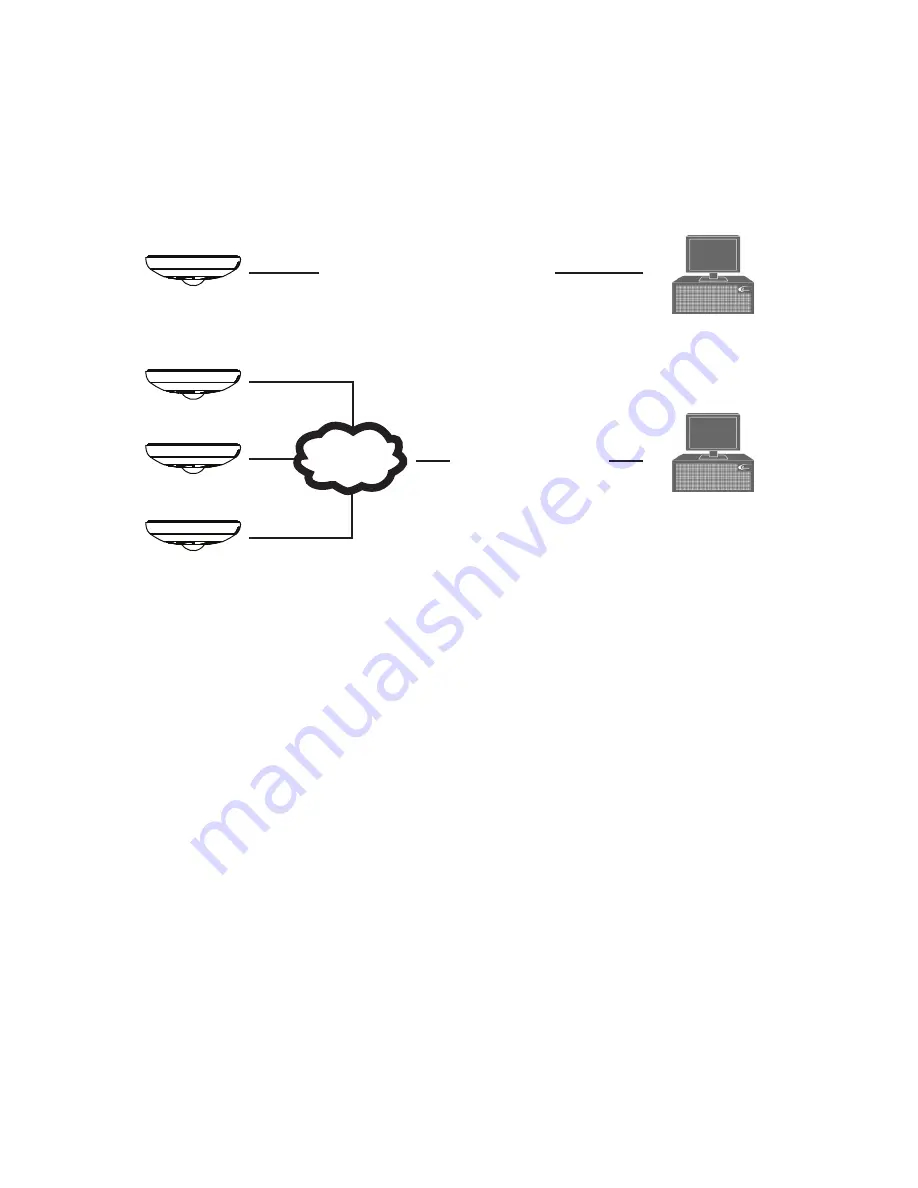
19
Rev.
150505
i3-TRNG-CAMS-
68R_78R
.indd
4. Connecting Ax68R/78R to SRX-Pro Server
4.1 Network Topology Options
i3 SRX-Pro
Server
Crossover direct connection
LAN
i3 SRX-Pro
Server
Via Gigabit Switch
Connection Option 1 (Single camera)
Important: Must use 12V DC Power for this connection type. PoE not supported.
Connection Option 2 (Multiple cameras)
4.2 Hardware/Software Requirements
The following requirements must be met to achieve a successful network connection
with the Ax68R/78R-series IP camera.
SRX-Pro Server
•
i3 SRX-Pro Version 3.0 or higher
•
Latest GiPi adapter is installed. GiPi adapters can be downloaded from
i3 Downloads web page. (Please contact i3 Technical Support for more
information.)
•
Windows XP, XPe, 7 Pro or 7e
•
Internet Explorer Version 8.0 or later
•
CPU: Intel Pentium Core 2 or higher
•
Memory: 1GB or more
•
VGA card--supporting DirectX 9.0 or above
Switch
A Gigabit Switch is required to monitor two or more cameras from the same
SRX-Pro Server.










































