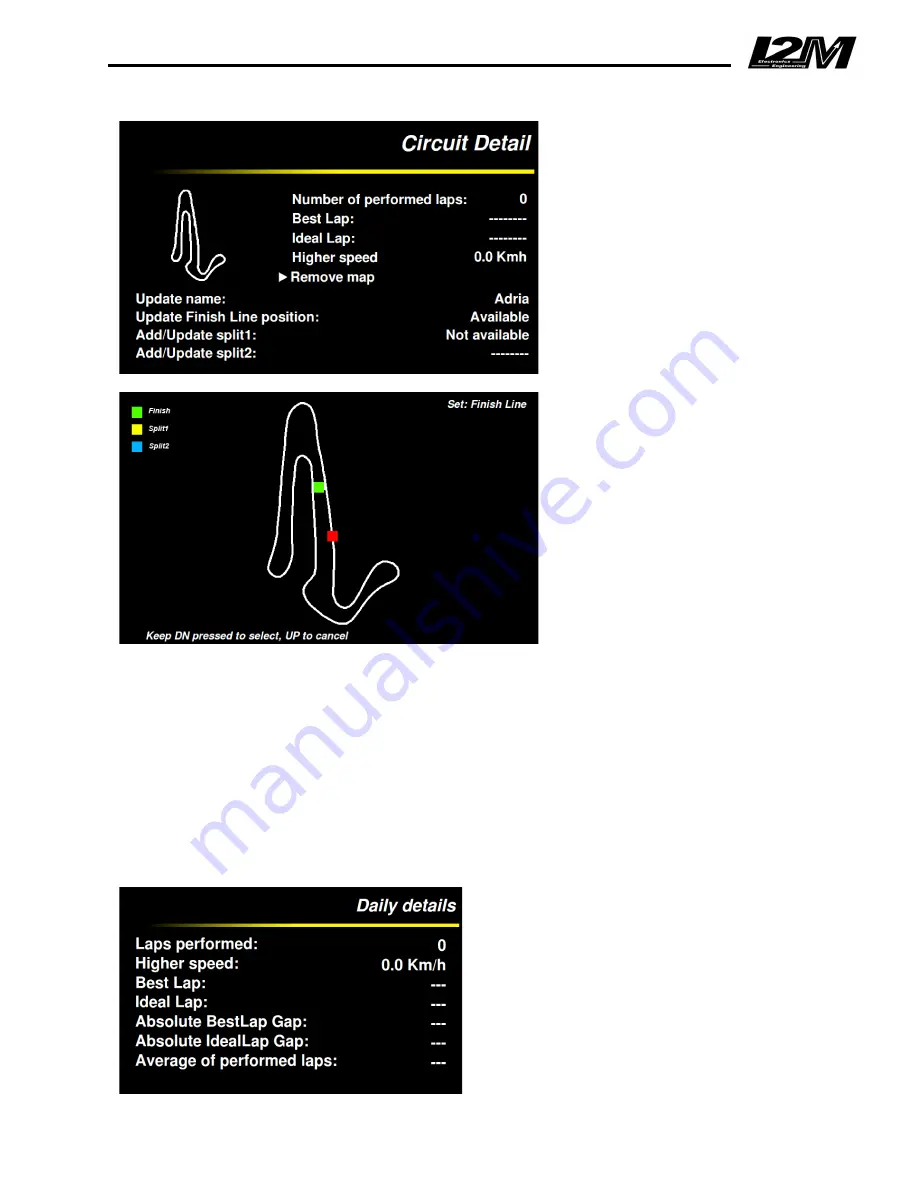
The maps, which are automatically
generated by the system, are
displayed on the left part of the
screen. If there is no corresponding
map stored in the memory, Chrome
starts to draw the map the first time
the finish line is crossed and it
stops when the finish line is
crossed again. If the lap is not
completed, the map will not be
saved. It is possible to remove the
auto generated maps selecting the
“remove map” function.
The configurable parameters for the
circuit are shown in the lower part
of the screen. The name of the
circuit can be changed using the
first line: this option makes possible
to modify each letter of the name.
Keep the DN button pressed to
switch character, press the UP and
DN buttons to scroll through the
letters and keep the UP button
pressed to exit.
The finish line and splits can be set by using the three subsequent entries
. It is possible to select
one of these options to manually set the finish line (in this case the finish line has to be
crossed without stopping) or, if the map is available, to set the finish line or the splits by
choosing the desired position on the map. Indeed, it is possible to move the cursor,
through the map, using the UP and DN buttons until the desired position. The “Auto”
option automatically sets the finish line when the 150 Km/h speed is exceeded.
The first split can be set only if the finish line was stored. Similarly, the second split can be set only
if the first split was stored.
7. Daily details
The “Daily details” menu summarizes the
current day performance. Therefore, it is
possible to analyze the number of performed
laps, the highest speed, the best and ideal
laps and the spread between the latter and the
all-time best and ideal laps.
Содержание Chrome
Страница 1: ... Chrome USER MANUAL Version 1 1 ...









































