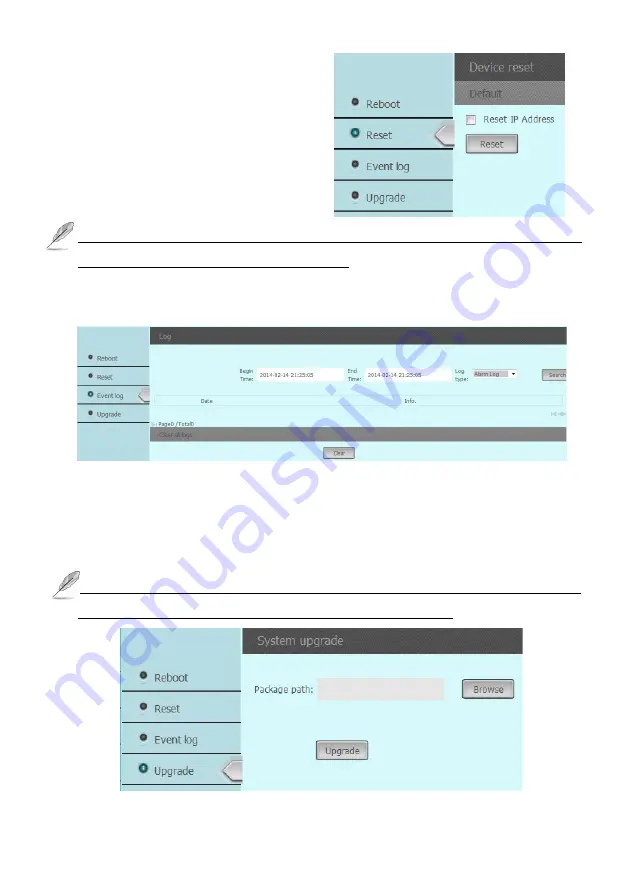
60
Reset:
You can choice reset the IP address or
all parameters become to the default setting.
Click the “
Reset IP address
“ icon just let the
IP address only become to default only, the
reset parameters will keep the used setting.
Click the “Reset “ icon the IP camera setting
become to default.
Clicking Reset icon will restores all the parameters to default settings including the IP address and
user information. Please use this button with caution.
Even Log:
Click this icon to search the even log, you can entry the specific period and event then
click “
Search
“ icon. The even log detail information will display on the window.
System upgrade:
Click this button to upgrade IP camera’s firmware. Click ‘
Browse
’ button to
select a firmware image file on your computer first, then click ‘
Update
’ button. The IP camera
will auto reboot after update the Firmware.
You can choice reset the parameters become to the
default setting or not when you update the Firmware.
The upgrading process will take 1 to 3 minutes. Please don't disconnect power of the IP Camera
during the process. The IP Camera reboots automatically after upgrading.


































