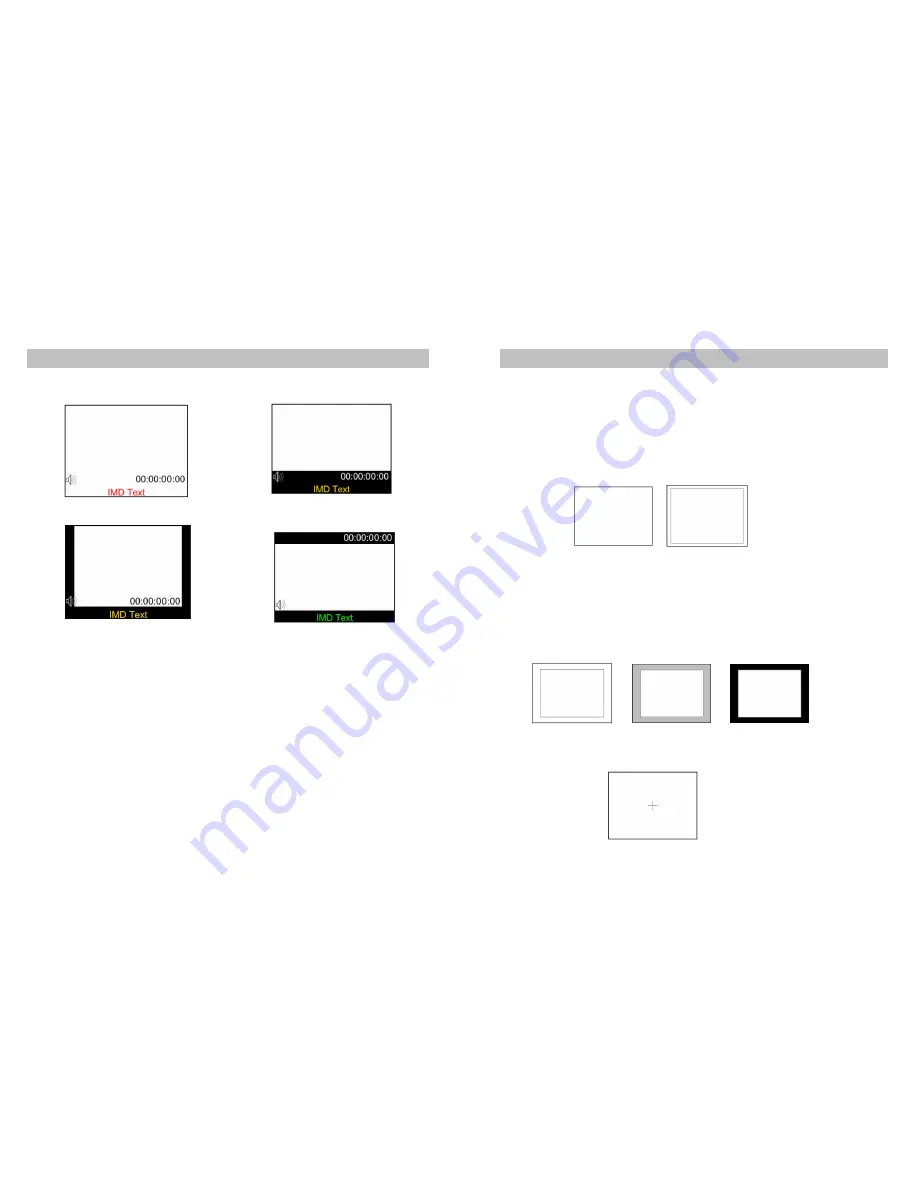
On-Screen Menu (continued)
On-Screen Menu (continued)
■
Aspect Ratio Settings (continued)
4:3 Mode
16:9 Mode
■
4:3 Markers
Use this setting to superimpose one of 5 markers on the screen when in 4:3 mode. This setting is disabled when the
aspect ratio is set to 16:9, or when Pixel-to-Pixel mode is enabled.
Off (No Marker)
95% Safe Area
93% Safe Area
90% Safe Area
88% Safe Area
80% Safe Area
4:3 Marker Examples:
Scaled 4:3 Mode
16:9 Centered Mode
OFF (No Marker)
■
Marker Background
Use this setting to choose how selected markers are displayed on the screen:
• Off
The marker is superimposed on the complete image.
• 50% Gray Screen area beyond the marker is shown at 50% intensity.
• Black
Screen area beyond the marker is shown as black.
Example (80% Marker in 4:3 Mode):
■
Curtain Color
Use this setting to choose the default color displayed on the screen when no video input is present. Available colors
are
blue
,
red
,
green
,
white
, and
black
.
Background OFF
50% Gray Background
Black Background
■
Center Marker
Use this setting to display a center marker on the screen.
14
Center Marker
11
90% Safe Area
MARKER SETUP SUBMENU (continued)
VIDEO CONFIGURATION SUBMENU (continued)






























