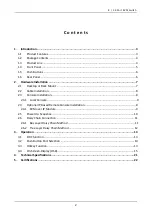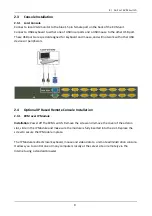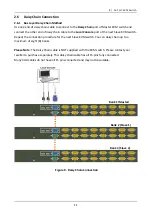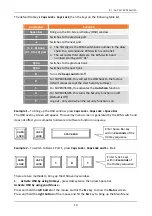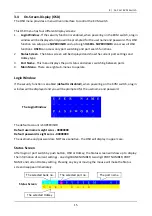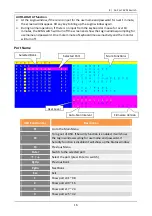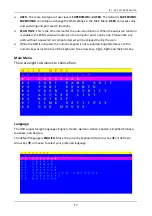8 / 16 Port KVM Switch
3
1.
Introduction
8/16 port KVM switch can control attached servers and computers from a local or
remote console. This KVM switch is loaded with features such as one local console port, one
optional IP based remote console port, Daisy Chain function, On Screen Display (OSD) Menu,
Password security, Hotkey Control, Push Button selection and Auto Scan control. It has complete
keyboard and mouse emulation for flawless, simultaneous booting of computers.
With the optional IP based remote console port you can control connected servers locally at the
rack or remotely via the Internet using a standard browser. You can securely gain BIOS level access
to systems for maintenance, support or failure recovery over the Internet. Communication is
secure via SSL encryption.
The optional IP based console is a shared console. Both the local console and remote console can
access and view the same computer port, but only one console can control the computer at any
one time. These two consoles operate on a first come, first served basis. The non-controlling
console will mirror the screen from the controlling console. If the controlling console does not
have keyboard or mouse activity for 2 seconds, the other console can take control.
1.1
Product Features
Supports combo (PS/2 & USB) interface for connecting to computer ports
Supports one local console plus one optional IP based remote console
Supports MS Windows, Netware, Unix and Linux
Supports Mac, Power Mac and Sun Micro Systems with USB connection
No Software Required - easy computer selection via On-Screen-Display (OSD) menu, push
buttons or keyboard Hotkeys
Provides various Hotkey combinations (Caps-Lock / Scroll-Lock / Num-Lock / L-Alt / L-Ctrl /
L-Win / R-Alt / R-Ctrl / R-Win) for switching between computer ports and other control
functions Support two levels of password security protection
Provides ACL (Access Control List) security function and stores up to 8 independent user
accounts
Hot Plug - add or remove connected computers without powering off the KVM switch or
computers
Supports DDC function for maximum video compatibility
Keyboard status restored when switching computers
Supports Daisy Chain function with both Bus (8-layer) and Tree (2-layer) topologies