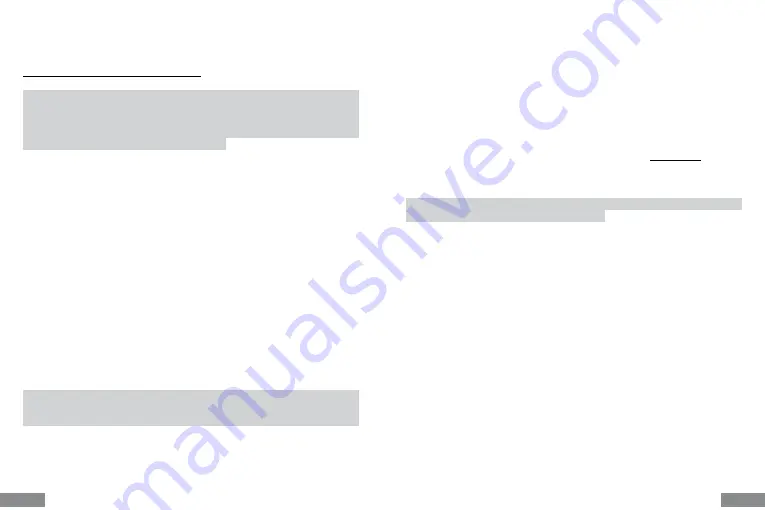
16
17
EN |
EN |
Quick Start / USB 3.0/USB-C/Thunderbolt, 3x Display Docking Station / English
Quick Start / USB 3.0/USB-C/Thunderbolt, 3x Display Docking Station / English
Closed display mode
- Working on a connected external monitor when
the Mac monitor is tilted is only possible when the Mac is powered on
and the mouse and keyboard are connected. More information here:
https://support.apple.com/cs-cz/HT201834
Most of the problems with screen refresh on the connected monitor after putting the
Mac to sleep, after using the screensaver, after restarting the Mac, after turning the
Mac off/on can be solved by using the On/Off switch or by disconnecting the dock’s
USB cable from the Mac’s USB port and reconnecting it after about 10s. After that,
please wait for all peripherals to finish connecting.
OTHER FUNCTIONS
Connecting USB devices
- After connecting USB devices to the USB 3.0 port of
the docking station (USB external HDD, USB keyboard, USB mouse, USB Hub, USB
graphics adapter), these devices are used in the standard way.
Charging
- The docking station supports charging of connected USB mobile devices
such as smartphones, e-book readers, media players, navigation devices and tab-
lets. Simply connect the device to be charged with the original cable to the USB port
of the docking station.
Audio
The audio output device for listening via the graphic output needs to be set/verified
here:
System Preferences-Sound-Output
- Set
USB Audio Device.
The audio output devices for both headphones and monitor can be selected in
Open-Applications-Utilities-Audio MIDI.app
- click on
“+”
at the bottom left --
Create Multi Output Device
and select the desired outputs from the options on
Multi
Output Device.
Most of the problems with the docking station and connected peripherals can be
solved by using the On/Off switch or by disconnecting the USB cable of the docking
station from the USB port of the laptop/tablet/Mac and reconnecting it after about 10s.
SAFETY INSTRUCTIONS FOR USING THE DOCKING STATION
• Do not expose to extreme temperatures and humidity.
• Use the device on flat pads to avoid slipping and falling on the ground.
• Keep the drivers and manual for later use.
In cooperation with the service department:
• Check functionality after falling into water or on the ground.
• Verify functionality when the cover is cracked.
• Complain about the device not working according to the manual.
FREQUENTLY ASKED QUESTIONS
- available on our website www.i-tec.cz under the
“FAQ” tab for this product
If you have further questions or problems with the docking station, you can contact
our technical support: [email protected].










































