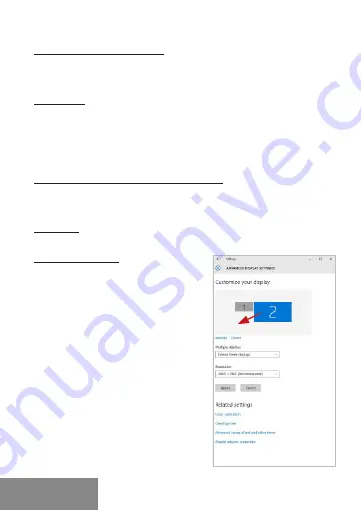
8 |
USB-C Travel Easy Docking Station 4K HDMI
+ PD 60W
CONNECTING USB DEVICES
You can use USB 3.0 ports for connecting your keyboard, mouse, external
hard drive, printer and other devices or you can use it for connecting a
USB HUB, which will give you more free USB ports.
CHARGING
The docking station supports charging of USB mobile devices, such as
smart phones, e-book readers, multimedia players, navigation devices,
and tablets. Simply connect the device that you want to charge using the
original cable to the USB port of the docking station. If the device is not
charged, connect the original USB-C power adapter to the USB-C Power
Delivery port of the docking station.
CHARGING THROUGH POWER DELIVERY
The dock offers USB-C Power Delivery, which is designed to power a
connected “parent” device using an original or universal AC adapter with
a USB-C connector.
Important: Disconnecting the USB-C adapter will restart the docking
station and will disconnect and reconnect all connected devices.
USE IN WINDOWS
Advanced con
fi
guration for graphic
output -
after connecting the monitor,
right click on the Desktop and select
“Display Settings”. Here you can select
the monitor usage, as well as the
monitor resolution and frequency.
By clicking on the second monitor and
moving it you can position this monitor as
required relative to the original monitor of
your laptop / tablet
ENGLISH
Содержание C31TRAVELEASYDOCKPD
Страница 5: ...www i tec pro...
Страница 101: ...www i tec pro...









































