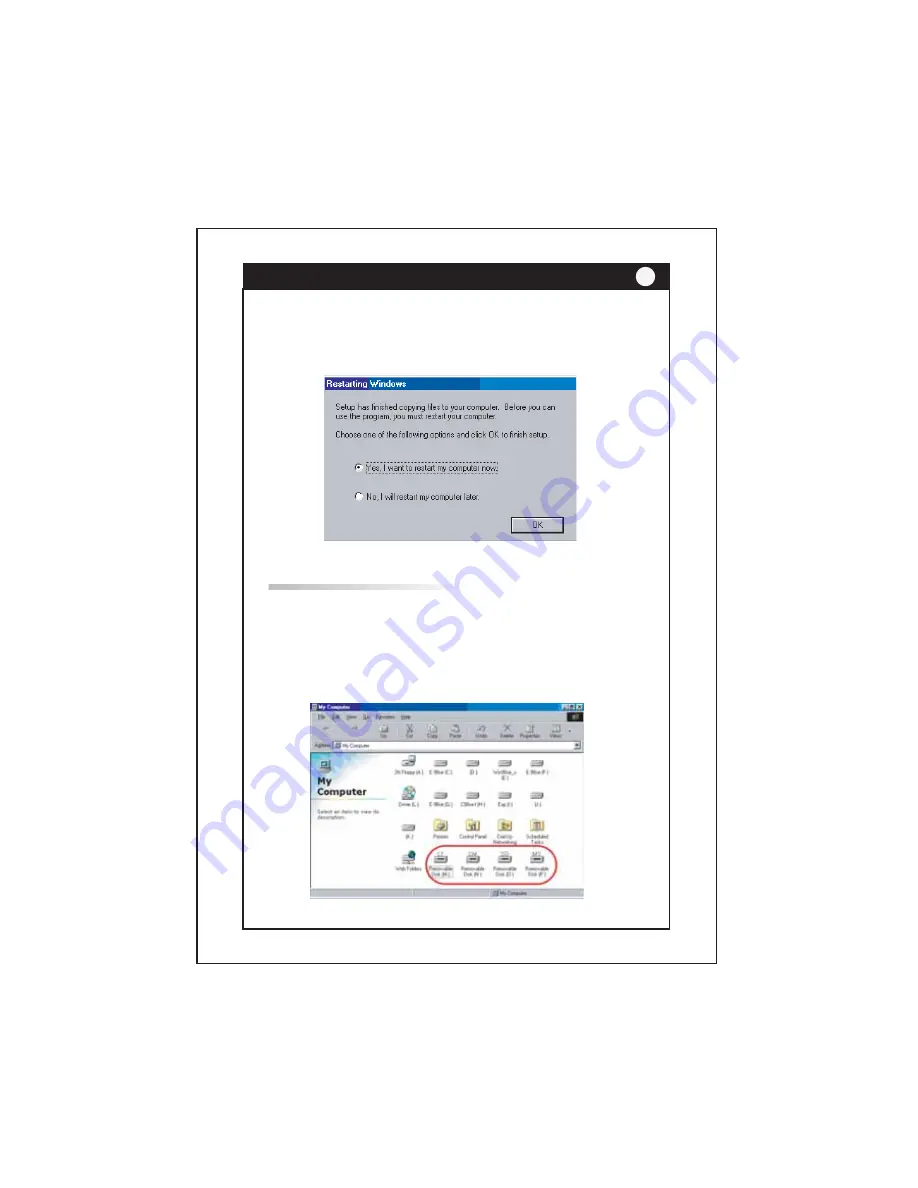
USB 2.0 All- in-1 Card Reader
Step 6
Κ
Restart your computer.
Hardware Setup Windows OS
Step 1
Κ
Connect USB2.0 All-in-1 Card Reader to the
computer’s USB port.
Step 2
Κ
Your computer will automatically recognize the
USB2.0 All-in-1 Card Reader and register new
devices.
Step 3
Κ
USB2.0 All-in-1 Card Reader is ready to use.
6


























