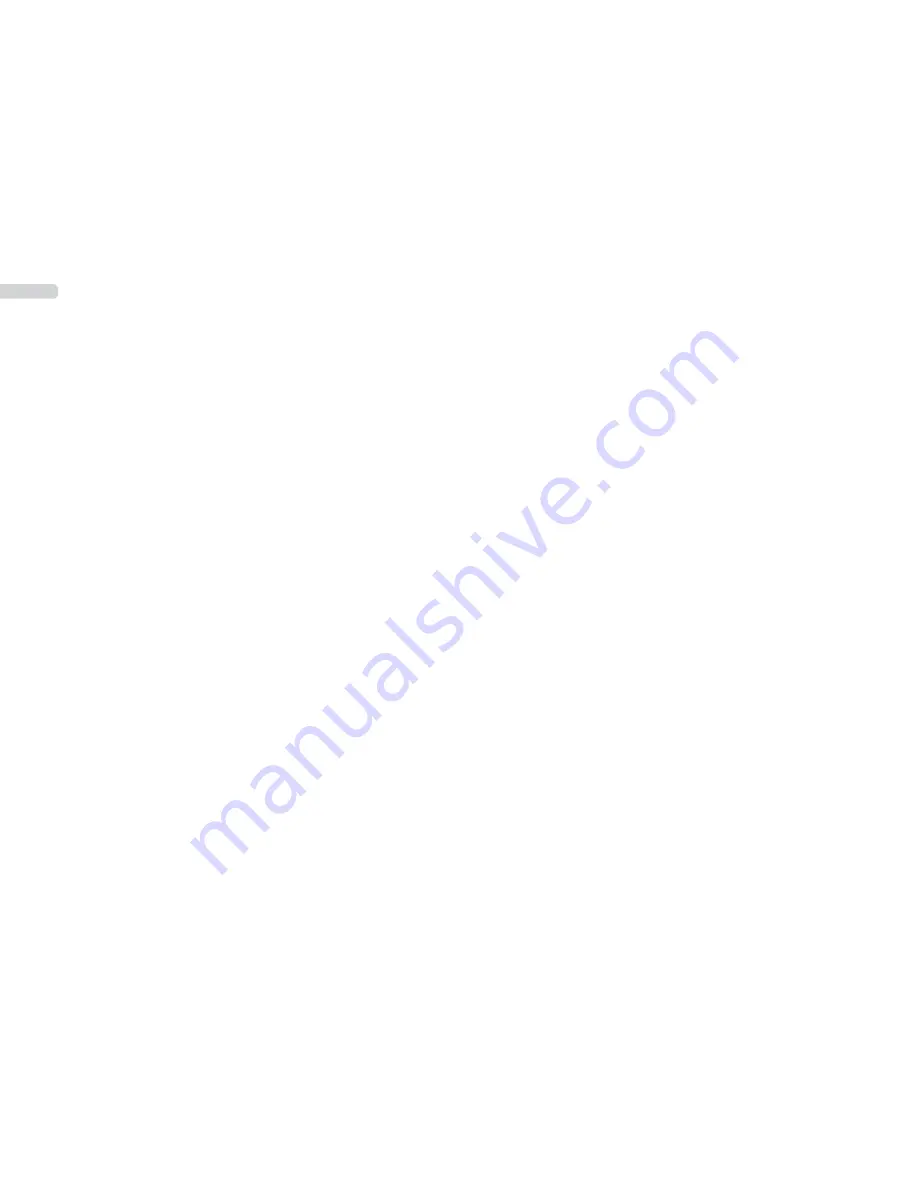
22
23
English
Important Information
1. Before using the tablet PC, please read all the information provided first, to ensure this product
is used correctly. Please make sure that you have read this manual carefully before using this
product.
2. This manual is copyrighted by our Company, any full or partial commercial duplication or inter-
pretation of the manual is forbidden.
3. All information covered in this manual is based on the latest information, and products are subject
to change for further development, without notice. We are not liable for any mistakes or discre-
pancies within this manual. For additional product information, visit the company’s website.
4. When using this product, please backup your data, as our company is only responsible for the
actual hardware, and will not be held responsible for any loss or damage of personal data and
information.
Precautions
This manual includes important information on safety precautions and proper use of this product.
To prevent any accident, please make sure that you have read this manual carefully before using this
product.
- Do not keep this product in a hot, humid or dusty location. In particular, do not use this product in
a car with shut windows during the summer, and keep out of direct sunlight.
- Avoid dropping and heavy shocks to this product. Also, do not shake the device violently, otherwise
this may damage it, causing it to not work correctly.
- Please choose a suitable volume. Avoid an excessively high volume when using a headset.
If the noise affects your ears, please decrease the volume.
- Do not suddenly cease connection when this product is formatting, uploading or downloading
material, as this may cause errors.
- The producer will not be held responsible for any lost data due to product damage, repairing the
product, or for any other reasons.
- Do not disassemble this product by yourself, and do not clean the surface of this product with
alcohol, thinner or benzene.
- Do not use this product in a place where using electronic devices is prohibited, such as on an
aeroplane.
- Do not use this product while driving a car or walking in the street, as this could cause a traffic
accident.
- The producer reserves the right to improve and develop this product. No further notice will
be provided on any variation of the specification and design of this product!
(This product is not waterproof)
All trademarks, registered trademarks and logos are the property of their respective owners.
We do not guarantee any data with respect to their content, completeness or up-to-dateness
Pictures may differ from original product.
Content
Important Information
...................................................................................................
20
Precautions
...................................................................................................................
20
Main Functions
..............................................................................................................
22
Appearance and Buttons
.................................................................................................
22
1. Quick Start
.............................................................................................................
23
1-1 Power ON/OFF/Lock/Unlock
.......................................................................................
23
1-2 Battery and Charge
..................................................................................................
23
1-3 Computer Connection & File Transfer
..........................................................................
23
1-4 Using the Touch Screen
............................................................................................
24
1-5 G-Sensor
................................................................................................................
24
1-6 Solving Problems of the Machine Running Slowly
..........................................................
24
1-7 Entering text
...........................................................................................................
24
2. Main Screen Function/Icons
...................................................................................
25
2-1 Main Screen Function
...............................................................................................
25
2-2 Main Interface
.........................................................................................................
25
2-3 Add/Move/Delete Desktop Icon
..................................................................................
26
2-4 Shortcut
.................................................................................................................
26
3. Application Installation
..........................................................................................
27
3-1 Methods of how to Acquire
........................................................................................
27
3-2 Program Install
........................................................................................................
27
3-3 Program Uninstall
....................................................................................................
27
4. Internet
..................................................................................................................
27
4-1 Network Setting
......................................................................................................
28
4-2 Ethernet Setting
......................................................................................................
28
4-3 Webpage Browser
....................................................................................................
29
5. File Manager
...........................................................................................................
31
6. OTG Function
..........................................................................................................
31
7. External USB Keyboard and Mouse
.........................................................................
31
8. Usage of Micro SD/SDHC (TF)-Card
........................................................................
31
9. Basic Setting
..........................................................................................................
32
9-1 Wireless & Network Setting
.......................................................................................
32
9-2 Display Settings
.......................................................................................................
33
9-3 Security
..................................................................................................................
33
9-4 Setting Date and Time
..............................................................................................
33
10. Troubleshooting
...................................................................................................
34
11. Specifications
.......................................................................................................
35
12. i.onik Products
.....................................................................................................
36
































