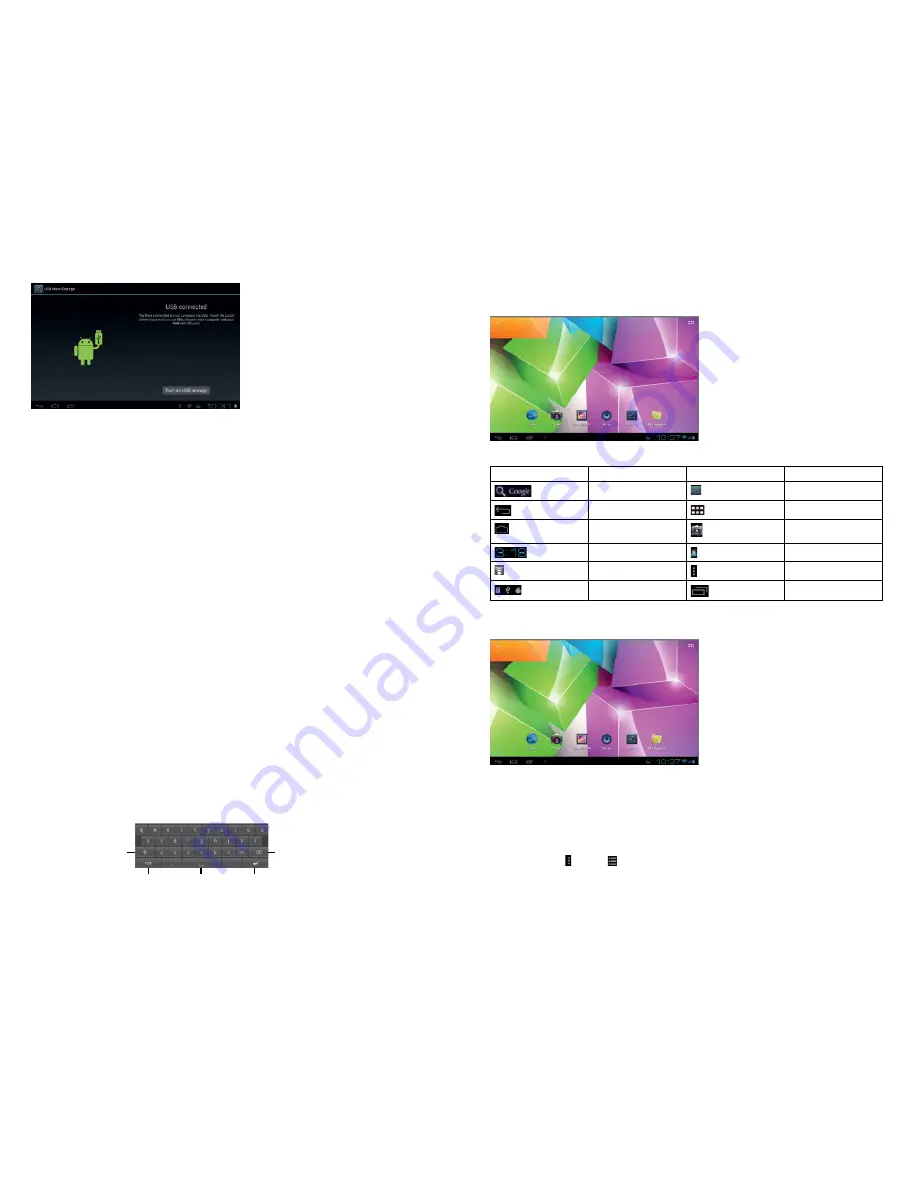
26
27
1-4 Using the Touch Screen
There are various ways to operate this. You can view the main screen, menu and application.
1-4-1 Click
When you want to use the screen keyboard or select the application in the main menu, it can be done
by using your fingers or stylus to click.
1-4-2 Press
When you want to open a file, shortcut, or application in the main menu, just press “OK”.
1-4-3 Movement
Movement with your finger or stylus to make the screen drag horizontally or vertically.
1-4-4 Drag
Before dragging, please use your finger or stylus to press, to get to the required location.
1-5 G-Sensor
The product has the function of a G-sensor. After activating the function in the settings (default
setting is active), by rotating the machine 90 degrees, the screen will switch from horizontal to
vertical automatically.
As well as the screen switching from horizontal to vertical, it can support more functions too, such
as flicking through text, changing music and fun games.
1-6 Solving problems of the machine running slowly
After using the product for some time, even though applications have been shut down, they are still
running in the background, thus making the system run slowly. Therefore, you need to end these
programs in Advanced Task Manager to allow the product to run smoothly.
1-7 Entering Text
When you start an application or select the text edit box to enter text or numbers, the screen
keyboard will appear. The keyboard has the following options to select:
● Android keyboard
● Google IME (Input Method Editor)
1-7-1 Select IME
With the original setting of the product, the Android keyboard will appear when you input the words.
1. On the main screen press the menu key, and then click settings
2. Click language & input
3. In the language & input area, the product will list the installed IME
4. Select it after selecting the IME you need
Android Keyboard Panel
Switch to
number input
mode
Caps Lock
Enter
Backspace
Space
2 Main Screen Function/Icon
2-1 Main Screen Function
2-2 Main Interface
Hold down “Power” to turn on, the screen is then locked after the power is on, press the unlock key
to unlock and enter the main screen as below. On this screen, you can view the status bar, change
wallpaper, add widgets, add program shortcuts, start programs, etc.
2-2-1 Status Bar
With a stylus, slide down to read prompts in the status bar to open the notification bar and you can
see today‘s date.
2-2-2 Menu
Press menu button or press
to open open screen menu:
● Wallpaper: in this menu, you can choose your favourite photos for the main screen background.
Icon
Definition
Icon
Definition
Google Search
Settings
Back
Function Module Menu
Back to main screen
from any interface
Camera
Current time
Battery
W-FI signal
Menu
New device found
Setting Menu




































