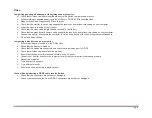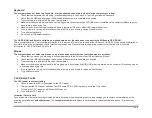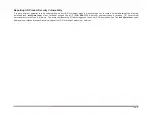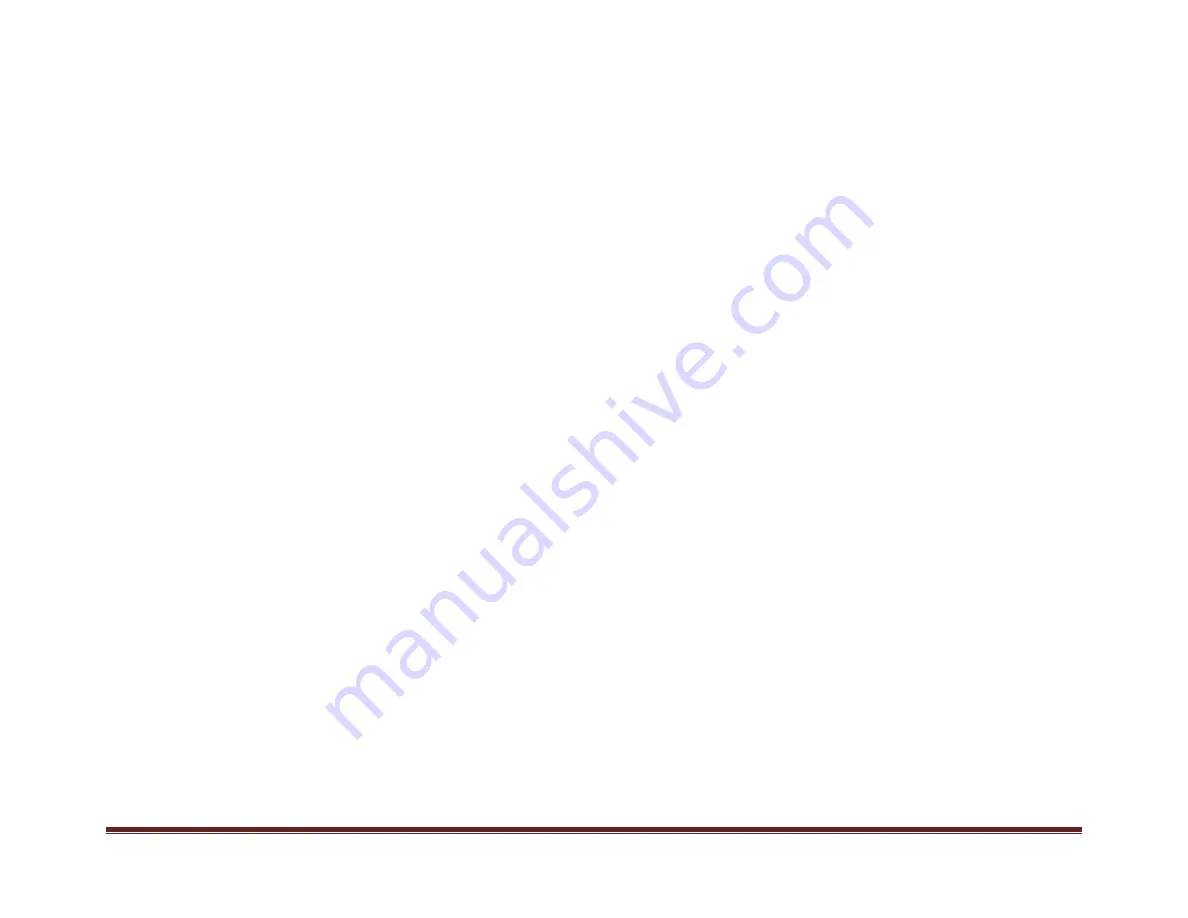
Ioint® Secure DVI 4K KVM Switch User Manual
ʹͳ
Video
I am getting ghosting, shadowing, or fuzzy images on my monitor.
Check that all video cables are inserted properly to the Switch, computer, and monitor.
With everything connected power-cycle the I/O Secure DP-DP KVM to reset the video.
Make sure the Video Diagnostic LED is solid green.
Check that the monitor you are using supports the resolution and refresh-rate setting on your computer.
Lower the video resolution of your monitor.
Check that the video-cable length does not exceed 15 feet (4
.
6m)
.
Check that the graphics card you are using supports the resolution and refresh-rate setting on your computer.
Connect the monitor directly into the computer you are having trouble with to see if the problem still appears.
Do not use video splitters.
I am getting a blank screen on my monitor.
Ensure that the power switch is in the ON position.
Check that the display is turned on
Check that the cables are connected, and check that the display input is DP-DP
Check that all video cables are inserted properly.
Ensure that the power cord is inserted securely to the AC outlet.
Connect your monitor directly to the computer to verify that your monitor is functioning properly.
Reboot the computer.
Try a different video cable.
Try a different monitor.
Ensure to download the latest display drivers.
I have difficulty inserting a
DP-DP
cable into the
S
witch
.
Check that the connectors are not bent or damaged.
Check if the contacts on the Switch DP-DP connectors are not bent or damaged.