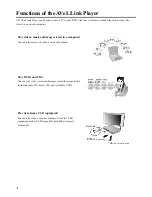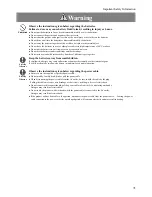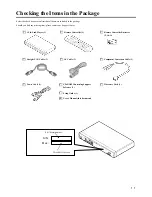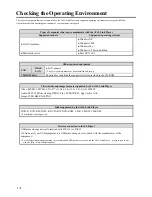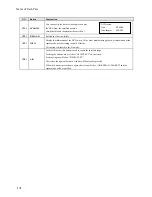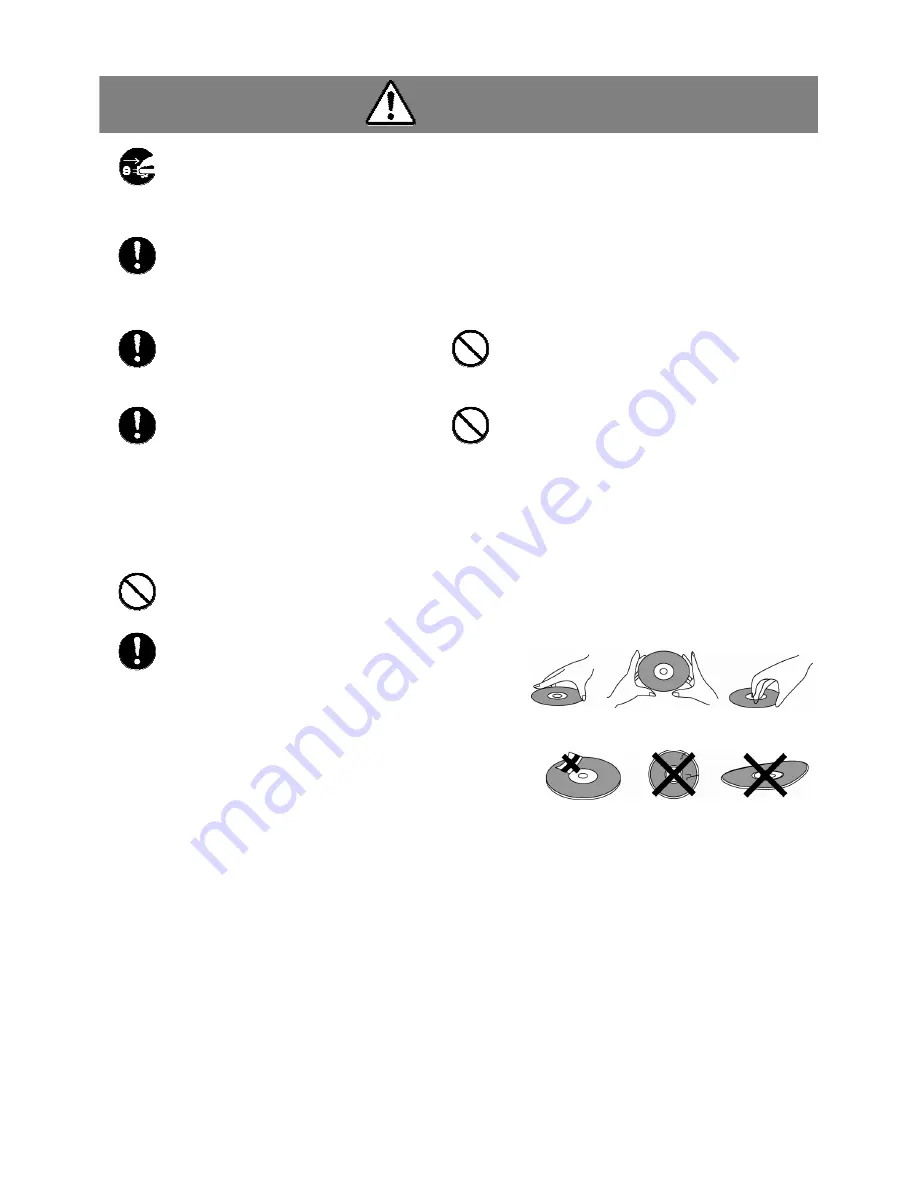
Important Safety Information
6
Caution
Disconnect
Power
Plug
Touching the metal and other surfaces of the product.
If abnormality is found in a metal or plastic part of the product after relocation, etc., turn off the power and disconnect the
power plug from the power socket. Continuing to use the product may result in electric shock or fire. Also, do not place any
article around the power socket, because it will obstruct quick disconnection of the power plug when necessary.
Strictly
Observe
About the cables
●
Wire the cables carefully so that they will not be accidentally pulled with a leg, etc. If the cables are pulled with an excessive
force, an injury may result or the connected equipment may sustain damage.
●
Do not place a heavy object on the cables or wire them near a heating equipment. Doing so may tear the cable cover,
resulting in poor contact or other problem.
Strictly
Observe
Install the product in the specified
orientation.
Do not install the product sideways or upside
down.
Prohibited
Do not place the product on an unstable
foundation.
Placing it on a wobbly base or tilted surface may cause the
product to drop or tip over, resulting in breakdown or injury.
Strictly
Observe
When the batteries have been
consumed or the product will not be
used for a long period, take out the
batteries.
Leaving the batteries in the product may cause
battery fluid to leak due to overdischarge, resulting
in injury or burns. Should battery fluid leak,
thoroughly clean the areas around the battery case
using a dry cloth, etc., and then install new
batteries.
Prohibited
Do not move the product with the cables
connected.
Doing so may damage the power cable, resulting in fire or
electric shock.
Move the product after confirming that the power cable,
antenna wire and other connection cables have been
disconnected.
Prohibited
Do not turn off the power while the product is sending/receiving data.
Doing so may cause breakdown or loss of data.
Strictly
Observe
Observe the instructions given below regarding the handling of medium.
●
When holding a medium directly, do not touch the shiny surface.
Secure the medium between fingers hooked at the outer rim or by
hooking one finger at the center hole and another at the outer rim.
●
Do not attach a paper or sticker on a medium to ensure the medium will be played properly and also to prevent vibration or
spinning noise from increasing.
●
Never use a cracked or warped medium. Do not put together broken
pieces of a medium using tape or adhesive. A medium spins at
high speed in the product, so playing a damaged medium can
create danger.
●
Insert a medium into the drive after making absolutely sure that nothing is attached on the medium (DVD-R or CD-R
medium divider, etc.). Inserting a medium together with a divider, etc., may cause breakdown.
Содержание AVeL Link AVLP2/DVDLA
Страница 22: ...MEMO...
Страница 48: ...MEMO...
Страница 49: ...Troubleshooting Troubleshooting p 48...