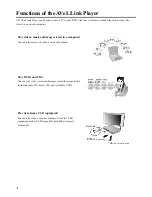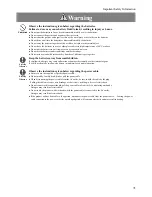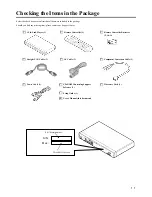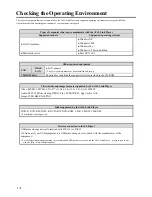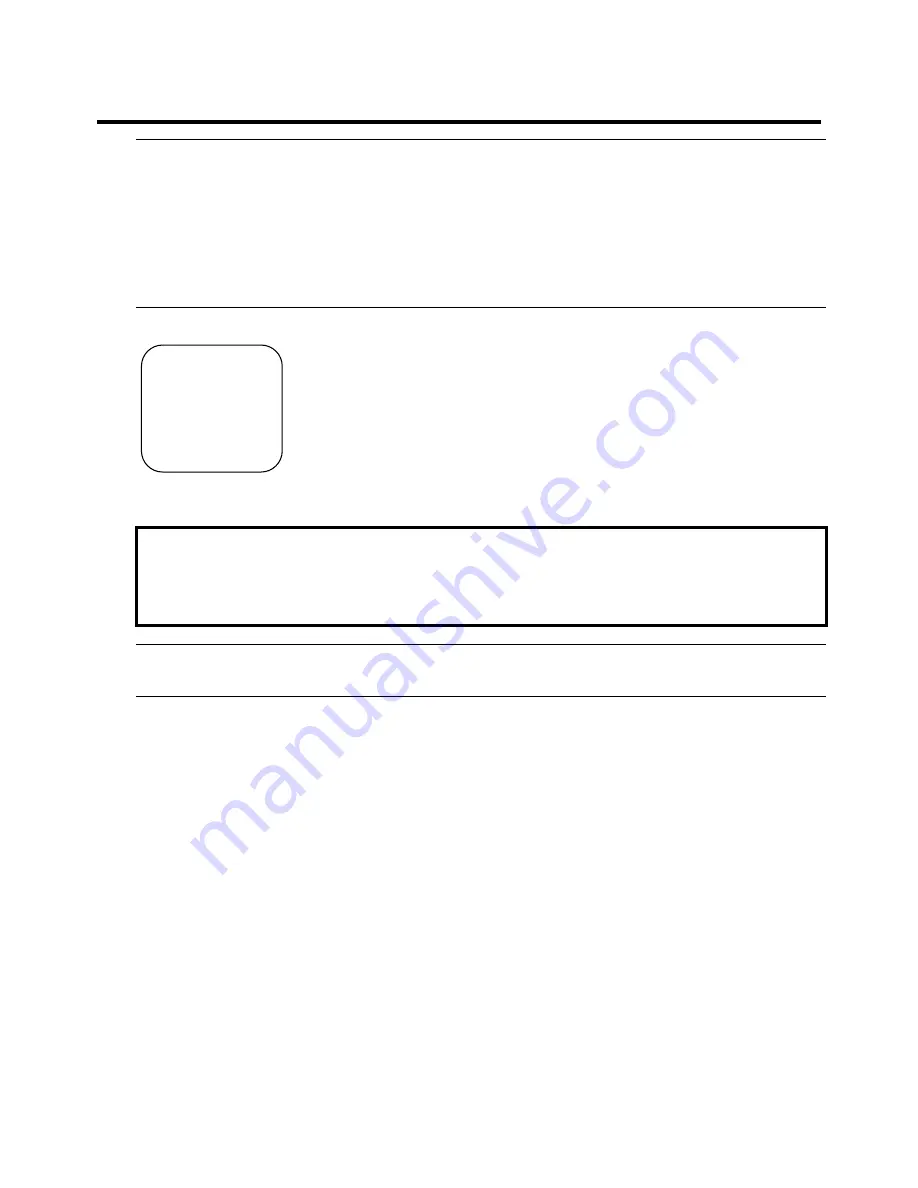
Table of contents
Introduction
Functions of the AVeL Link Player ..................................................................... 2
Important Safety Information ............................................................................. 3
Precautions for Use............................................................................................. 9
Checking the Items in the Package ................................................................... 11
Checking the Operating Environment .............................................................. 12
Name of Each Part ............................................................................................ 13
・
Remote Controller ............................................................................ 13
・
AVeL Link Player.............................................................................. 19
Preparation
[1] Checking the Operating Environment......................................................... 22
[2] Preparing the Remote Controller ................................................................ 23
[3] Connecting the AVeL Link Player ............................................................... 24
[4] Installing AVeL Link Server........................................................................ 26
[5] Checking the IP Address of the Computer .................................................. 29
・
Windows XP ..................................................................................... 30
・
Windows 2000 .................................................................................. 32
・
Windows Me/98 SE .......................................................................... 34
・
Mac OS X ......................................................................................... 35
[6] Setting the AVeL Link Player for the First Time............................................. 36
・
Setting the IP Address of the AVeL Link Player ............................... 36
Playing
Video/Audio
Playing a File in the Computer...................................................................... 40
Playing a DVD-Video, Video CD or Music CD ............................................ 43
Playing from a USB Equipment or DVD/CD Medium................................... 44
Troubleshooting
Troubleshooting................................................................................................ 48
Others
Reference on AVeL Link Server........................................................................ 54
・
Windows ........................................................................................... 54
・
Mac OS X ......................................................................................... 60
Reference on AVeL Link Player Screens .......................................................... 61
Connecting Other Equipment ........................................................................... 66
・
Connecting an AV Amplifier............................................................. 66
Updating the Firmware ..................................................................................... 67
Content of the CD-ROM .................................................................................. 68
Uninstalling AVeL Link Server......................................................................... 68
Specifications.................................................................................................... 69
Setup:
Step by step
instruction
Содержание AVeL Link AVLP2/DVDLA
Страница 22: ...MEMO...
Страница 48: ...MEMO...
Страница 49: ...Troubleshooting Troubleshooting p 48...