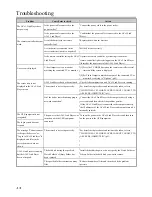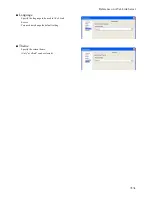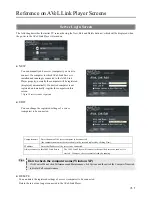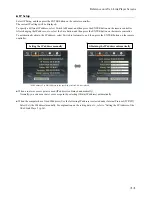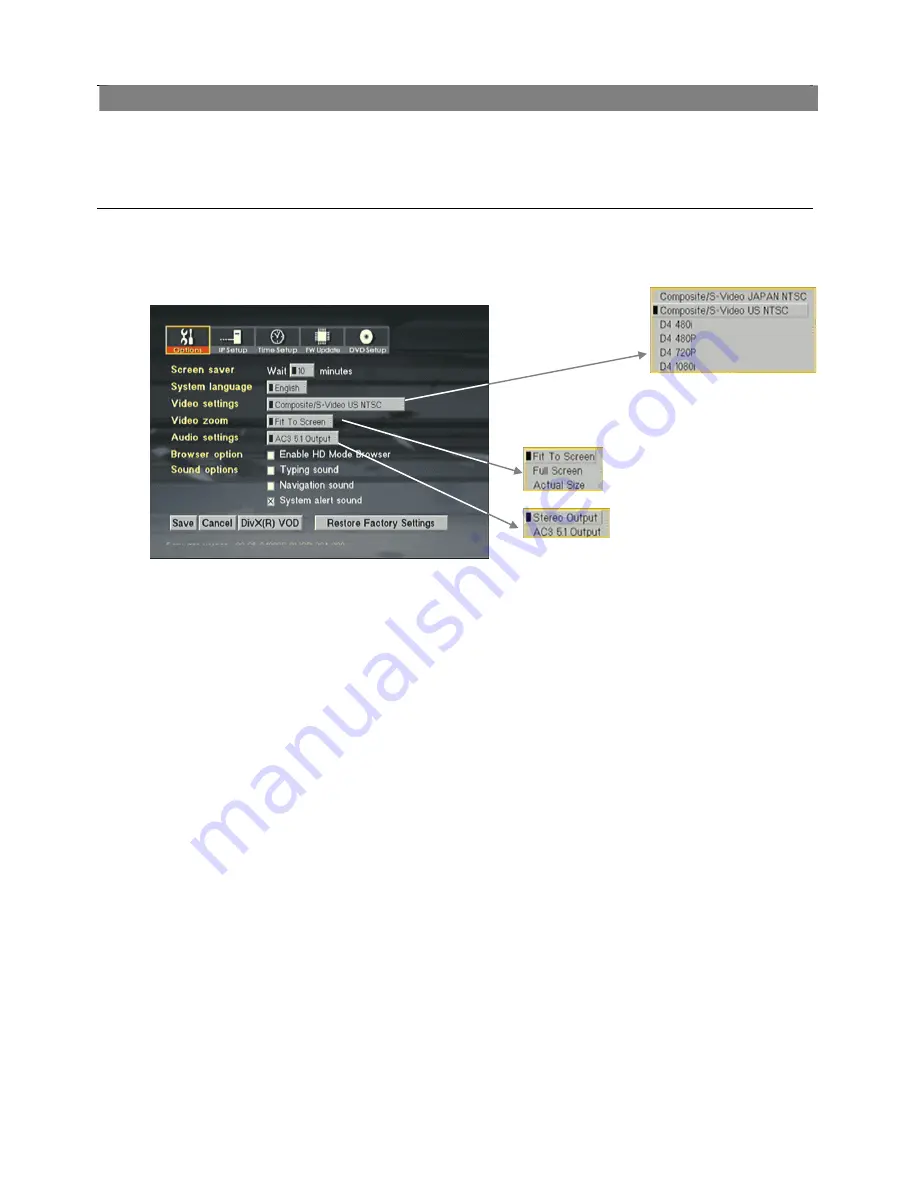
Reference on AVeL Link Player Screens
62
Setup Screen
You can set the various options regarding the AVeL Link Player. Display the Setup screen by pressing the SETUP button on
the remote controller.
■
Options
You can set the options listed below in accordance with the operating environment of your AVeL Link Player.
When all the necessary options are set, move the cursor to Save, and then press the ENTER button on the remote
controller.
●
Video settings
Specify the output destination of video. You can switch the output mode between Composite/S-Video and Japanese D4
*
.
* Supported D modes (480i, 480P, 720P, 1080i)
●
Video zoom
In the file mode, you can switch the display mode on the screen. Select one of the following three modes:
- Fit To Screen
Image is displayed according to the monitor size. Since the aspect ratio is kept, image will not be distorted.
However, black streaks may be shown depending on the monitor.
- Full Screen
Image is displayed according to the monitor size. Since the aspect ratio is not kept, some distortion may
occur depending on the file, although image can be displayed over the entire screen.
- Actual Size
Image is displayed in the actual size set in the file. If the image size of the file is larger than the screen, the
image will be adjusted to fit the screen.
●
Audio settings
Select Stereo or 5.1ch (AC3 5.1).
●
Browser Option
You can display an enlarged view of the screen area.
(Check this option if you want to display data on a high-definition TV.)
●
Sound options
Specify if you want to enable Keyboard Input, Navigation and/or Alarm Sound.
Содержание AVeL Link AVLP2/DVDLA
Страница 22: ...MEMO...
Страница 48: ...MEMO...
Страница 49: ...Troubleshooting Troubleshooting p 48...