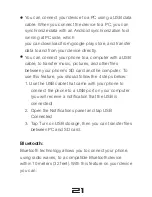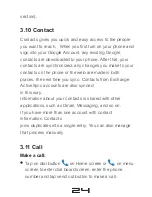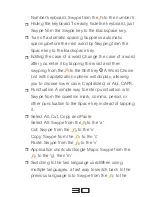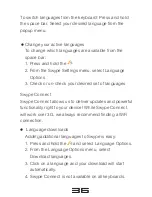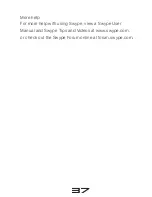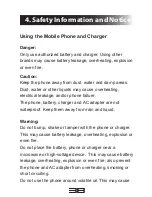33
Press and hold on a key to bring up a list of alternative
characters for that key, such as accented letters like é
and ñ, symbols like @ and %, and numbers.
Tap the Symbols key (+!=) to be taken to the Symbols
keyboard.
Note that ALL of the characters are Swype-able from the
main keyboard (whether you can see them or not). You
can Swype using this view of the keyboard, but you will
only get words that have at least one number or symbol.
Adding and deleting words
Swype intelligently adds any new words you use to your
Personal Dictionary.
You can also add a word by highlighting it and tapping
the . Tap the prompt that appears to add the word.
To delete a word, press and hold the word in the Word
Choice List, and then tap OK in the confirmation dialog.
Personalization
Swype can quickly add words to your dictionary from
Facebook, Twitter, and Gmail. To personalize Swype:
1. Press and hold the .
2. From the Swype Settings menu, select
Personalization.
3. Select from the personalization options and enter your
credentials if prompted.
4. You can personalize Swype from one or all sources
Содержание IQ X SLIM 2
Страница 1: ...USER MANUAL...
Страница 3: ...Contents...
Страница 4: ......
Страница 62: ...58 Pic 11 Pic 9 Pic 10...