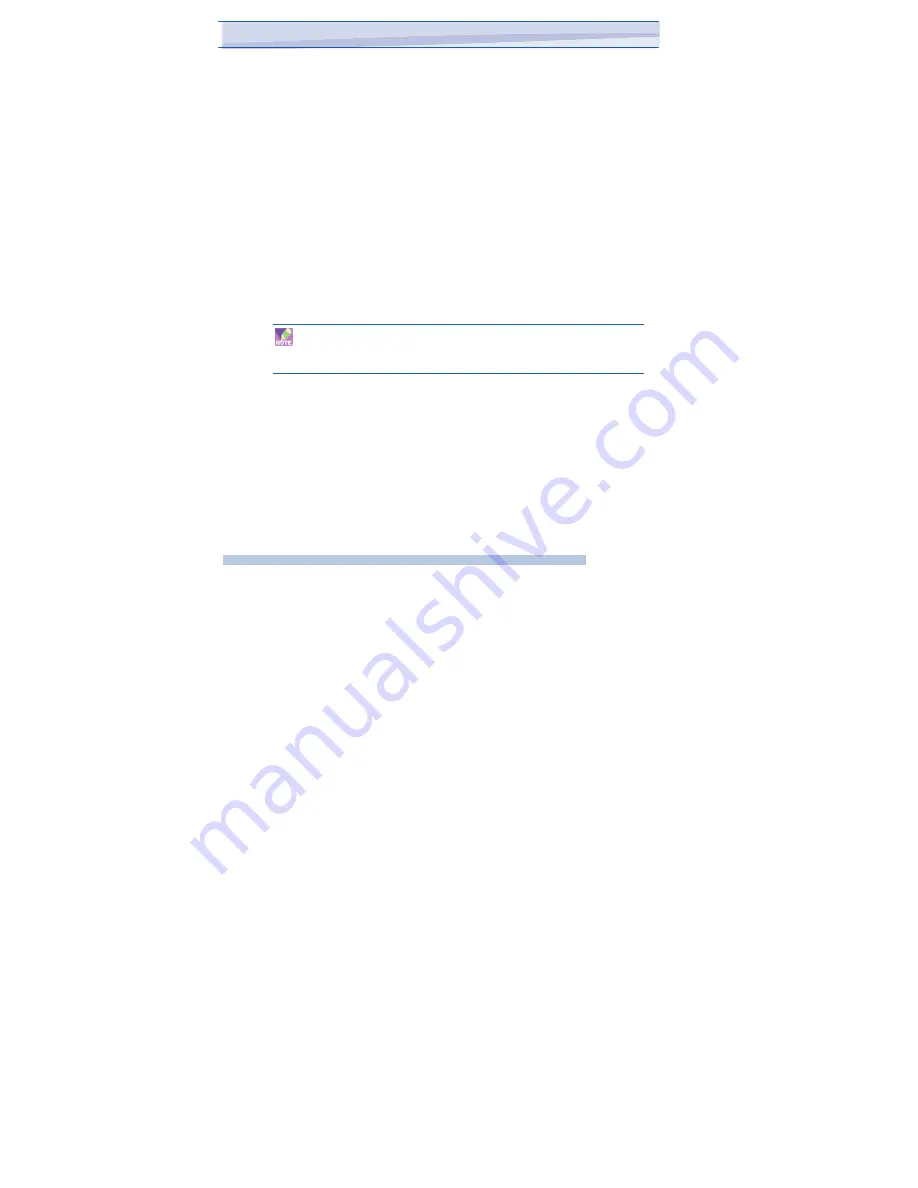
You should choose how you wish to connect your desktop/laptop PC to
your smartphone.
In the PC connection field choose either ‘USB’ for a wired connection
to join
the two together using Bluetooth.
Next, you must choose the data connection that you will use to connect to the
internet. You can choose this from a drop-down list of all connections that
have been configured. If you have not already set up a connection for
accessing the internet, please refer to chapter 4 ‘Getting Connected’.
If you have chosen to connect over USB
1. Press the ‘Connect’ button at the bottom of the screen.
2. Now connect your Smartphone to your desktop/laptop PC using the
USB cable supplied.
3. The Smartphone will show the word ‘Connected’ and your PC will be
connected to the internet.
You must run Active sync 4.5 in order to use this feature. If you are
running an earlier version, upgrade to this using the companion CD that
came with your device.
As stated above, full instructions for performing this procedure on a Windows
XP PC running the standard Microsoft Bluetooth stack can be found at
http://www.clubimate.com, or on the Companion CD that came with your
device.
100
i-mate
™
Содержание I306SP
Страница 7: ...Chapter Getting to Know Your Device 1 1 Getting Started 1 2 Status Indicators 1 3 Entering Information...
Страница 32: ...Chapter 4 Getting connected 4 1 Automatic setup of your data connections 4 2 Beams...
Страница 36: ...PDAL Chapter 4 Getting Connected Chapter 5 Messaging 5 1 Text Message 5 2 E mail 5 3 Windows Live Message...
Страница 57: ...Chapter 6 Synchronizing 6 1 About ActiveSync 6 2 Install and set up ActiveSync...
Страница 62: ...The time required for the synchronization depends on how much data is to be transferred 62 i mate...
Страница 66: ...When complete connect your device and synchronization should take place as below 66 i mate...
Страница 107: ...Appendix Other Applications A 1 Battery Information A 2 PC Requirement to Run ActiveSync 4 5 A 3 Screen Resolution...






























