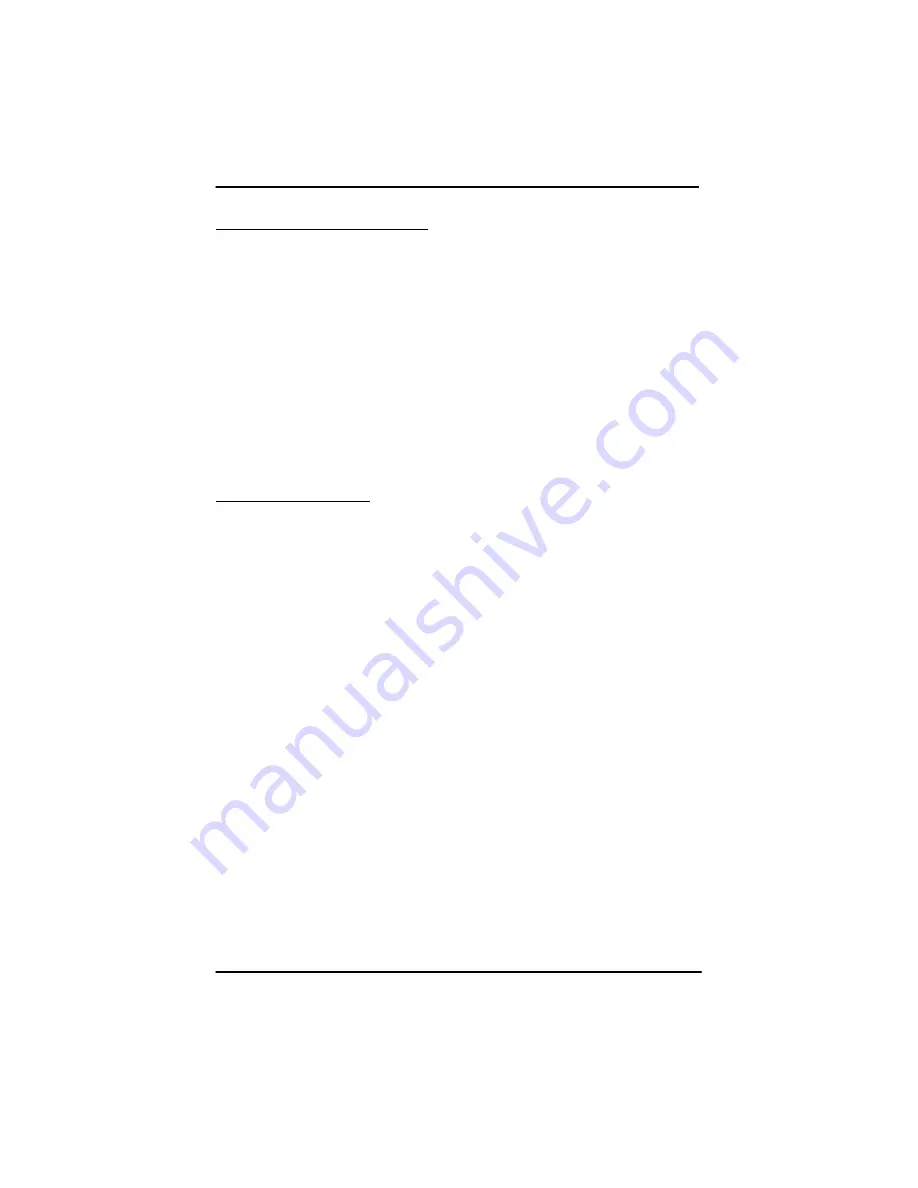
Chapter 3 - BIOS Setup Options
3-1
IBC2602 User's Guide
Entering Setup Screen
The BIOS allows the user to configure the IBC2602 for various hardware
and disk drive configurations. To enter the BIOS setup screen push the
keyboard DELETE key during initial power-on. A blue screen will appear
with several menu items. Use the up and down keyboard keys to select a
particular menu item. Hit the ENTER key to enter into the sub-menu for
that item.
To change the settings when in a sub-menu use the up and down arrow
keys to select the sub-menu item and the +" and - keys to toggle
between the options for that item.
Most of the items in the BIOS setup are pre-configured from the factory
and should not need to modification. The following sub sections give
details for some of the more frequently used options.
Hard Disk Setup
The IBC2602 contains primary and secondary IDE channels thus
allowing support of up to four IDE drives (primary master, primary slave,
secondary master, secondary slave).
The setup screen for the IDE channels is in the Basic CMOS
Configuration menu. In this sub-menu, you select which drive letters you
want to assign and the type of drive. Note that IDE0 = primary master,
IDE1 = primary slave, IDE2 = secondary master and IDE3 = secondary
slave.
For the drive type, there are several options such as AUTOCONFIG
PHYSICAL, AUTOCONFIG LBA along with several pre-defined drive
settings. In most cases AUTOCONFIG LBA should be used on any
newer > 512 Mbyte hard drives. This will allow the BIOS to go out and
query the drive for its optimum configuration. In some cases, when using
older drives, you may need to use the AUTOCONFIG PHYSICAL option.
CompactFlash Setup
The IBC2602 contains a CompactFlash socket, which allows the support
of industry standard CompactFlash drives. The CompactFlash socket is
by default mapped to the primary IDE channel and appears as a
standard IDE drive. Use the standard AUTOCONFIG LBA option to
configure the IDE channel for a CompactFlash drive.
Содержание IBC2602
Страница 1: ...IBC2602 User s Guide 095 20099 00 Rev B ...
Страница 3: ...3 IBC2602 User s Guide ...
Страница 8: ...Table of Contents 4 IBC2602 User s Guide This page was intentionally left blank ...
Страница 40: ...Chapter 2 Configuration and Installation 2 26 IBC2602 User s Guide This page was intentionally left blank ...
Страница 44: ...Chapter 4 Specifications 4 2 IBC2602 User s Guide This page was intentionally left blank ...
Страница 46: ...Appendix 1 Limited Warranty A1 2 IBC2602 User s Guide This page was intentionally left blank ...
Страница 48: ...Appendix 2 FCC Information A2 2 IBC2602 User s Guide This page was intentionally left blank ...






















