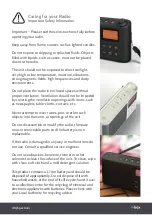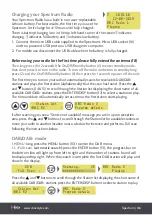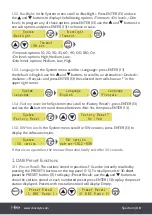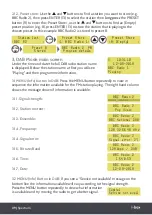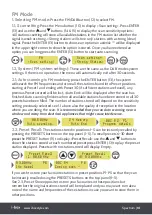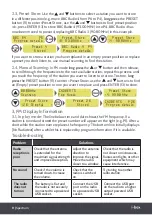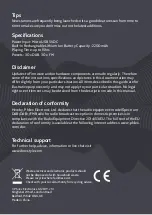11 |
Spectrum
2.3, Preset Store:
Use the and buttons to select a station you want to store
in a different position (e.g. move BBC Radio 4 from P6 to P4),
long press
the PRESET
button (11) to enter <Preset Store>, use the and buttons to find preset position
<4>, press ENTER (13) to store BBC Radio 4 (93.00MHz) in to P4. BBC Radio 4 has
now been moved to preset 4 replacing BBC Radio 3 (90.80MHz) in this example.
If you want to store a station you have replaced in an empty preset position or replace
a preset you don’t listen to, use manual scanning to find the station.
2.4, Manual Scanning:
In FM mode
long press
the or button and then release,
to scroll through the frequencies to the next available station, repeat this process until
you reach the frequency of the station you want to listen to or store. To store,
long
press
the PRESET button (11) to enter <Preset Store> use the and buttons to find
an (Empty) preset position or one you want to replace and press ENTER (13) to store.
3, FM Display Information
3.1, In play mode:
The line below time and date shows the FM frequency. If a
station is tuned and stored the preset number will appear on the right (e.g. P1). After a
short while the station name replaces the frequency. The bottom line initially displays
[No Radiotext] after a while this is replaced by program information if it is available.
Troubleshooting
Problem
Solutions
Radio
reception is
poor
Check that the antenna
is extended for the
maximum signal strength
and improved reception.
Adjust the antenna
direction to
improve the signal.
Move the radio
closer to a window.
Check that the radio is
not close to microwaves,
fluorescent lights or other
equipment which may
cause interference.
No sound
Check if the volume is
turned down. Increase
the volume.
Check that the
radio is switched
on.
Try tuning to another
radio station.
The radio
does not
turn on
The battery is flat and
the radio is not securely
connected to a powered
USB socket.
Connect the USB
port on the radio
to a powered USB
socket.
Connect the USB port
on the radio to a higher
output powered USB
socket.
Preset Store
<6: 93.00MHz >
BBC R4 P6
Program details
Preset Store
<4: 90.80MHz >
Preset 4
Stored
BBC Radio 4 P4
Program details
PRESET
ENTER/
DISP
Preset Store
<4: 93.00MHz >
Preset Store
<26: (Empty) >
Preset 26
Stored
IN2BEATS P26
Program details
PRESET
ENTER/
DISP
88.80MHz
Scanning . . .
IN2BEATS
Pop Music
Содержание Spectrum
Страница 1: ...DAB DAB FM Portable Radio ...