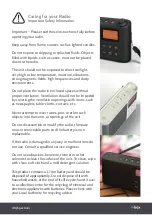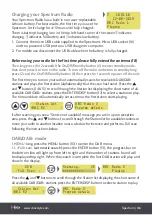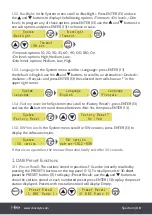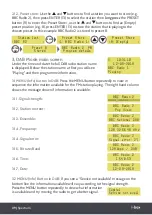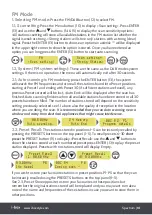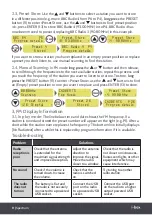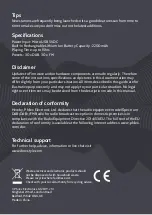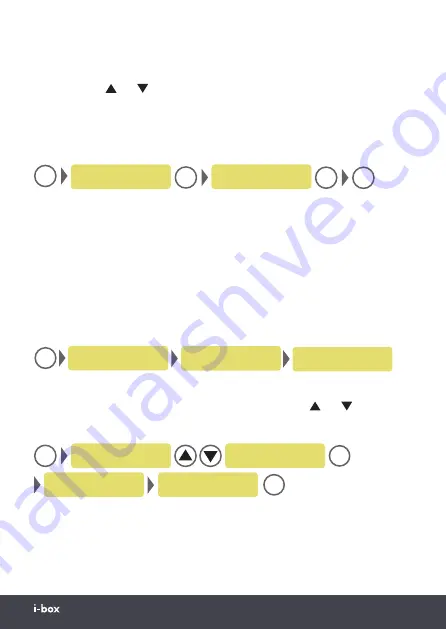
Spectrum |
10
www.iboxstyle.com
FM Mode
1. Selecting FM mode:
Press the FM/DAB button (12) to select FM.
1.1, Scan setting:
Press the Menu button (10) to display <Scan setting>. Press ENTER
(13) and use the and buttons (14 & 15) to display the scan sensitivity options:
<All stations> setting will store all available stations in the FM station list whether the
signal is weak or strong. <Strong station> will store only stations with a strong (clear)
signal. Press the ENTER (13) button to choose an option an asterisk ‘*’ will be displayed
in the upper right corner to show the option is stored. Once you have entered an
option you can long press the ENTER (13) button to start auto scanning.
1.2, System (FM system settings):
These are the same as the DAB mode system
settings. If there is no operation, the menu will automatically exit after 30 seconds.
2.1, Auto scanning:
In FM mode long press the ENTER button (13), the system
will search the FM frequencies and store all the stations found into Preset positions
starting at Preset 1 and ending with Preset 30 (if sufficient stations are found), any
previous Presets stored will be lost, <Auto End> will be displayed after the scan has
finished. Auto scanning finishes when all available stations have been stored or all 30
presets have been filled. The number of stations stored will depend on the sensitivity
setting previously selected see 1.1 above also the quality of reception in the location
where you are doing the scan.
It is recommended that you run Auto scanning near a
window and away from electrical appliances that might cause interference.
2.2, Preset Recall:
The stations stored in positions 1-5 can be instantly recalled by
pressing the PRESETS buttons on the top panel (1-5). To recall presets 6-30
short
press
the PRESET button (11) to display <Preset Recall> use the and buttons to
show the stations stored at each numbered preset press ENTER (13) to play the preset
station displayed. Presets with no station stored will display Empty.
If you wish to store your favourite stations in preset positions P1-P5 so that they can
be instantly recalled using the PRESETS buttons on the top panel (1-5).
See 2.3, Preset Store opposite to store your favourites in these positions but
remember the original stations stored will be replaced and you may want to make a
note of the name and frequencies of these stations in case you want to store them in
other positions.
FM
<Scan setting>
<Strong Station>
Scan setting*
ENTER/
DISP
ENTER/
DISP
MENU
ENTER/
DISP
Preset Recall
<1: 88.60MHz >
Preset Recall
<6: 93.00MHz >
PRESET
ENTER/
DISP
93.00MHz P6
[No Name]
BBC R4 P6
Coming soon -
ENTER/
DISP
90.50MHz
Auto scanning...
24 Memory
Auto End
BBC R2 P1
Program details
ENTER/
DISP
Содержание Spectrum
Страница 1: ...DAB DAB FM Portable Radio ...