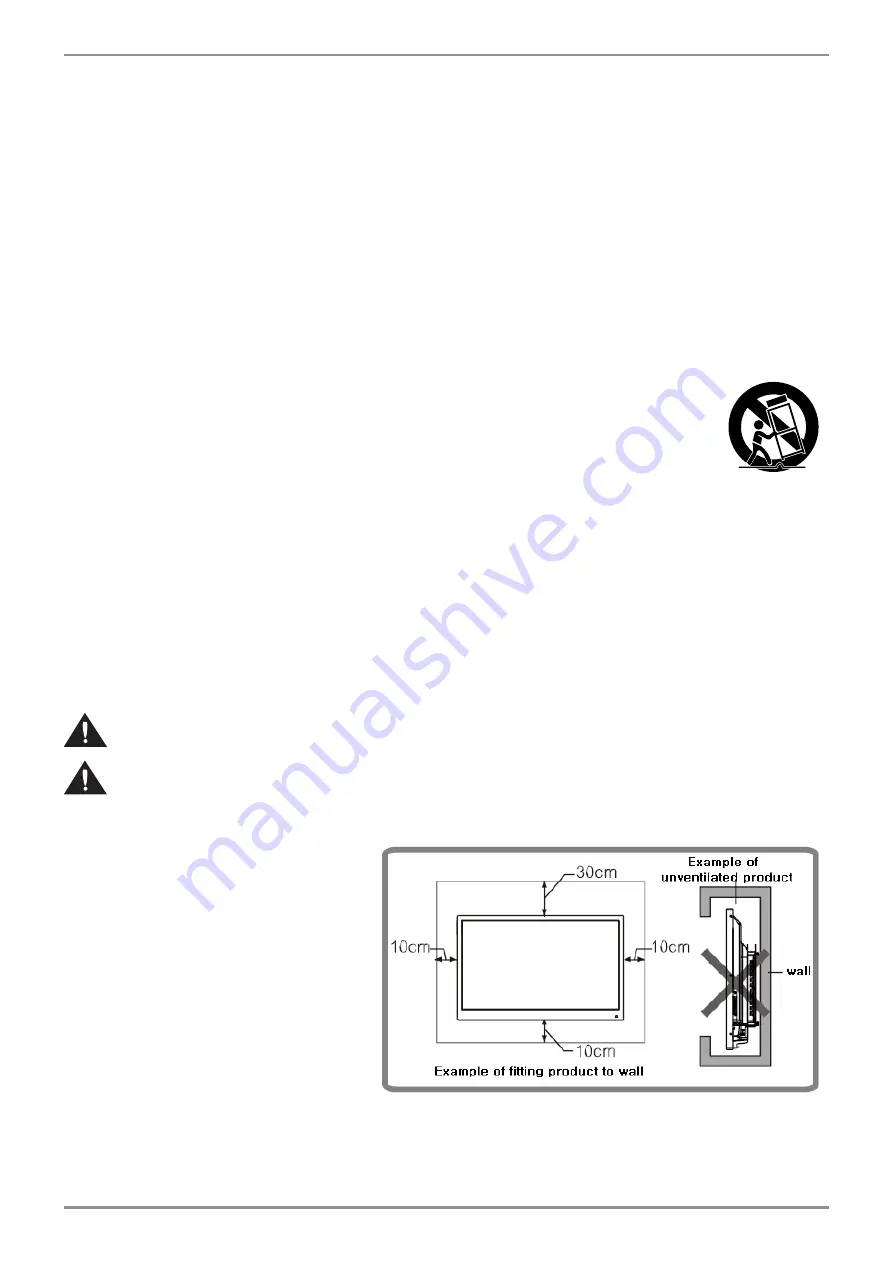
4
- Use an unstable and unshakable stand or install on a flat surface when installing the product.
- Make sure that at least 4 people work safely when moving or installing the product.
- Do not hanging on or climbing over the stand or product.
- Remove the power code when the product is not in use for a long time.
- If the product is dropped or its appearance is damaged, power off the product, unplug the power
cord, and contact the service center.
- Make sure that the product does not drip or splash water, and do not place any liquid items such
as vases on the product.
- Ground the product and connect it to the protected main socket outlet.
- Leave the disconnected device to ready for use.
- Install the socket outlets close to and easliy accessible around the device.
- When moving the product, use a cart, pedestal, tripod, bracket, custom table made
by the manufacturer, or a tabel sold with a device containning the product.
Also, be careful when moving the product using a cart, as it may fall, cause injury
or damage to the product.
1. Install it at least 30cm away from the electric or heating system.
2. Avoid direct sunlight and where sunlight is reflected on the screen.
3. Ensure that the stand is secure and before installing the product.
4. Install the machine at a location 30cm from the wall and at least 10cm
from the floor for ventilation.
Please take extra care when installing so that the produdct does not fall apart.
Make sure to use the approved and correct parts to meet the VESA specification
and not warranted any injury or injury casued by the use of improper parts.
- Installing the product on the wall requires
special expertise and should be conducted
by a qualified installation specialist.
Not liable for accidents or injuries casued
by improper installation or handling.
-
This product cannot be used in a vertical direction.
- When moving the product, make sure that
at least 4 people use the handle and floor
surface of the product properly, but do not
hold the screen and sensor parts,trays, or
power buttons. This can cause product
damage, failure, or injury.
- Please enough space around the product to avoid heat scalling inside it.
PRECAUTIONS FOR INSTALLATION
Содержание Smartboard A S65UCAI
Страница 1: ...User Guide SMART BOARD Model S65UCAI S75UCAI S86UCAI...
Страница 24: ...24 4 Launch the Eshare client and select the same Screen Name on the IFPD Mirroring will be start...
Страница 31: ...31...
Страница 32: ...32...
Страница 33: ...33...
Страница 34: ...34...
Страница 35: ...35...
Страница 36: ...36...
Страница 37: ...37...
Страница 38: ...38...
Страница 39: ...39...
Страница 40: ...40...
Страница 41: ...41...



















